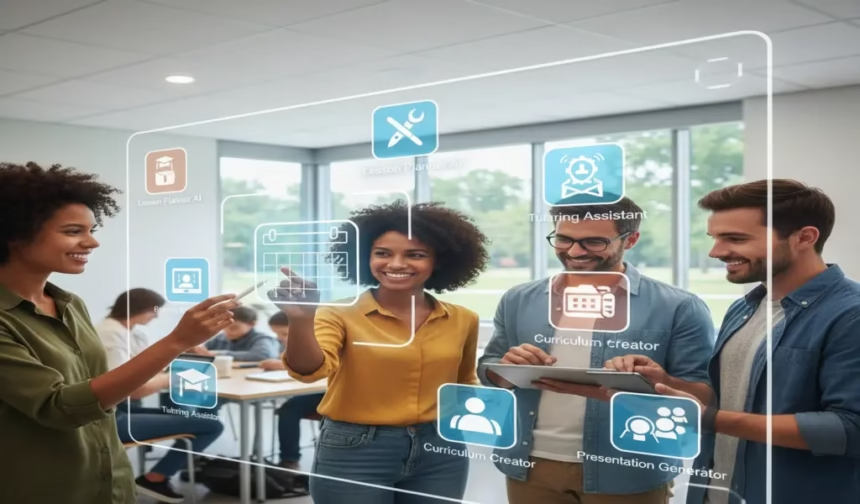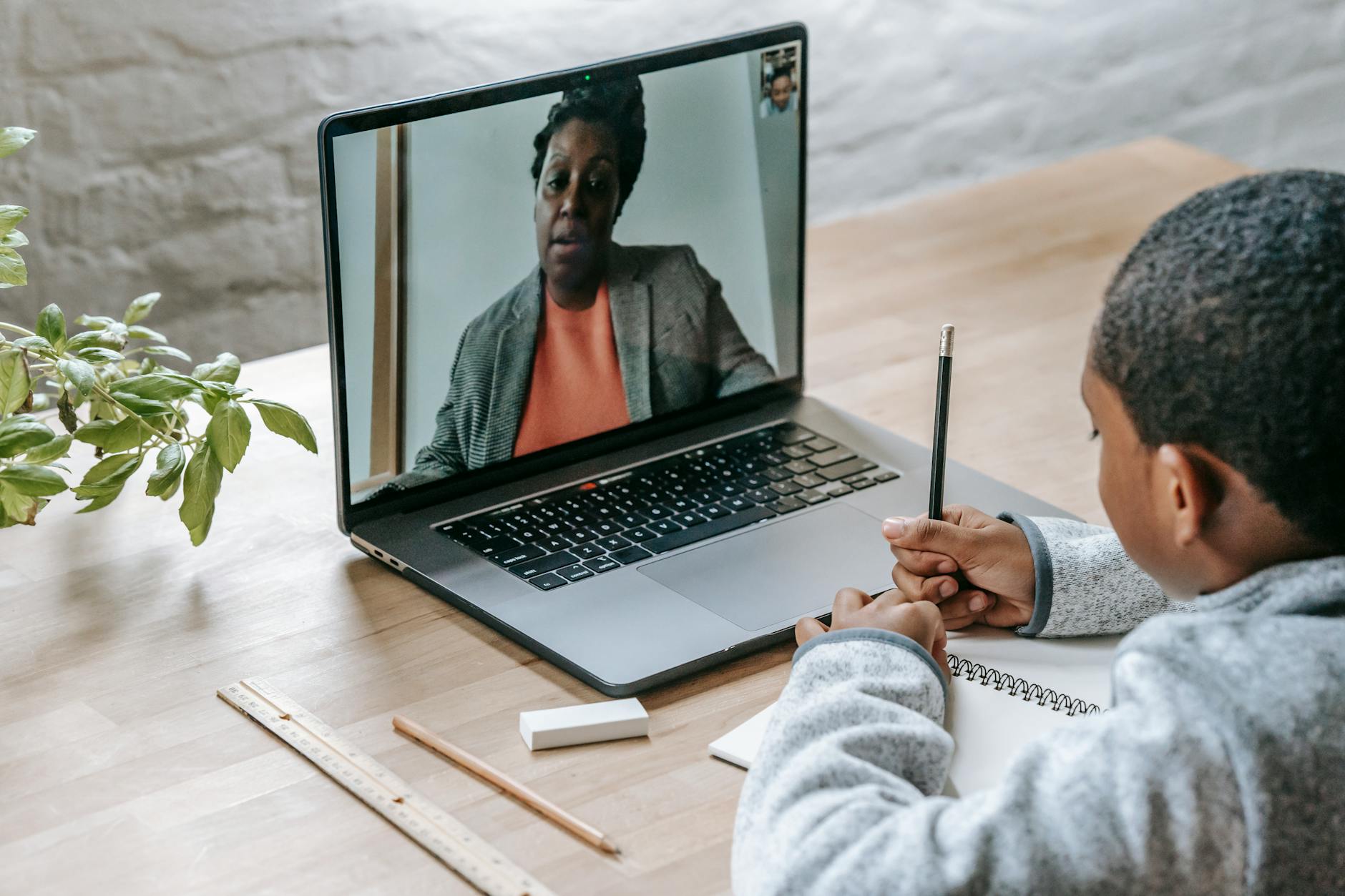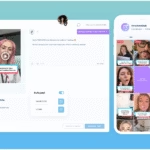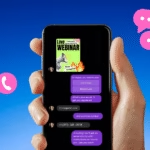Teachers want practical results today. This guide shows how ai tools for teachers deliver faster lesson planning, easier grading, smarter differentiation, and safer use. It focuses on the USA, India, and Europe, with privacy steps, low-bandwidth tips, and ready templates. It stays classroom-first, with clear examples and simple workflows.
Expect quick wins and policy-aware choices. It points to tools that fit Google Classroom, Microsoft Teams, Canvas, and Moodle, and highlights data-minimizing settings. It also covers fair feedback and academic integrity, with links to resources like AI tools for faster paper grading.
What Are The AI tools for teachers? Clear definition and 5 big benefits
AI tools for teachers use machine learning to assist with planning, assessment, differentiation, and classroom management. They automate routine work, suggest resources, and help personalize learning without replacing teacher judgment. In 2025, these tools sit inside platforms schools already use, such as Google Classroom, Microsoft Teams, Canvas, and Moodle.

Clear definition: what counts as an AI tool for teaching
An AI tool for teaching is software that uses algorithms to analyze input and generate helpful instructional outputs. It can write lesson outlines, build quizzes, check drafts against a rubric, translate or simplify text, and flag possible plagiarism or bias. Teachers retain control over content and decision-making, while the tool streamlines tasks and provides suggestions.
- Examples include: lesson plan generators, quiz and worksheet creators, rubric assistants, formative assessment analyzers, and translation or accessibility tools.
- Many options are now embedded in familiar apps, which reduces setup time and training. For a practical overview of task-focused tools, see Edutopia’s roundup of AI tools that help teachers work more efficiently.
Benefit 1: Significant time savings on routine tasks
AI reduces time spent on prep and paperwork. Common gains include faster lesson planning, auto-created exit tickets, and draft rubrics tied to clear criteria.
- Quick wins:
- Draft-first workflows: Generate a plan, then edit for standards and context.
- Reusable templates: Save prompts for weekly use by grade and subject.
- Batch outputs: Create multiple item types, such as MCQs, short answers, and discussion prompts, in one pass.
Teachers in the USA, India, and Europe report that these steps recover hours each week for instruction and feedback.
Benefit 2: Stronger differentiation and accommodations
AI can tailor materials to reading levels, languages, and learning needs. It supports ELL and SEN/SEND contexts by adapting text complexity, adding visuals, and suggesting scaffolded practice.
- Effective uses:
- Level bands: Produce the same content at beginner, intermediate, and advanced levels.
- Language support: Translate, gloss key terms, and add example sentences.
- Accessibility: Create alt text, audio summaries, and dyslexia-friendly versions.
This helps large classes in India, mixed-ability groups in the USA, and multilingual classrooms across Europe.
Benefit 3: Faster, clearer assessment and feedback
AI speeds formative checks and grading support. It can produce sample answers, rubric-aligned comments, and simple analytics on strengths and gaps.
- Practical gains:
- Rubric drafts: Start with clear criteria, then adjust descriptors.
- Comment banks: Generate specific, actionable feedback tied to learning goals.
- Question banks: Build aligned items for quizzes, homework, and exam prep.
Educators can review and refine AI output to protect fairness and voice.
Benefit 4: Safer, policy-aware use when configured well
When configured with privacy controls, AI can support compliance with FERPA, COPPA, and GDPR. Schools can favor tools that minimize data, opt out of training on student work, and store data in approved regions. For policy context and recommended safeguards, the U.S. Department of Education’s report, Artificial Intelligence and the Future of Teaching and Learning, is a useful reference.
- Safety practices:
- Anonymize inputs: Avoid names or identifiers.
- Turn off data retention: Use settings that stop data logging or model training.
- Local sign-in: Prefer SSO with school accounts.
These settings support privacy needs across the USA, India, and Europe.
Benefit 5: Better instructional quality and consistency
AI helps standardize planning and resource quality across teams. It encourages alignment with standards, improves clarity in objectives, and reduces coverage gaps.
- Quality boosts:
- Standards alignment: Map objectives to state or national standards and flag missing skills.
- Clarity checks: Rewrite directions in plain language and add worked examples.
- Bias review: Surface representation gaps in examples and texts for inclusive content.
For a broad overview of common classroom uses, see Coursera’s guide on AI tools for teachers and instructional use cases.
Pro tip: Keep a short review checklist. Check for accuracy, age appropriateness, cultural context, and privacy before sharing AI-generated materials.
Privacy and Safety First: Use AI without risking student data
Keeping student information safe is non-negotiable. AI tools for teachers can comply with privacy rules when configured carefully and used within school platforms.
The focus is simple: keep identifiers out of prompts, limit storage, and share outputs in secure spaces. The following region-specific steps help teachers work faster without exposing data.

USA: FERPA and COPPA essentials teachers should know
FERPA protects student education records in schools that receive federal funds. It restricts the disclosure of personally identifiable information and gives parents and eligible students the right to access and request corrections. For a clear overview, see the U.S. Department of Education’s FERPA – Protecting Student Privacy page.
COPPA protects children under 13. It requires notice and parental consent before collecting personal information from children on websites or online services. For official rules, see the FTC’s Children’s Online Privacy Protection Rule (COPPA).
A classroom-safe checklist keeps AI use compliant and straightforward:
- Use district-approved accounts with SSO and admin controls.
- Avoid student identifiers in prompts, such as names, emails, or IDs.
- Get parent consent when required, especially for tools used by students under 13.
- Prefer tools with clear FERPA or COPPA statements and no training on user content.
- Keep data only as long as needed, then delete or archive securely.
Google Classroom and Canvas keep sharing securely. Post AI-generated materials via Docs, Slides, or the LMS without adding student data into the AI. Use the built-in Rubrics feature inside the LMS for grading, then paste comment banks or criteria that do not reveal student identities.
Pro tip: Use anonymized exemplars instead of real student work when testing AI. Replace names with neutral labels such as “Student A” and remove any unique details.
Europe: GDPR and data minimization in classrooms
The GDPR sets the rules for the processing of personal data in the EU. Educators need a lawful basis for processing, a clear purpose, and minimal data use. Data should be stored only for as long as needed, and students have the right to access, rectify, and erase, depending on the context. For guidance from European data protection authorities, review the EDPB’s page on Guidelines, Recommendations, and Best Practices.
A straightforward setup supports privacy from day one:
- Check Data Processing Agreements with vendors and verify sub-processors.
- Prefer EU-hosted options or regional data residency where available.
- Disable data retention or training on user content when possible.
- Use pseudonyms in prompts, not real names or emails.
- Set retention periods in Microsoft 365 or Google Workspace admin, then audit regularly.
Workflows inside Teams and Moodle reduce risk. Share AI outputs as files or pages within the LMS, not public links. Use the platform’s assignment tools and rubrics for grading, and restrict who can see comments and analytics. When AI provides feedback, paste the criteria and exemplars, not identifiable student text.
Watch out: exporting data to non-EU services can require extra safeguards, such as Standard Contractual Clauses and transfer impact assessments. Check with the data protection officer before enabling external integrations.
India: Practical privacy tips and low-bandwidth options
Privacy and access go hand in hand. Tools that run well on mobile, allow downloads, and work without constant video are the most reliable. Text-first workflows and lightweight interfaces help classes that share devices or face unstable connectivity. AI tools for teachers can support these needs through carefully crafted prompts and simple sharing.
Practical tips for secure, bandwidth-light use:
- Use Canva templates offline by exporting to PDFs, then print or share as needed.
- Share files via WhatsApp with minimal data; compress PDFs before sending.
- Avoid uploading student rosters or personal details to public AIs.
- Store files locally or on school-approved cloud drives with limited access.
- Translate content for bilingual classes without including names or identifiers.
Lightweight tools that accept text inputs are preferable to video-heavy platforms. Keep prompts generic —such as grade level, subject, and topic —and skip any personal references. When working in Google Workspace on mobile, download materials for offline use, then post to Classroom once connected. The same approach applies to simple LMS portals that accept PDFs and images.
Pro tip: Use anonymized class codes instead of names in any AI prompt. Replace “Rahul Kumar, Class 9A” with “Student RK, Class 9” and remove roll numbers or contact details before sharing.
Best AI tools for teachers by task: lesson planning, quizzes, grading, support
This section groups AI tools for teachers by the tasks they excel at. The focus is speed, clarity, and safe classroom use across Google Classroom, Microsoft Teams, Canvas, and Moodle. Each subsection lists tools, quick-start steps, and a simple workflow that works in the USA, India, and Europe.
Lesson planning and unit design: fast ideas and aligned units
A solid plan starts with clear objectives and checks for understanding. These tools help produce aligned lessons in minutes.
- ChatGPT: Brainstorms objectives, essential questions, and activity sequences. Verify privacy settings before use.
- Kangaroos Advanced AI Lesson Planner: Auto-structures daily plans from topic, grade, and standards.
- TeacherServer: Free, university-backed planning plus rubrics; good for draft alignment.
- MagicSchool.ai: Standards alignment, differentiation, printable outputs. See the official site for MagicSchool’s features.
- Eduaide.AI: Templates for lessons, graphic organizers, and tiered supports. Visit Eduaide.AI.
Quick start:
- Choose a topic and grade. Paste the relevant standards.
- Ask for objectives, essential questions, activities, checks for understanding, and extensions.
- Request timing, grouping, and simple materials.
- Revise for local context, texts, and class routines.
- Export to Docs or Slides, then share via the LMS.
- Pro tip: Ask for printable materials and a materials list in one output.
- Watch out: Do not paste district-proprietary test items or student data into prompts.
Worksheet and quiz generators: ready-to-print and auto-graded items
Routine checks run faster with auto-generated items and clear answer keys.
- EdPuzzle: Adds time-stamped questions to video; integrates with Google Classroom and LMS platforms.
- Canva: AI builds worksheets, flashcards, and slides; supports bilingual templates and exports to PDF.
- iSpring: Quiz maker with templates, feedback options, and LMS-friendly formats. For a broader overview of quiz tools and export options, see this roundup from Thinkific on AI quiz and exam generators.
Quick examples:
- Multiple-choice exit ticket: 4 items, one correct answer each, aligned to the day’s objective.
- Vocabulary matching: 10 terms to definitions, with distractors and a printable key.
- Reading comprehension: 1 short passage with 5 short-answer questions and a model answer.
How to build and deploy:
- Define the objective and reading level.
- Pick question types, difficulty, and distractors.
- Set answer keys and model responses.
- Export to Google Forms or your LMS for auto-grading.
- Pro tip: Build a question bank for reuse across weeks and units. Tag items by skill and standard.
For tool scouting, this guide on AI quiz makers lists options by feature and price tiers: 14 Best AI Quiz Makers.
Grading, rubrics, and feedback: faster and fairer assessment
Clear criteria and tight feedback loops keep grading fair and efficient.
- Brisk Teaching: Works in Google Docs and Classroom to apply rubrics, add comments, and suggest next steps.
- ChatGPT or TeacherServer: Draft standards-based rubrics and comment banks.
- LMS rubrics in Canvas or Moodle: Attach rubrics to assignments, grade with levels, and store feedback.
Rubric template, 4 criteria and 4 levels:
| Criteria | Exemplary (4) | Proficient (3) | Developing (2) | Beginning (1) |
|---|---|---|---|---|
| Understanding | Accurate, thorough, precise | Mostly accurate, minor gaps | Partial understanding, key gaps | Limited or inaccurate |
| Evidence | Strong, varied, well-cited | Adequate, relevant, some detail | Limited, uneven, weak citations | Minimal or off-topic |
| Organization | Clear structure, smooth flow | Logical, some transitions weak | Basic structure, choppy flow | Disorganized, hard to follow |
| Conventions | Error-free, fits the audience’s purpose | Minor errors, clear meaning | Frequent errors, meaning affected | Persistent errors, unclear |
How to use:
- Paste assignment goals, standards, and a sample response to draft a rubric.
- Check language for bias and adjust to your context.
- Attach the rubric in Canvas or Moodle.
- Use comments to give actionable feedback tied to criteria.
- Pro tip: Ask AI to generate one strength and one next step for each student, aligned to the rubric row that needs work.
Differentiation and accommodations for ELL and SEN or SEND
Support starts with access to the text and task. Use AI to create levels, scaffolds, and visuals without losing rigor.
- Eduaide.AI: Leveled texts, scaffolds, graphic organizers, and accommodations menus. Explore tools at Eduaide.AI.
- MagicSchool.ai: Differentiation tools for reading levels, sentence frames, and bilingual supports. Details at MagicSchool.
- Brisk Teaching: Tailored comments that reference rubric rows and learning goals.
Ready prompts:
- Simplify a text: “Rewrite this article at three reading levels, with key terms bolded and a 2-sentence summary for each level.”
- Sentence frames: “Create sentence frames for a lab report: claim, evidence, reasoning, and variables. Include beginner and intermediate versions.”
- Vocabulary cards: “Make vocabulary cards with a definition, student-friendly example, simple visual description, and translations to Spanish and Hindi.”
Accessibility notes:
- Use large fonts, high-contrast PDFs, and alt text for images.
- Offer Audio versions where possible, and keep layouts clean.
- Watch out: Review translations for accuracy, especially subject-specific terms or idioms.
For a broad tool context, the University of San Diego overview, Top AI Tools for Teachers in 2025, lists differentiation features and classroom use cases.
Plagiarism awareness and academic integrity: teach and check fairly
Detection tools help, but process and policy matter more than any single result.
- Turnitin: Widely used plagiarism detection and AI writing indicators for K-12 and higher ed.
- QuillBot’s checker: Basic similarity checks for drafts and paraphrases.
- iThenticate: Research-grade checking for universities and publications.
Classroom policy that works:
- Define the allowed use of AI in syllabi and assignment sheets.
- Require drafts, outlines, and process notes for major tasks.
- Use brief oral checks or reflections for key assignments.
- Teach citing AI-assisted work, including the prompt and the tool version.
Workflow tips:
- Teach source use and paraphrasing with examples.
- Use detectors to inform, not decide. Review flagged text in context.
- Focus on learning goals and original reasoning in rubrics.
- Pro tip: Use AI to generate unique prompt variations and local contexts to reduce copy-paste answers.
- Watch out: Avoid over-relying on detectors. False positives can occur, so keep instructor judgment central.
For a balanced view of quiz and assessment tools that support integrity through variety and alignment, see this review of AI quiz and exam generators.
Plan and Teach with AI: region-ready steps, templates, and a 45-minute lesson.
This section focuses on practical, classroom-ready moves. It covers regional setup, a tight 45-minute plan, copyable prompts, common mistakes, and fast answers. It fits AI tools for teachers already used in Google Classroom, Microsoft Teams, Canvas, and Moodle. The language is plain, the steps are concrete, and the outputs are easy to export.

Region-specific setup tips that actually work
Three quick configurations help teachers work faster and protect privacy. Each block lists tools, sharing methods, and a pro tip.
-
USA
- Use Google Classroom or Canvas to distribute AI-generated Docs, Slides, and Forms. Align prompts to state standards and avoid student identifiers in inputs. Turn off data training in tools that allow it, and sign in with district SSO to keep access controlled. Keep FERPA and COPPA in view for any tool students use directly.
- Pro tip: Ask the vendor for a Student Data Privacy Addendum and confirm that no model training is performed on student content.
-
India
- For CBSE and ICSE, create bilingual templates in Canva or Docs, then export to lightweight PDFs. Share via WhatsApp for low data use. Build JEE or NEET question banks with light tools and download for offline use. Keep prompts generic, such as topic, grade, and skill, and skip names or roll numbers.
- Pro tip: Tag PDFs with skill codes, such as “Chem-Equilibrium-L2,” to reuse across batches and coaching centers.
-
Europe
- Use Microsoft 365 or EU-hosted Google Workspace with retention controls. In Moodle, store AI outputs inside course pages or the question bank. Apply GDPR data minimization and define retention periods in admin settings before class use.
- Pro tip: Create a short Data Map for each AI tool, listing purpose, data types, processor location, and retention period for audit readiness.
Step-by-step: build a 45-minute AI-enhanced lesson
A tight, time-boxed plan helps any subject. Copy or adapt this sequence.
- Objective
- 1 to 2 standards or outcomes, written as “Students will be able to…”.
- Example: “Summarize a text with key details and accurate vocabulary.”
- Materials
- Slides with visuals, leveled reading (short), printed exit ticket, and an auto-graded quiz. Export quizzes to Google Forms or Moodle.
- Warm-up, 5 minutes
- AI-generated quick check, such as two MCQs and one short response.
- ELL and SEN or SEND: Add picture cues and sentence starters.
- Mini-lesson, 10 minutes
- One model, one guided example, and one visual. Keep directions in plain language.
- ELL and SEN or SEND: Provide a word bank and a 2-sentence summary.
- Guided practice, 15 minutes
- Leveled tasks: basic, on-level, and challenge. Circulate and coach.
- ELL and SEN or SEND: Offer sentence frames, large-print handouts, and optional audio.
- Quick assessment, 10 minutes
- Auto-graded 6-question quiz to confirm skill transfer.
- ELL and SEN (SEND): Reduce distractors and allow extra time if needed.
- Exit ticket and homework, 5 minutes
- One reflection question and one short application task. Post to the LMS.
Sample prompts:
- Leveled questions: “Create six questions on [topic] at three levels, each labeled A, B, C.”
- Short reading: “Write a 130-word passage on [topic] at Grade 6 level with a 2-sentence summary.”
- Formative quiz: “Generate a 6-question quiz on [standard], 4 MCQ and 2 short answer, with answer key.”
For tools that support quick planning, see the University of San Diego’s overview of Top AI Tools for Teachers in 2025.
Classroom-ready templates: copy and paste prompts that work
These prompts output clear, structured materials. Paste them into your preferred planning tool, then revise for voice and local standards.
- Lesson plan prompt
- “You are an instructional coach. Create a 45-minute lesson for [grade/subject/topic]. Include: 1 to 2 objectives aligned to [standards], materials, a 5-minute warm-up, 10-minute mini-lesson with visuals, 15-minute guided practice with leveled tasks, a 10-minute auto-graded quiz outline, and a 5-minute exit ticket plus homework. Add checks for understanding and two extension ideas. Provide ELL and SEN or SEND accommodations at each step.”
- Rubric generator prompt
- “Create a 4-criterion, 4-level analytic rubric for the assignment: [task description]. Criteria: Understanding, Evidence, Organization, Conventions. Levels: 4 Exemplary, 3 Proficient, 2 Developing, 1 Beginning. Use clear, student-friendly language and align to [standards]. Include examples of evidence for levels 4 and 3.”
- Differentiation prompt
- “Produce three leveled texts on [topic] at beginner, intermediate, and advanced levels, each 120 to 150 words, with bolded key terms. Add sentence frames for explanations and arguments. Create bilingual vocabulary cards for [languages], with terms, simple definitions, example sentences, and a short visual description.”
Where to paste and how to revise:
- Paste into your chosen planner, such as Eduaide.AI, Docs, or Slides. Adjust tone, add local texts, and map to state or national standards.
- CTA: Download the free AI lesson plan template pack and copy the rubric generator prompt for your next unit.
For a planning workspace with teacher-focused templates, explore Eduaide.AI.
Common mistakes to avoid and how to fix them
A short list of pitfalls reduces risk and rework.
- Over-reliance on AI without teacher judgment
- Fix: Run manual spot checks, verify facts, and adapt examples to the local context.
- Exposing student data in prompts
- Fix: Remove names, email addresses, IDs, and other unique details. Use pseudonyms and anonymized samples only.
- Biased or inaccurate outputs
- Fix: Ask for sources, scan for bias, and diversify examples. Revise language and representation.
- Unclear AI disclosure to students
- Fix: Add a one-paragraph AI use statement in the syllabus and assignment sheets. Describe allowed and disallowed uses.
- Ignoring accessibility
- Fix: Produce large-print PDFs, alt text, transcripts, and plain-language directions. Offer audio or captions when possible.
- Watch out
- Do not upload secure tests or copyrighted materials. Keep proprietary item banks and exams offline.
For tools that highlight responsible use and privacy commitments, review Brisk Teaching’s safety and privacy notes.
FAQ: fast answers for teachers new to AI
Short answers help set expectations and build consistent practice. The focus is on privacy, clarity, and simple workflows.
Q. Is it safe to use AI tools for teachers with student work?
Yes, when inputs are anonymized, accounts use SSO, and data training is disabled if available. Keep identifiable data out of prompts.
Q. What is the best free AI for lesson planning?
It depends on your platform and privacy needs. Start with tools that export to Docs, Slides, and Forms. Check current features on the tool’s official site.
Q. How do I use AI with Google Classroom or Microsoft Teams?
Generate materials, review them, then post to Classroom or Teams as files or assignments. Store rubrics and quizzes in the LMS.
Q. Can AI help differentiate for ELL, SEN, or SEND?
Yes, by creating leveled texts, sentence frames, visuals, and bilingual supports. Review translations before sharing.
Q. How should I disclose the use of AI to students?
Add a brief statement to the syllabus and assignment pages. Explain allowed tools, citation of AI assistance, and academic honesty.
Q. Do AI plagiarism detectors always work?
No. Treat results as signals, not proof. Use process checks, drafts, and oral reflections to confirm learning.
Q. What if my internet is slow?
Export to PDFs, share via WhatsApp, and download for offline use. Keep tasks text-first and lightweight.
Conclusion
AI tools for teachers save time and improve lessons when paired with privacy controls and clear classroom policies. Used well, they take routine work off teachers’ plates so that they can focus on feedback, modeling, and relationships. Compliance stays central. Follow FERPA in the USA, COPPA for learners under 13, and GDPR in Europe, and verify each tool’s settings on its official site before use in class. In India, favor light, text-first workflows and avoid personal data in prompts. Keep the core principle simple: minimize data.
Calls to action: Download the free AI lesson plan template pack, copy the rubric generator prompt, and Bookmark this guide for monthly tool updates.
The path is clear and manageable, and the results are within reach.