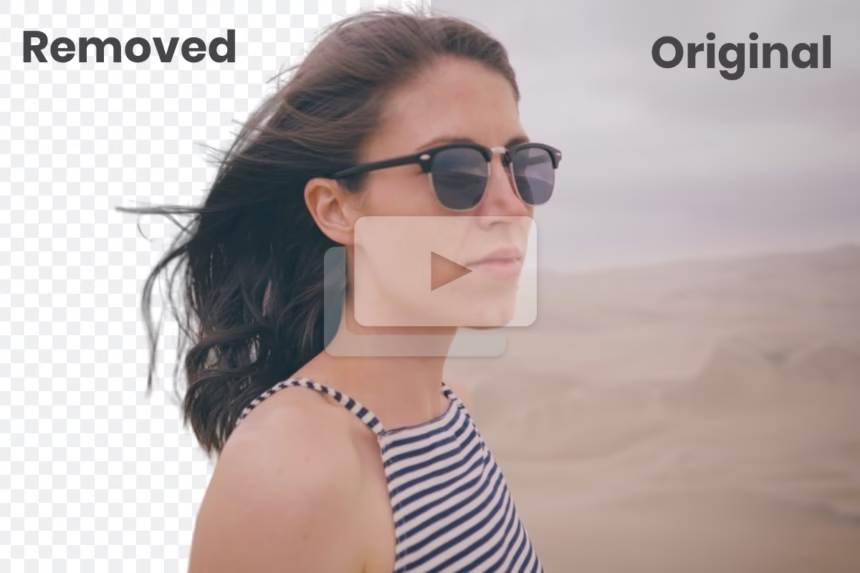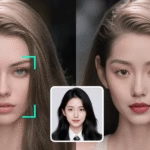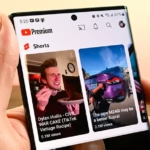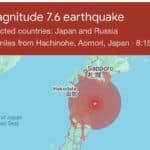Want to pop a subject out of a busy room without a green screen or paid software? Good news. One-click video background removal is real now, and it works right in the browser. Upload a clip, let AI do the cutout, then export or swap in a new scene. No app install. No studio setup. No hassle.
This helps creators move faster on TikTok, Reels, Shorts, YouTube intros, product demos, and school projects. It also cuts time for teams who need quick drafts or clean cutouts for ads or explainers. One click means: upload, auto remove, then replace or export. That is the practical promise.
In 2025, the standouts include UniFab, Adobe Express, Picsart, VEED.IO, and Unscreen. Others, like Kapwing, Canva Pro, and Fotor, are worth a look too. Expect different limits on clip length, quality, and watermarks on free plans. Processing speed varies by tool, browser, and internet. Most work best with short clips and steady subjects. This guide shows quick steps, the best tools, smart tips for clean edges, and a short FAQ to wrap up.
Quick Start: Remove a Video Background Online in 1 Click (Free)
- Pick a trusted tool. If a free result without a watermark is needed today, start with Adobe Express.
- Record a short clip. Keep the subject centred, lit from the front, and separate from the background.
- Upload the video. MP4 is the safest choice. Short clips, 10 to 60 seconds, process fastest.
- Let the AI remove the background. Most tools auto-detect people or products.
- Replace the background or keep it transparent. Try a solid colour, an image, or a loop.
- Export at 1080p for social. Preview edges around hair and hands before downloading.
If the subject blends into the background, increase contrast, add more light, or try a second tool from the list.
Choose a trusted one-click tool.
- UniFab, a newer option focused on AI cutouts. Check its site for current limits and watermark policy.
- Adobe Express, free, browser-based, simple workflow, no watermark on exports in current tests.
- Picsart is beginner-friendly easy background swaps, and some features may need upgrades.
- VEED.IO, a fast, online editor, free tier may limit quality or add a watermark.
- Unscreen, simple automatic pass, free tier adds a watermark on full quality.
Pick based on needs: no watermark, fastest speed, or strong background replace options.
Upload the video and let the AI remove the background
Open the tool in a browser, upload MP4 or MOV, then wait while the model analyzes the clip. Short clips fly. Longer clips take time. For quick checks, test a 15-second segment before the full file. Many tools let users trim first to save time and bandwidth.
Swap in a new background or keep it transparent.
Most tools offer a colour picker, stock images, or video loops. For later keying in an editor, pick a clean green screen or export with transparency if supported. Match the background brightness and blur to the subject so the composite looks natural. A subtle shadow can sell the effect.
Export settings for sharp video and small file size
For social, MP4 with H.264 at 1080p is a safe default. Match the source frame rate, usually 24 to 30 fps. If edges look soft, try a small feather or switch tools and reupload a clip with better lighting. Always preview hair, hands, and fast motion before downloading.
Try Adobe Express to remove a video background online.
Best Free One-Click Video Background Remover Tools in 2025
Here is a skimmable look at what each tool does well, plus free plan notes and watermarks. Policies change, so check the export preview before finalizing.
UniFab AI Video Background Remover (free options vary)
What it does best: AI cutouts that aim to handle messy hair, motion, and quick swaps to solid colours or a green screen for later keying. Good for product demos, talking head clips, and social edits.
Free plan and watermark: Details vary by update. Check UniFab’s site for current limits and watermark policy before a big project.
Ideal use: Creators who want clean edges and a simple browser flow without heavy editing needs.
Adobe Express Video Background Remover (fast and browser-based)
What it does best: Free, runs in the browser, one click remove, then swap backgrounds or send the clip into a quick editor for text, stickers, or resizing. No software to install. The workflow is clear and stable.
Free plan and watermark: Current info shows no watermark on exports. Great for final social posts without extra branding.
Ideal use: Quick projects, reels, intros, and brand-safe workflows where trust and speed matter.
Picsart Video Background Remover (beginner-friendly)
What it does best: Simple controls, easy for first timers. One click remove, then drop in a stock background or solid colour. Nice for social and school projects.
Free plan and watermark: Free to start. Some advanced features may require upgrades. Watermark policies can change, so check the export.
Ideal use: Users who want easy steps and fast results without a steep learning curve.
VEED.IO and Unscreen (free basic, watermark on some exports)
What they do best: Fast automatic passes and quick background replacements inside online editors. Solid for drafts, tests, and short clips when speed beats perfection.
Free plan and watermark: Free tiers often add watermarks or limit quality. Unscreen’s free exports add a watermark on full quality, with paid plans for clean results. VEED.IO free exports may include a watermark or lower resolutions.
Ideal use: Quick prototypes, concept tests, and throwaway drafts. Upgrade or switch tools for final videos.
Learn more about automatic background removal with Unscreen’s online tool.
Also consider: Kapwing, Canva Pro, and Fotor
- Kapwing, a flexible online editor with AI removal inside a full toolkit.
- Canva Pro, a strong background remover built into a popular design platform. The video background remover is a Pro feature, not free.
- Fotor, a simple AI removal option with some free features.
If the main list does not fit, or if edits have already happened inside these platforms, try a small test clip and compare.
For reference on the Pro requirement, see the Canva Video Background Remover page.
Get Pro Results: Tips, Fixes, and Smart Workflows
Small changes during capture and export can boost quality more than another round of AI edits.
Shoot and prep for cleaner edges
- Light the subject evenly. Avoid strong shadows and mixed colour lights.
- Keep the background simple. A plain wall is better than messy shelves.
- Raise contrast. A dark jacket on a light wall, or the reverse.
- Use 1080p or higher input for more detail.
- Trim the clip to the needed part before uploading to save time.
Handle hair, motion, and tricky scenes.s
- Hair looks soft? Try a tool swap. Some models track wisps better. A slight backlight can outline hair and help the AI.
- Motion blur causes holes. Record with a higher shutter speed to freeze motion.
- Missing hands or edges? Reframe with a little more space around the subject.
- Complex patterns confuse the model. Swap to solid clothing if possible.
Match the new background to the subject.ct
- The direction of the light should match. If the subject is lit from the left, the background should suggest the same.
- Keep colour temperature consistent. Warm subject on a cold blue background looks fake.
- Use blur and grain sparingly to blend. A light shadow beneath the feet or a soft edge feather can erase the sticker look.
- Keep background noise low, so the subject stays the hero.
Speed, privacy, and file limits
- These tools run on servers. A fast connection helps.
- Free plans may cap length or file size. Short clips finish faster and avoid errors.
- Avoid uploading sensitive content. Check each tool’s privacy policy.
- If the site is slow, try a different browser or time of day, or test another tool.
FAQ: Online Video Background Removal
Is a green screen required?
No. Modern tools use AI to cut the subject from the background. A contrasting background still helps the AI find clean edges and keep hair detail.
Will there be a watermark on the final video?
Adobe Express exports are free with no watermark, based on the current 2025 info. Unscreen’s free plan adds a watermark on full-quality exports. VEED.IO free exports may include a watermark or lower quality. Policies change, so always check the export preview.
How long can the video be, and which formats work best?
Shorter clips process faster and stay within free limits. MP4 is the safest bet. MOV often works, too. If the file is large, trim or compress it before uploading to avoid timeouts.
Can the background be replaced with an image or video?
Yes. Most tools let users swap to a solid colour, a photo, or another video. Simple, clean backgrounds work best for social. Use brand colours for intros or product explainers.
Conclusion on One-click background removal is now practical, fast, and
UniFab, Picsart, Kapwing, Canva Pro, and Fotor round out the options if a specific workflow is needed. Upload a 10 to 30-second test clip to two tools, compare results, then pick the winner. Choose a tool from the list, export at 1080p, and publish the next video today.