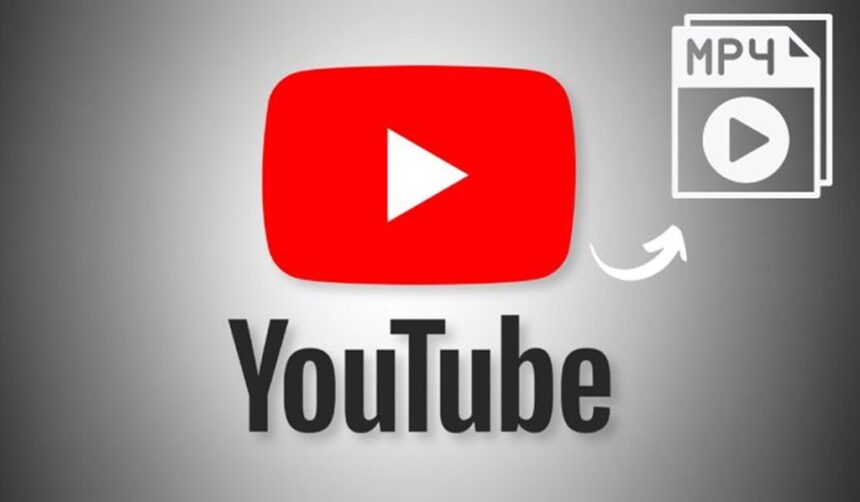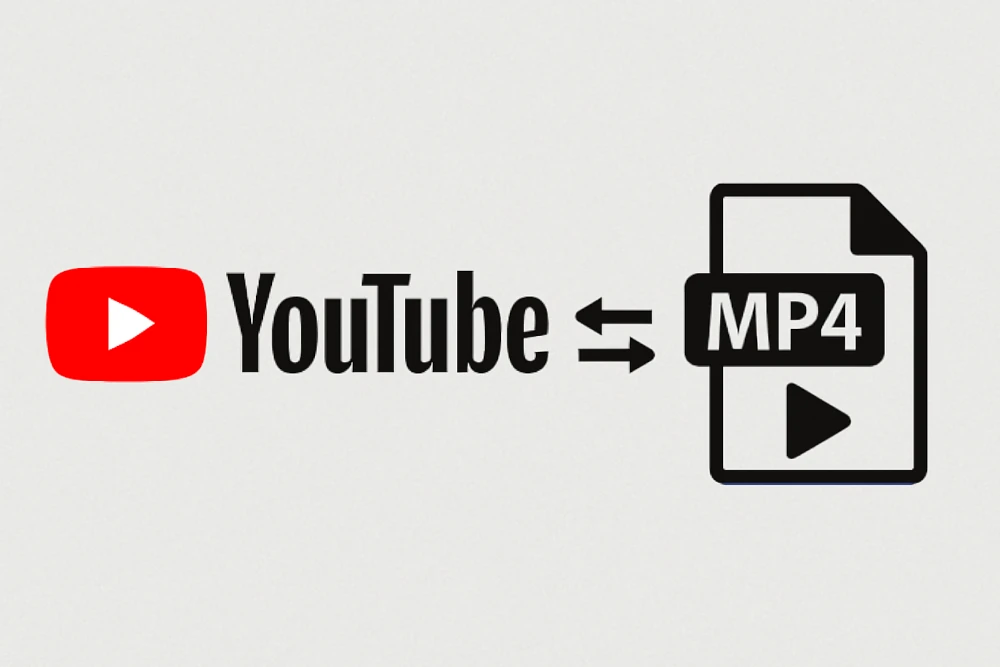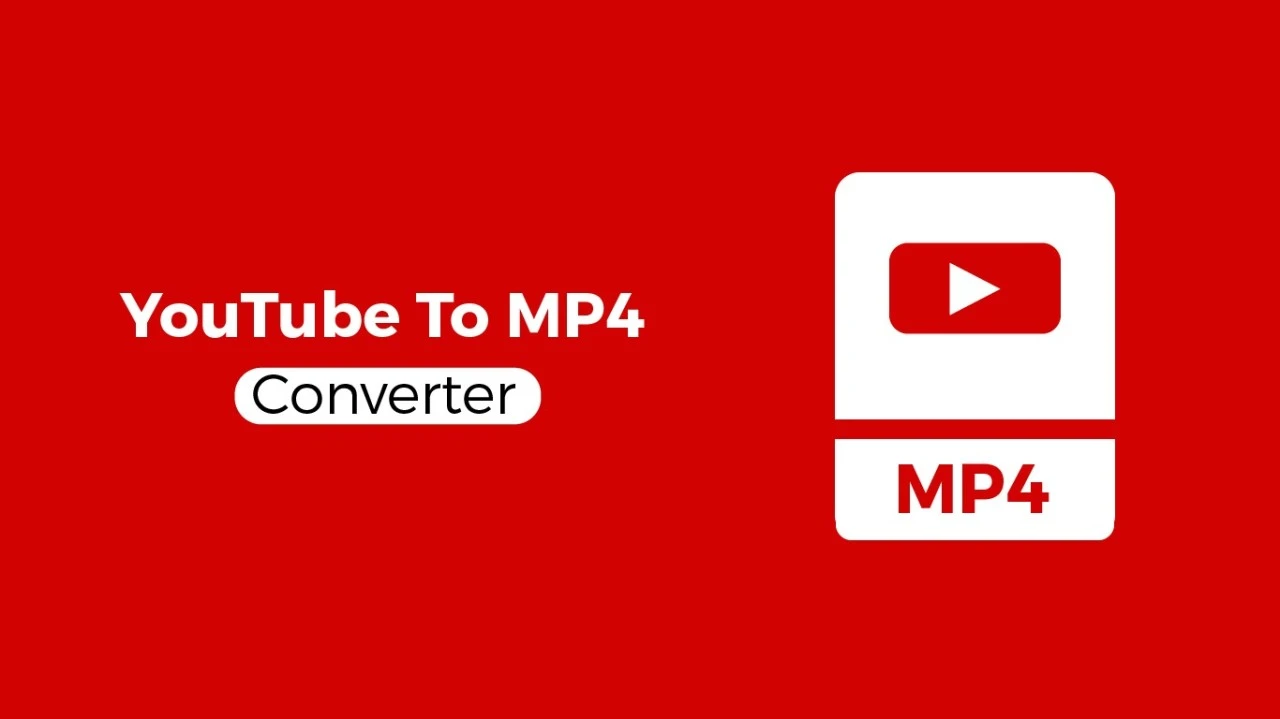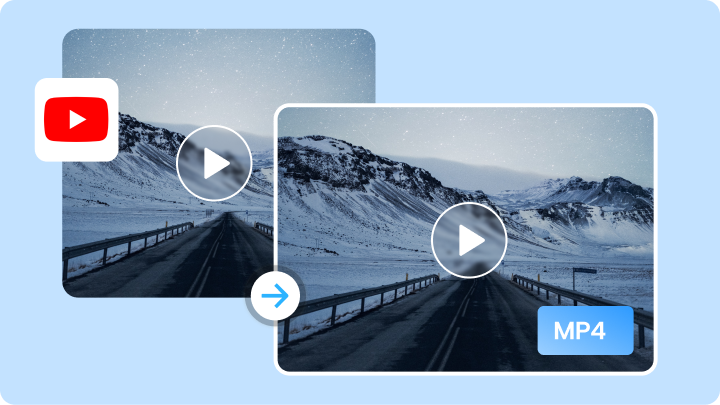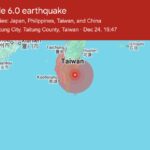Saving YouTube videos as MP4 or MP3 files only takes a few minutes if you use the right online tools. With so many converters out there, it’s smart to pick one that’s secure and doesn’t bombard you with ads or sneaky downloads. Here’s how to make the process simple and quick, whether you’re on a computer or your phone.
Choosing the Right Quality and Format Settings
The quality you choose has a big impact on both how your video looks and how much space it uses on your device. Most converters let you pick from several options, including 720p, 1080p, and even 4K for MP4 files. High resolution, like 4K, gives you amazing clarity, but the file could be huge. If you plan to watch on a phone or want to save space, 720p is usually fine. For editing or watching on a big screen, go for 1080p or higher.
Why MP4? MP4 works everywhere – it’s the universal video format for Windows, Mac, Android, and iOS. Its balance of good video quality and manageable file sizes makes it perfect for most people. Just remember, the higher the resolution, the more storage you’ll need. Choose the setting that fits your needs, but don’t forget what your device can handle.
Step-by-Step: Converting YouTube to MP4 (or MP3) Online
You don’t have to be a tech genius to convert videos. Here’s a clear process using safe and easy online tools:
- Copy the YouTube video URL you want.
- Head to a trusted converter. Top options include:
- Paste the link into the input box on the site.
- Choose your download format (MP4 for video, MP3 for audio only).
- Pick your quality – some sites let you choose up to 4K for MP4.
- Hit “start” or “convert” and wait for the conversion to finish.
- Download the file directly to your device. On many sites, you’ll see a preview or even a screenshot before you save.
Many tools work on both desktop and mobile browsers. For the best experience, use sites that don’t flood you with pop-ups or force you to install extra programs. AMP4 stands out because it’s free, simple, and runs without ads. If you want to grab just the audio, Y2Mate lets you convert YouTube to MP3 just as easily.
Troubleshooting Common Issues
Sometimes you hit a snag when downloading a video. Here’s how to handle the most common problems:
- If you see “video unavailable” or can’t start the download, the video might be age-restricted, private, or blocked in your area. Try using a VPN to change your location if you think region blocking is the issue.
- Download stuck or very slow? It could be internet speed, heavy site traffic, or your browser blocking the download. Refresh the page, use a different browser, or switch tools if needed.
- Too many ads or pop-ups? Quickly close extra tabs, and stick to safe, ad-free converters like AMP4 YouTube to MP4. Avoid clicking suspicious download buttons. If a tool asks you to download extra software, back out and try another service like Y2Mate.
- For mobile users, sometimes downloads can fail if there’s not enough storage or if the browser doesn’t support large files. Try a different browser or clear some space on your phone.
If issues persist, check out community threads on forums like Reddit’s guide to safe YouTube to MP4 converters for up-to-date advice and tips. Most problems can be fixed with a quick switch of tool or browser, so don’t give up after the first error.
With the right approach and tool, converting YouTube to MP4 or MP3 can be hassle-free every time.
Bonus: Converting YouTube Videos to MP3 for Audio Only
Plenty of people use “youtube to mp4” tools not only for saving full videos but also for getting audio only. This is perfect for listening to music, podcasts, or TED Talks on the go without chewing through your data. If you just want the sound, converting to MP3 is the way to go. The process is nearly the same as converting to MP4, but you’ll pick MP3 as the output. Always remember, stick to personal use, and avoid sharing or using copyrighted audio for public projects unless you have permission.
How to Convert YouTube to MP3 Using Online Converters
You don’t need special skills or advanced tools. Most YouTube to MP4 converters like Y2Mate, AMP4, and others also support MP3 output. Here’s how to get what you need in a few easy steps:
- Copy the URL of the YouTube video you want to convert.
- Go to a trusted converter that offers both MP4 and MP3 options. Good choices include sites like CnvMP3, an ad-free and safe converter, or Y2Mate, which supports quick conversion to both formats.
- Paste the link into the box on the website.
- Select “MP3” as your output format. Most sites give you quality options, usually up to 320kbps for MP3 (great for music).
- Start the conversion by hitting the button (usually called “Convert” or “Start”).
- Download the MP3 file once it’s ready. You can play this on your phone, music app, or even import it into editing software.
That’s it. Some tools, like EzConv, which is completely ad-free and privacy-focused, make things even smoother. These services run right from your browser, so you won’t need to install any extra apps or sign up.
Why Choose MP3 Only?
Saving audio only makes sense if you want to build playlists, listen offline, or use sound in your own projects (with permission). MP3 files are small, load fast, and play everywhere—on almost every device imaginable. And because you only need the sound, download times are even quicker than with video.
A Quick Word on Copyrights
While converting YouTube to MP4 or MP3 for personal use is common, always respect the creators and copyright rules. Download content only if you own it or the creator allows it. For a deeper look at safe downloading, the Reddit community discussion on safe YouTube to MP3 tools is a helpful place to start.
This process is quick, user-friendly, and works with your favourite video-to-audio converters, putting music and podcasts at your fingertips whenever you need them.
Best Practices and Tips for Safe Downloads
When saving videos with a YouTube to MP4 converter, safety and quality should always come first. With shady sites and pop-ups out there, you want the experience to be smooth and risk-free, whether you’re converting YouTube to MP4 or grabbing audio as MP3. Here are clear, tried-and-tested ways to make your downloads safe, easy, and hassle-free.
Stick to Trusted Converters and Avoid Suspicious Links
Not all YouTube to MP4 tools are created equal. Using a well-reviewed, ad-free converter is your safest bet. Steer clear of any site that asks you to download extra software or bombards you with offers. For practical advice and tested recommendations, check guides like Filmora’s safe YouTube to MP4 conversion tips and look for feedback on community forums. They help you find tools that actually work and don’t infect your device.
Keep Your Antivirus Updated
Think of your antivirus as a safety net for your system. Before you start downloading, make sure your antivirus is turned on and up to date. This will catch any hidden malware or dodgy files sneaking in with your MP4 or MP3 downloads.
Don’t Share Downloads Unlawfully
It’s tempting to send a funny video or catchy song to your mates, but sharing copyright-protected downloads is not allowed. Always keep downloads for personal use unless you own the content or the creator says it’s fine. This keeps your actions legal and honest.
Update Your Browser and Apps
Old browsers and apps are easy targets for malware. Regular updates help patch security holes, keeping your device safer while you use MP4 converters or MP3 tools. Always allow updates so you stay one step ahead of the risks.
Try YouTube Premium for Downloads
If you want a legal, ad-free way to save videos and music, YouTube Premium is worth considering. It lets you legally download content for offline use with no need for extra software. This is a safe choice for ongoing needs. Want to know how it works? Full details can be found in discussions on Reddit’s YouTube converters safety thread.
Double Check Before Clicking “Download”
Look at the site’s web address and the download button itself. Shady converters often use fake buttons or sneak in ads that look like downloads. If a page feels fishy, close it straight away and choose a verified site.
Don’t Forget Fun – Social Sharing Done Right
When sharing legal, personal clips from your downloads on social media, add a fun twist by dropping in TikTok-style emojis. This grabs attention and makes your posts feel fresh and creative.
Preserve File Quality
To enjoy the full experience, always select the highest quality setting that suits your device and needs. Supplying a low-bitrate MP3 or a grainy MP4 can ruin that epic music drop or video moment. Quality choices matter for both music fans and video collectors.
Quick Safety Checklist
Before converting YouTube to MP4 (or MP3), keep these points in mind:
- Use reputable, ad-free tools
- Keep antivirus and software updated
- Don’t share copyrighted files
- Check the download buttons carefully
- Consider YouTube Premium for maximum safety
- Pick the best quality the site offers
This approach protects your time, your gear, and the creators who make content you love. Stay sharp, download smart, and your next YouTube to MP4 or MP3 project will stay safe and smooth.
Conclusion
Choosing the right YouTube to MP4 tool means more than getting any video saved. You keep your device safe, follow the rules, and respect creators’ work. Remember to only download content you have the right to or when the creator allows it. Reliable options like AMP4 or Y2Mate let you convert YouTube to MP4 or grab audio as MP3 quickly, with no ads or hassle.
Stick to safe converters, double-check each site before you click, and always pick the right quality for your needs. When you convert with care, you get smooth playback, easy editing, and no surprise pop-ups. Your favourite videos and tracks stay close at hand—offline and ready, just the way you want.
Have you tried these steps or found a favourite converter? Share your experience or questions in the comments. If you enjoyed this guide and want more tips like this, subscribe for updates. Thanks for reading and supporting smart, secure downloading.