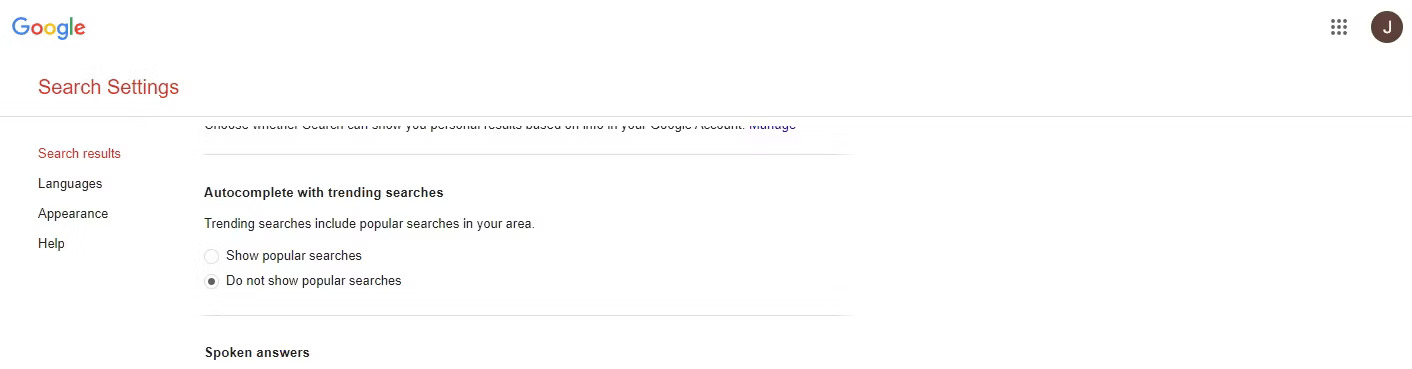Tech
How To Remove Trending Searches On Google?
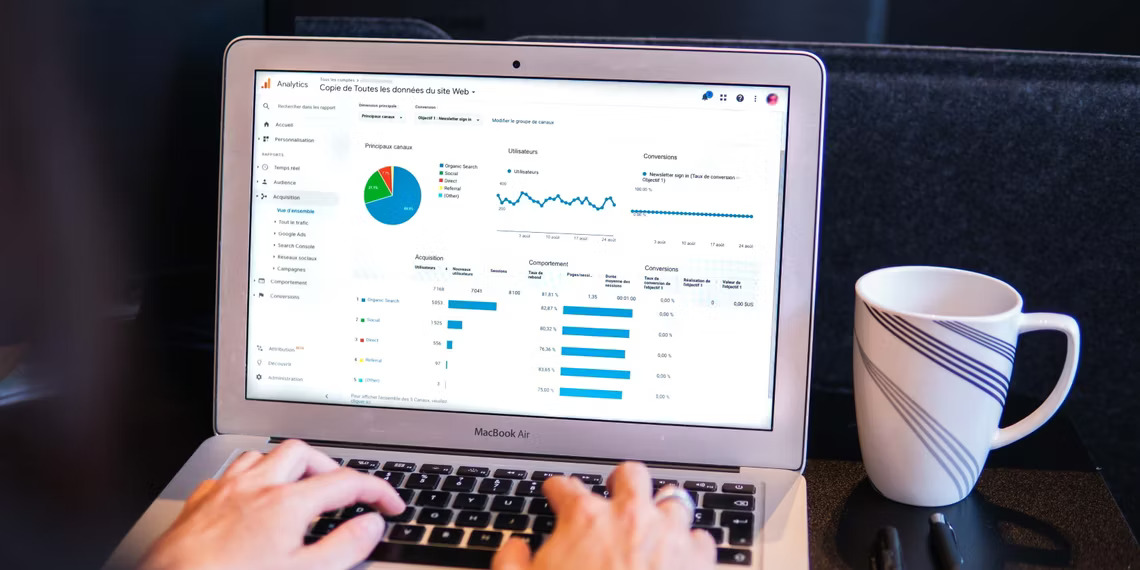
(CTN NEWS) – Google is the most widely used search engine, with billions of daily searches. As a result, Google’s trending searches have become a popular tool for tracking the most popular topics and search queries.
These trending searches can be a powerful tool for marketers, businesses, and content creators looking to stay on top of the latest trends and topics.
However, sometimes you may want to remove trending searches on Google for personal reasons. Perhaps you’re tired of seeing certain topics or want to protect your privacy.
Whatever the reason, this guide will show you how to remove trending searches on Google.
What are Trending Searches on Google?
Trending searches on Google are the most popular search queries at a given moment. Google tracks these searches and updates the list of trending searches every hour.
These searches are often related to current events, news, or popular culture.
Google’s trending searches can be found on the Google Trends homepage, which shows your country’s top 20 trending searches.
You can also use Google Trends to explore trending searches over time, compare multiple searches, and find related topics.
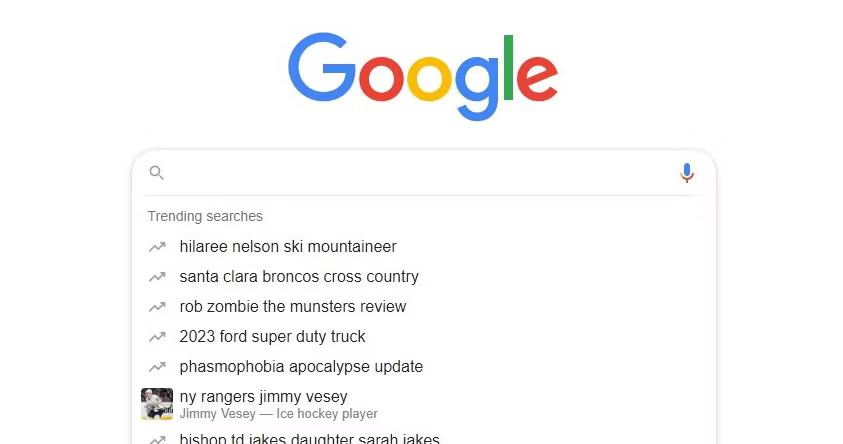
How to Remove Trending Searches on Google
Removing trending searches on Google requires a few simple steps. Here’s what you need to do:
Step 1: Clear Your Search History
The easiest way to remove trending searches on Google is to clear your search history. This will remove all of your recent searches, including any trending searches that may be listed.
To clear your search history, follow these steps:
- Open Google on your computer or mobile device.
- Click on the three vertical dots in the top-right corner of the page (or the hamburger menu icon on mobile).
- Click on “History” (or “History and Recent Tabs” on mobile).
- Click on “Clear browsing data”.
- Select “All time” as the time range.
- Check the box next to “Browsing history”.
- Click on “Clear data”.
This will clear your search history and remove any trending searches that may be listed.
Step 2: Disable Google’s Autocomplete Feature
Google’s autocomplete feature suggests search terms based on what you’ve typed so far. This feature can be useful but can also display trending searches you may not want to see.
To disable Google’s autocomplete feature, follow these steps:
- Open Google on your computer or mobile device.
- Click on the three vertical dots in the top-right corner of the page (or the hamburger menu icon on mobile).
- Click on “Settings”.
- Scroll down to “Search settings” and click on “Autocomplete”.
- Turn off the “Autocomplete searches and URLs” toggle switch.
This will disable Google’s autocomplete feature and prevent trending searches from appearing as suggestions.
Step 3: Use a Private Search Engine
If you want to remove trending searches on Google permanently, you can use a private search engine instead. Private search engines like DuckDuckGo and StartPage don’t track your searches or display trending searches.
To use a private search engine, follow these steps:
- Go to the website of your preferred private search engine.
- Conduct your search as you normally would.
Private search engines are a great way to remove trending searches on Google and protect your privacy.
Other Ways to Personalize Your Google Search Experience
Aside from turning off trending searches, you can personalize your Google search experience in other ways. Here are some tips:
1. Use Search Filters
Google offers search filters that can help you to narrow down your search results. For example, you can filter results by date, location, language, and type of content. To access these filters, click on “Tools” under the search bar.
2. Create a Custom Search Engine
Google allows you to create a custom search engine that filters search results according to your preferences. To create a custom search engine, go to www.google.com/cse/ and follow the prompts.
3. Use Incognito Mode
You can use incognito mode if you don’t want your search history to be saved. This mode doesn’t save cookies, history, or search terms.
To use incognito mode, click on the three vertical dots at the top right corner of your search bar and select “New incognito window.”
4. Use Google Alerts
Google Alerts is a notification service that sends you email updates on the latest news or topics that you’re interested in.
You can customize your alerts by setting up specific keywords, language, and region. To set up Google Alerts, go to www.google.com/alerts.
5. Manage Your Search History
Google saves your search history to provide more personalized search results.
However, if you want to remove specific searches from your history, you can do so by clicking on the three vertical dots at the top right corner of your search bar, selecting “Settings,” and clicking on “Your data in Search.”
From there, you can manage your search history.
Conclusion
Google’s trending searches can be useful for tracking the latest trends and topics. However, if you want to remove trending searches on Google, you can take a few simple steps.
By clearing your search history, disabling Google’s autocomplete feature, or using a private search engine, you can remove trending searches and protect your privacy.
RELATED CTN NEWS:
Affordable SEO Services: How To Rank Your Website Without Breaking The Bank
Google Adds Support For Passkeys To Improve Account Security
How To Facetime On Android: Requirements & Benefits