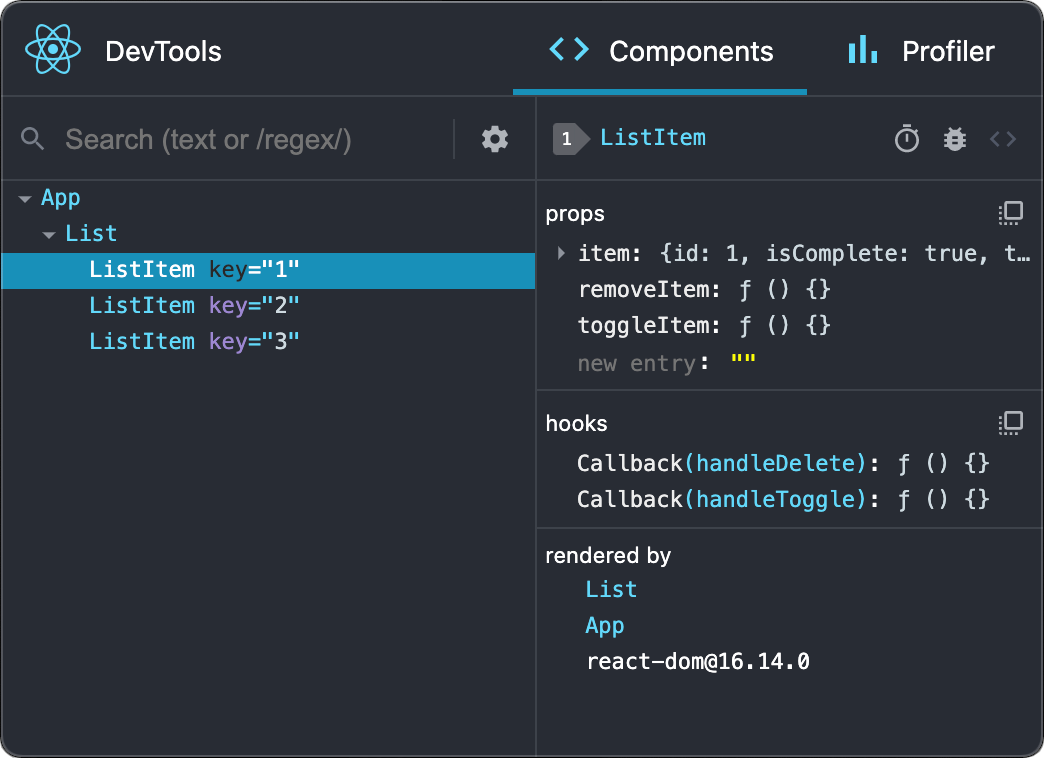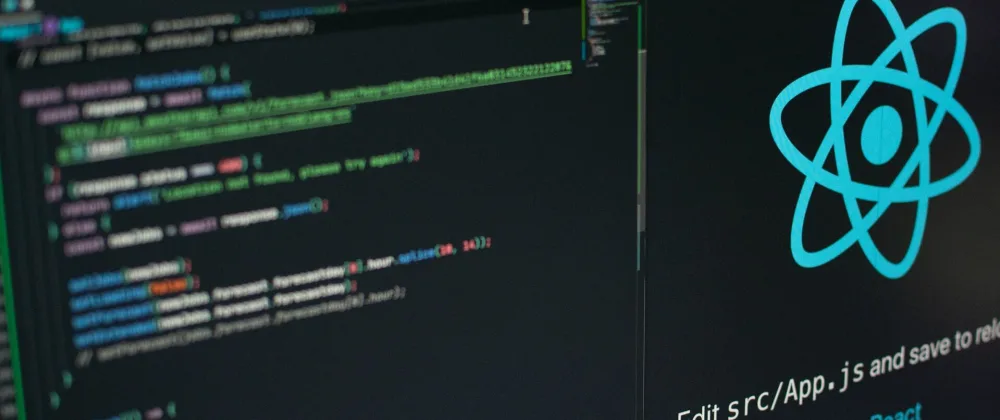Tech
React Developer Tools: An Essential Extension For Every React Developer
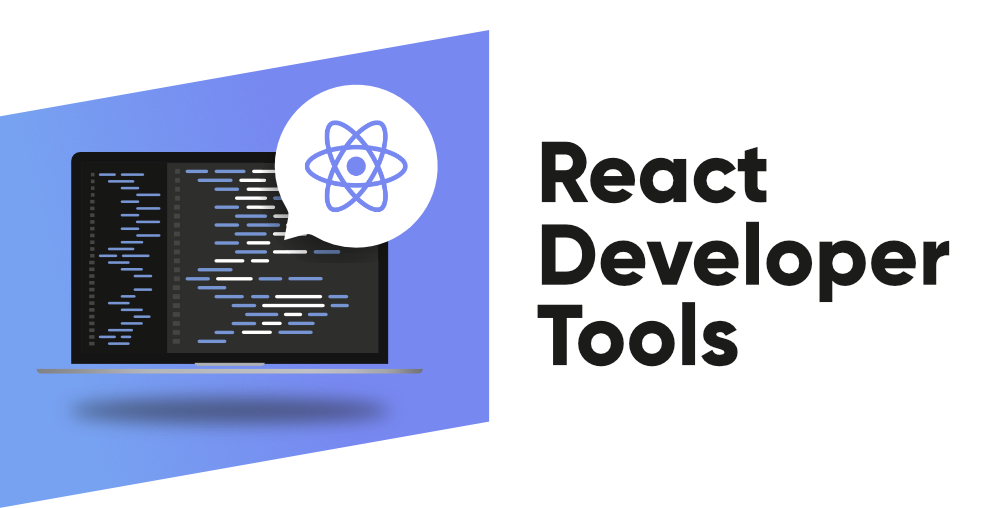
(CTN NEWS) – If you are a web developer who uses React, you might be interested in React Developer Tools, a browser extension that helps you inspect and debug your React components.
React Developer Tools is available for Chrome, Firefox, and Edge, and it can also be used as a standalone app for other browsers or environments.
React Developer Tools lets you explore the component tree of your React app, inspect the props and state of each component, and edit them on the fly.
You can also use the Profiler tab to measure your app’s performance and identify bottlenecks or wasted renders.
Key Features of React Developer Tools
- Searching for a specific component by name or source code location
- Highlighting the corresponding DOM element of a selected component
- Toggling the visibility of a component or its children
- Forcing a component to re-render or suspending its updates
- Viewing the hooks and custom hooks of a component
- Tracing the updates of a component and its ancestors
How to Install and Use React Developer Tools
Before we explore the features of React Developer Tools, let’s start by installing it in your browser.
- Open Chrome, Firefox, or Edge and go to the Web Store or Add-ons marketplace.
- Search for “React Developer Tools” and click on “Add to Chrome,” “Add to Firefox,” or “Add to Edge” depending on your browser.
- Once the installation is complete, open any React application in your browser.
- Press F12 to open the Developer Tools, then click on the “React” tab.
Now that you’ve installed and activated React Developer Tools, you can start exploring its features.
You can find more details on how to install and use React Developer Tools in the official documentation: https://reactjs.org/docs/optimizing-performance.html#profiling-components-with-the-devtools-profiler
Tips and Tricks for Using React Developer Tools
Now that you’re familiar with the key features of React Developer Tools, let’s explore some tips and tricks to help you get the most out of this extension.
1. Use Keyboard Shortcuts
React Developer Tools includes several keyboard shortcuts that can help you navigate and use the extension more efficiently. Here are some of the most useful shortcuts:
- Ctrl + Shift + J (Windows) or Cmd + Opt + J (Mac): Open the Developer Tools
- Ctrl + Shift + C (Windows) or Cmd + Shift + C (Mac): Inspect an element
- Ctrl + P (Windows) or Cmd + P (Mac): Open the Profiler
- Ctrl + H (Windows) or Cmd + H (Mac): Hide or show the console panel
- Ctrl + F (Windows) or Cmd + F (Mac): Search for a component or element
2. Customize the Appearance
You can customize the appearance of React Developer Tools to match your preferences. You can change the color scheme, font size, and other settings by clicking on the “Settings” icon in the top-right corner of the extension.
3. Debugging Server-side Rendering
If your React application uses server-side rendering, you can still use React Developer Tools to inspect and debug your components. To do this, you need to enable the “Show React Devtools” option in your server-side code.
4. Use the React Developer Tools API
You can use the React Developer Tools API to automate some of your debugging tasks. This API allows you to programmatically access and manipulate the properties and state of your components.
You can find more information about the API in the React Developer Tools documentation.
Conclusion
React Developer Tools is a powerful tool that can help you improve your React development workflow and enhance your app’s performance and quality.
If you haven’t tried it yet, I highly recommend giving it a try and seeing how it can benefit your projects.
RELATED CTN NEWS:
How To Install The Android 14 Beta 1 On Your Google Pixel?
How To Transfer Files From PC To PC: 4 Different Methods To Transfer Your Files
How To Detect A BlackLotus UEFI Bootkit Infection – Microsoft