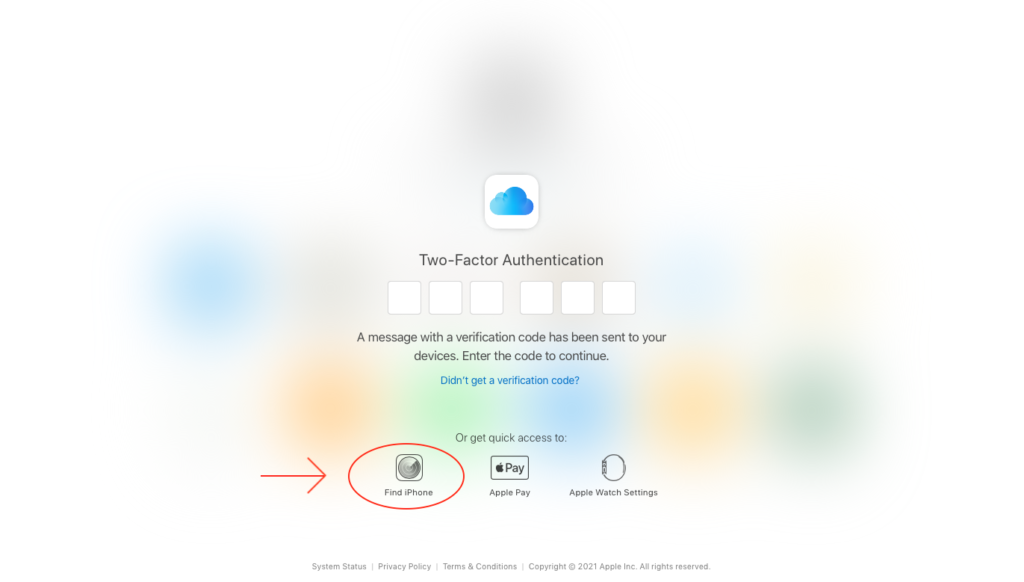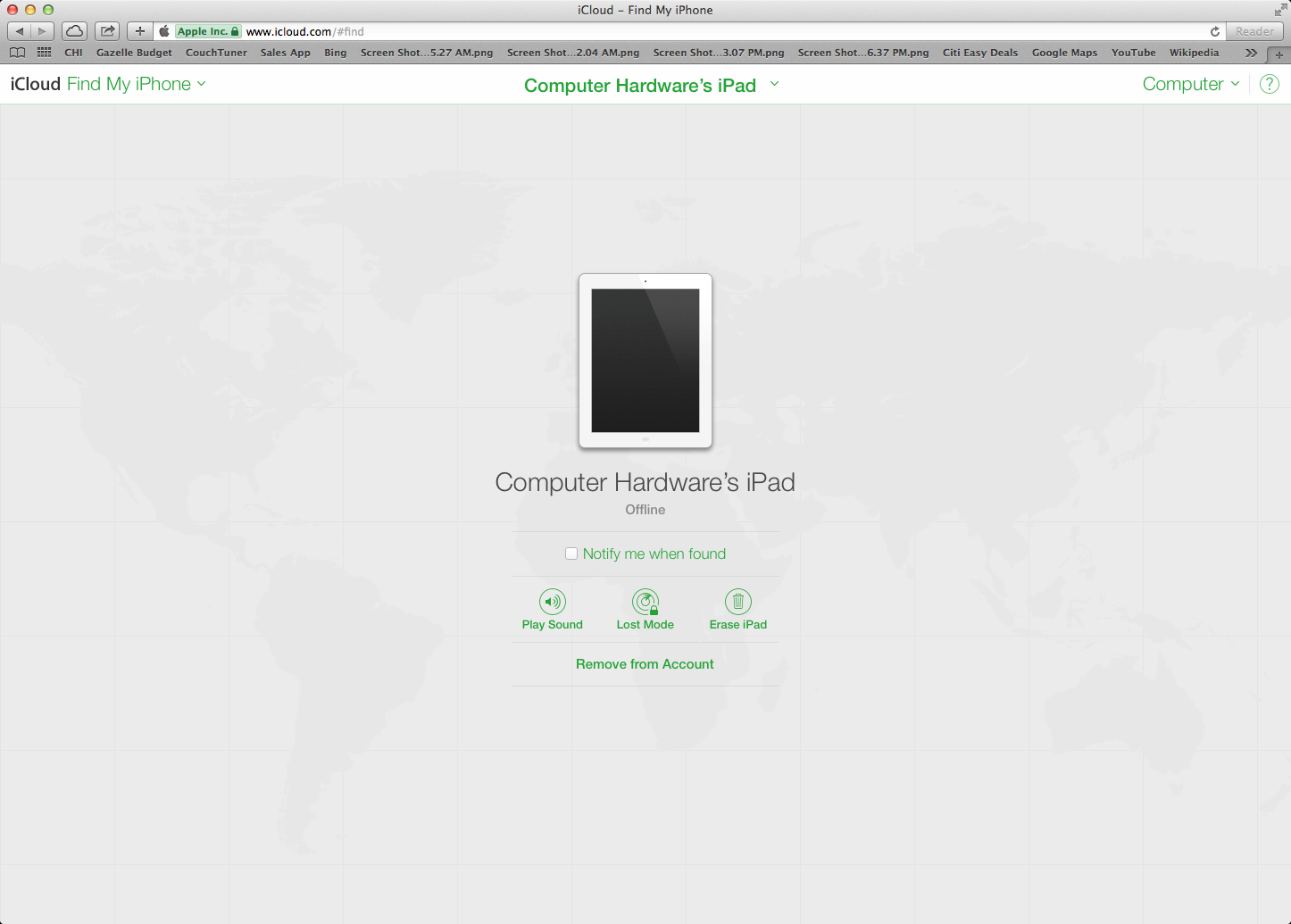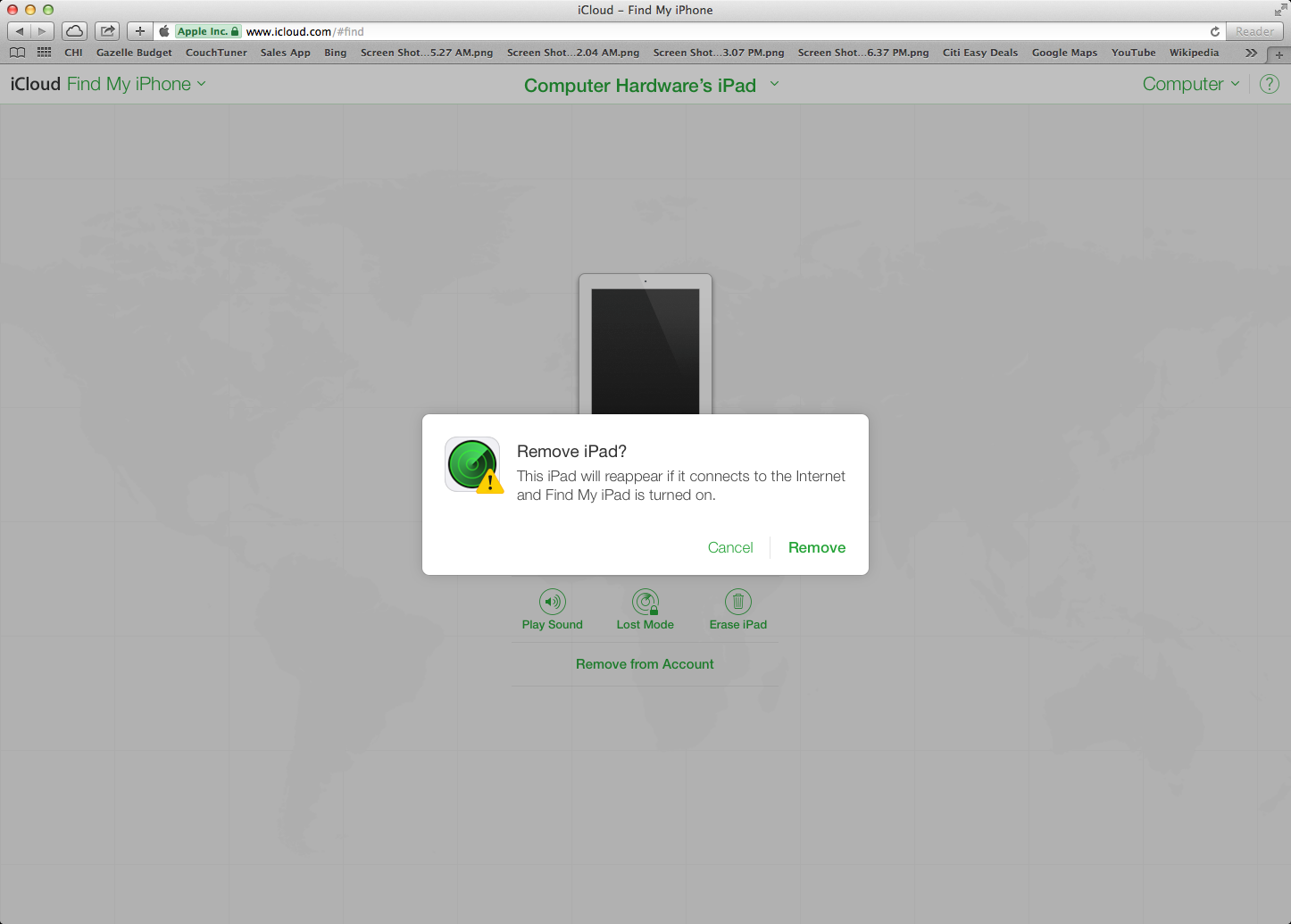Tech
How To Turn Off Find My iPhone On iOS 12 (and later) & From iCloud?
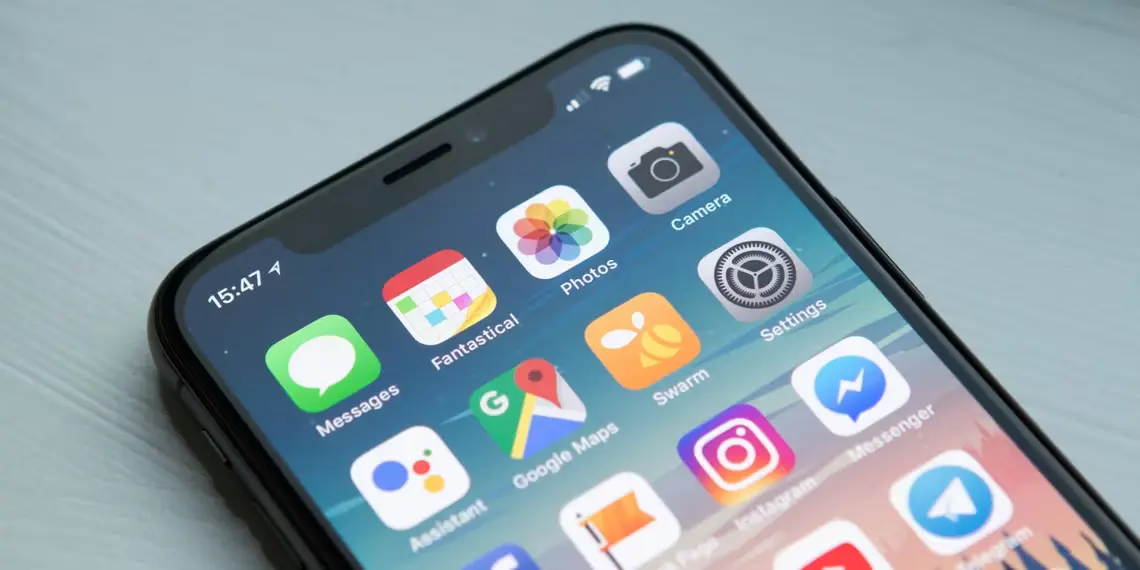
Turn Off Find My iPhone – Find My iPhone is a valuable feature provided by Apple that helps you locate your lost or stolen iPhone. However, there may be situations where you want to turn off Find My iPhone temporarily or permanently.
This article will guide you through the process of disabling Find My iPhone on your device or through iCloud.
What is Find My iPhone?
Find My iPhone is a security feature developed by Apple that allows you to locate your iPhone, iPad, Mac, or Apple Watch if it gets lost or stolen.
It uses the device’s GPS and internet connection to pinpoint its location on a map.
Additionally, Find My iPhone lets you remotely lock your device, display a custom message, play a sound, or erase all the data on it to protect your privacy.
Why would you want to turn off Find My iPhone?
There are a few scenarios where you might want to disable Find My iPhone. One common situation is when you’re selling or giving away your device.
Before transferring ownership, it’s recommended to turn off Find My iPhone to ensure the new owner can set it up with their own iCloud account.
Another reason to disable Find My iPhone is when you’re troubleshooting issues with your device or performing a factory reset. Sometimes, certain actions require this feature to be turned off temporarily.
How to turn off Find My iPhone on your device
The process of disabling Find My iPhone varies depending on the iOS version you have installed on your device. Let’s explore the steps for both newer and older versions.
Turning off Find My iPhone on iOS 12 and later
To disable Find My iPhone on iOS 12 or later, follow these steps:
- Open the Settings app on your device and tap on your name at the top.
- Select “Find My.”
- Tap “Find My iPhone.”
- Toggle off the “Find My iPhone” switch.
- Enter your Apple ID password to confirm.
Turning off Find My iPhone on iOS 11 or earlier
If you have an older version of iOS, here’s how you can turn off Find My iPhone:
- Open the Settings app on your device and go to “iCloud.”
- Scroll down and tap “Find My iPhone.”
- Toggle off the “Find My iPhone” switch.
- Enter your Apple ID password to confirm.
How to turn off Find My iPhone from iCloud
In addition to disabling Find My iPhone directly from your device, you can also turn it off using iCloud on a computer. Here’s how:
- Open a web browser and go to iCloud.com.
- Sign in with your Apple ID credentials.
- Click on “Find iPhone.”
4. Select “All Devices” at the top and choose the device you want to disable.
5. Click on the “Erase iPhone” option.
6. A confirmation dialog will appear; click “Next.”
7. Enter your Apple ID password and click “Erase.”
Common issues and troubleshooting
While turning off Find My iPhone is usually a straightforward process, you may encounter some issues. Here are a couple of common problems and their solutions:
“Find My iPhone” is grayed out
If the “Find My iPhone” toggle is grayed out and you’re unable to disable it, there are a few potential causes. Firstly, ensure that you’re signed in with your iCloud account and that you have administrative privileges.
Additionally, some organizations or schools may have restrictions in place that prevent you from turning off this feature. If you’re still experiencing difficulties, contact Apple Support for further assistance.
Unable to turn off Find My iPhone
In rare cases, you may encounter issues where you’re unable to turn off Find My iPhone due to technical glitches. If this happens, try force restarting your device by following the appropriate steps for your iPhone model.
If the problem persists, consider resetting your device to factory settings or contact Apple Support for guidance.
Conclusion
Find My iPhone is a valuable feature that helps you locate your lost or stolen device. However, there are situations where you may need to turn off Find My iPhone temporarily or permanently.
By following the steps outlined in this article, you can easily disable this feature either from your device or through iCloud.
Remember to only turn it off when necessary and ensure the security of your device and personal information.
RELATED CTN NEWS:
Why ChatGPT iOS App Is Better Than Website? Discover The Advantages Of Using ChatGPT iOS App
What Does SNR Mean On Snapchat? Exploring Streaks & Recents!
Cloud Deployment Models: Exploring The Different Ways To Harness The Power Of The Cloud