Tech
How to Recover Deleted Files Using Mac Terminal
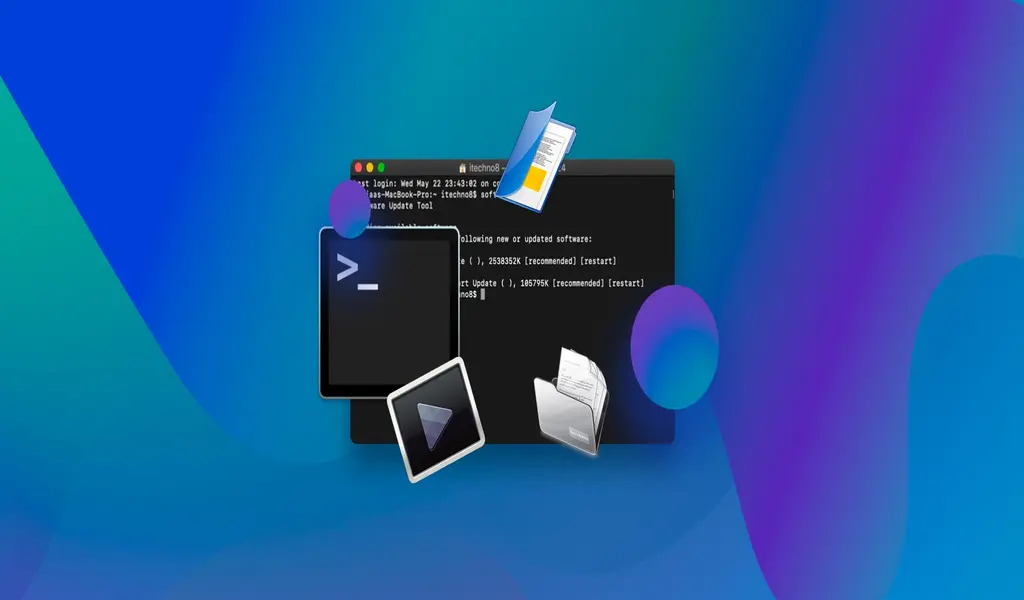
Effortlessly retrieve lost data on your Mac by utilizing the speedy recovery options available through the Mac Terminal. With just a few strategic command lines, you can swiftly recover any accidentally deleted files without delay.
What defines Mac Terminal and its Working?
The elusive Mac Terminal is a powerful tool at your disposal, just a few clicks away. With its command-line interface, you can take charge of your macOS and make the changes you need.
Whether you prefer to find it through the Spotlight lens, dive deep into Finder, or launch it from your Utilities icon, the Terminal is waiting for you to unleash your mastery. Are you ready to take control?
Steps to Restore Deleted Files with the Help of Mac Terminal
If you’ve got a cluttered Trash folder on your Mac, fear not – there’s an easy way to sort it out. First, open Terminal and enter the command “cd .Trash” to navigate to your Trash folder.
From there, you can use the “ls -al ~/.Trash” command to see all the items in your Trash. To move a specific file out of your Trash, enter “mv filename../” (remember to replace “filename” with the actual name of the file). And voila! Your Trash is one step closer to being organized. Don’t forget to enter “quit” to exit Terminal.
With the assistance of a Mac Data Recovery Software
1. Data Recovery Software with a Graphical User Interface
Even though macOS may seem to have wiped away your precious files from Trash, the truth is that they are still there – just in an inaccessible state. Fortunately, you can take advantage of Mac data recovery software and uncover those hidden gems buried deep within your storage drive!
With Stellar Data Recovery Free Edition for Mac, recovering data from the Trash folder on your MacBook, iMac or Mac mini has never been easier. Simply install & launch it then select which type of files were lost from the Select What To Recover screen.
Next, click Scan so that Deep Scan can detect all traces of deleted files in your startup disk – Macintosh HD – and save them via a distinct destination you specify with Browse & Save options!
2. Use a recent Time Machine backup
Have you recently experienced data loss and exhausted all possible recovery methods? Don’t lose hope just yet! Macs come equipped with a built-in backup software called Time Machine.
If this feature was activated prior to the incident, your files may be safely backed up on your Time Machine backup disk, allowing for easy restoration with just a few clicks.
In order to ensure the safety and security of your precious files and data, it’s important to set up automatic backups using Time Machine on your Apple device. To get started, simply navigate to the System Preferences menu and select the Time Machine icon.
From there, you’ll be prompted to choose an external drive to use for your backups. Once you’ve made your selection, be sure to activate the automatic backup feature so that Time Machine can work its magic in the background, giving you peace of mind and protection against potential data loss.
When Won’t Mac Terminal Help to Recover Deleted Files?
One of the biggest challenges in recovering deleted files through Mac Terminal is getting the name of the file exactly right. Without knowing the exact name, the system can’t restore access to the information you want to recover.
However, even if you have the correct name, you may still run into issues with the commands you’re using. For instance, copying commands from a website can sometimes result in incorrect spacing or symbols.
Keep in mind that even small errors like typing “cd.trash” instead of “cd .trash” can prevent you from accessing the folder you need to find your deleted file. If your files are giving you trouble and aren’t showing up as they should be, don’t panic just yet!
This nifty program allows you to easily scan your drive, find the specific files you need, and restore them with just a few clicks. Best of all, you don’t have to know the exact file name to recover it – the software will show you all the information you need to make the decision.
Plus, a handy preview feature is built-in, so you can easily see what you’re about to restore before committing to the process. With tools like these at your disposal, file recovery has never been easier or more accessible!
Conclusion
Have you heard the myth that Terminal can recover deleted files from Trashss? Unfortunately, this is not true! If your data has been erased or emptied out of your trash bin, then a Mac data recovery software such as Stellar Data Recovery Free Edition for Mac becomes necessary.
This user-friendly tool helps to restore permanently lost files from all kinds of Apple devices like MacBook Pro and iMac in just minutes – no one needs to stress over overwriting their important documents again. Get back what’s yours today with Stellar Data Recovery for free!
Related CTN News:
From Zero To Viral: How TikTok Pulse Can Catapult You To Social Media Stardom!!
Best Time To Post On TikTok In 2023? – [+Cheat Sheet]
From Zero To Viral: How TikTok Pulse Can Catapult You To Social Media Stardom!!






























