Tech
How to Record Yourself on a Laptop in Good Quality For Free?

How to record high-quality video with screen recording on laptop? Nowadays, online mentors are providing free content on different mediums about online earning; they record their videos and show practical work by recording screens with it.
Most businesses now create promotional videos to get clients’ attention; they introduce their products and features via videos.
Moreover, On YouTube, the motivational speaker also uploads videos to keep the youth positive and motivated.
Gaming videos on the internet are the most trending videos. People record gaming videos and their own videos via webcam with real expressions.
Do you know how to record such videos? There is a misconception that a fancy background, expensive tools, or high-quality cameras are needed for it because you can record yourself on a laptop with an iTop Screen Recorder in 2023.
Why use an iTop Screen Recorder to record video?
The iTop Screen Recorder is the best screen recording tool in the town. There are many self-claiming best screen recorders that promise to record webcam and screen with no latency, but a majority of them are fake.
The iTop Screen Recorder records the screen and captures you by webcam option without latency.
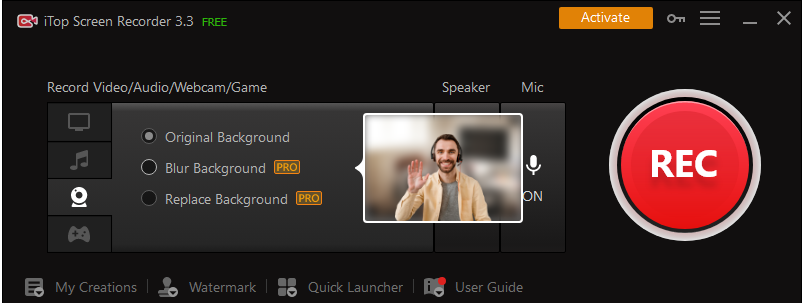
The iTop Screen Recorder is all in one Screen Recorder for PC and video editor. This tool is light in weight, so easy to install and safe to use.
The iTop Screen Recorder lets its users simultaneously record their own video and webcam.
This is all in one solution for content creators because the built-in editor is available in the iTop Screen Recorder.
After creating a video, you don’t have to waste time searching for a video editor because with this tool; you can do any kind of editing.
- Download and install
Download and install iTop Screen Recorder on your laptop.
- Open the Application & do basic settings
Now open this Application on your laptop, turn on the webcam option, the sound option and turn on your Mic.
- Start recording
After turning on options, select the recording frame. You can record full screen and a specific portion. Make a selection according to your content requirements.
you can record an unlimited video, click on “Start Recording” after that video and webcam recording will be started.
- Safe recorded video
After recording a video, save it first. You can see the saved video on Application in “My Creations folder”
- Start editing
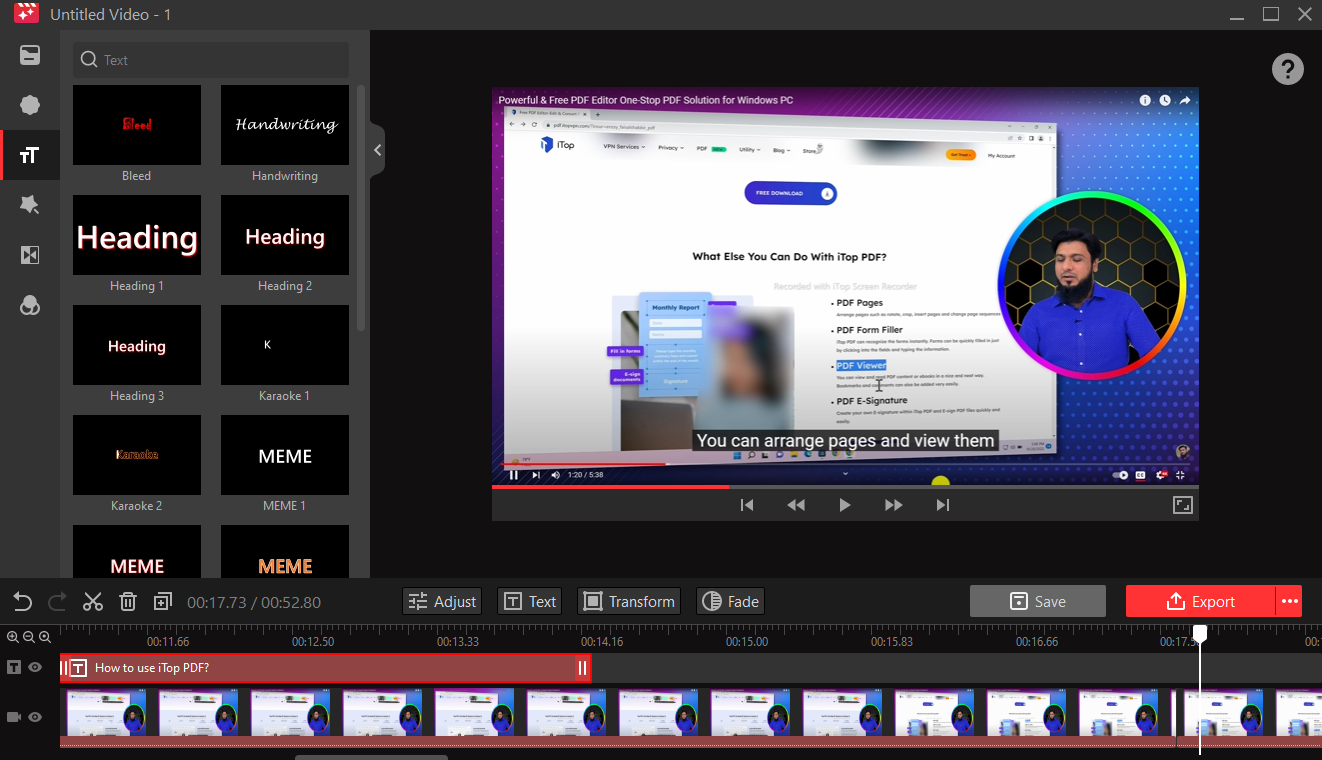
Now click on the edit option to edit the recorded video.
Cut and Trim video
If you want to cut any part from the video, you can easily cut it by choosing that part and clicking on the scissor icon. Additionally, you can trim the video by choosing duration.
Add audio
You can add additional audio on the whole video or a specific part.
Add sticker
If you want to add stickers by clicking on the left side second option stickers
Add text
Add text by clicking on the “Text “option. Here you can add any text to your video, select the part of the video where you want to add text.
Add effects and filters
Add different effects on the video by clicking on effects and set transitions by clicking on the transitions option.
If you want to enhance your video quality add a filter of your desired by tapping on the last option from the sidebar,
Save and export the video
Now save your video or export it directly to any folder of your laptop.
How can gamers record their gaming videos?
Are you a gamer? Do you want to share your gaming highlights but struggling with how to record gaming videos with your video too? I’m sure you have seen many gamers who online share their gaming videos.
If you want to record gaming videos like a pro gamer, use iTop Screen Recorder. It is easy to use an iTop Screen Recorder. It has unique features.
Here are some Easy steps for gamers to record videos
- The first step is to Download the iTop Screen Recorder.
- On the iTop Screen Recorder, there are five conspicuous buttons. These represent the main function of the iTop Screen Recorder. Tap “select a region” to choose the screen area you are willing to record.
- On the right side, you will see three buttons in a row. One is for turning off or recording audio from the microphone. The second one is to turn off or on audio from the speaker source. The third is to show the mouse when recording. Turn on options according to our need
- A Red “REC button” is on the left side. Tap on the record button and tap on it to start playing your game; you can press f9 to start recording.
- You can also take screenshots while capturing. For this, you will have to tap on the camera button.
- After recording, save the video, click it to edit with an iTop Screen Recorder, and add captions by clicking on the text; want to add your voiceover, add it by clicking on add audio.
- Now save your gaming videos on your laptop and share them on social media.
Conclusion
iTop Screen Recorder is an amazing tool for content creators, gamers and online instructors because, with iTop Screen Recorder, they can easily record their videos and screen too.
Additionally, they don’t have to spend money on expensive video editors because they can easily edit all their recorded videos with iTop Screen Recorder.
Related CTN News:
Twitter Introduces A New Subscription Plan ‘Twitter Blue’
Update Your Google Stadia Controller To “Bluetooth Mode”
San Francisco Headquarters Auction Sells Twitter’s Bird Statue For $100,000






























