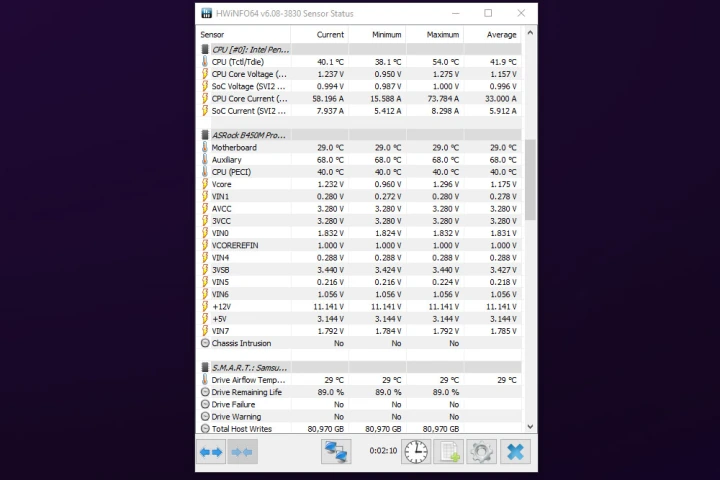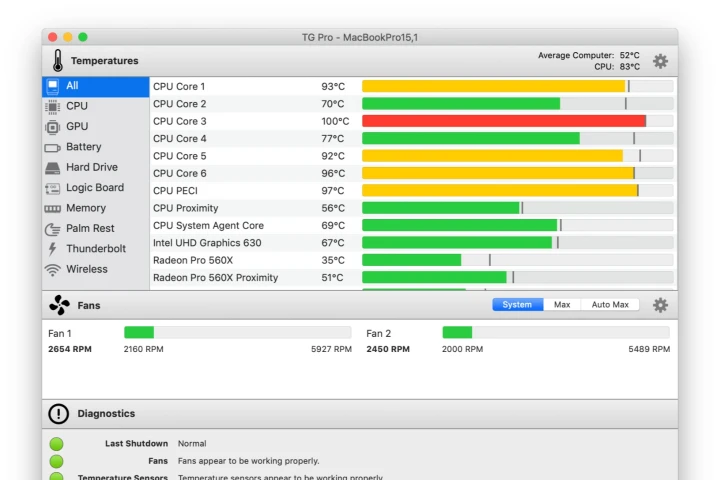Tech
How To Check CPU Temp On Windows & Mac?

How To Check CPU Temp – Your computer’s central processing unit (CPU) is the brain of your computer. It carries out instructions and executes tasks that keep your computer running smoothly.
However, when your CPU gets too hot, it can cause serious problems for your computer’s performance and lifespan. That’s why it’s essential to keep an eye on your CPU temperature and take steps to prevent overheating.
In this article, we’ll teach you how to check CPU temp, so you can ensure your computer stays cool and runs optimally.
We’ll cover both Windows and Mac computers and recommend useful software tools to monitor your CPU temperature. So, let’s get started!
How to Check CPU Temp on Windows
If you’re running a Windows computer, there are a few different ways to check your CPU temperature. Here are some methods:
Method 1: Use Task Manager
Windows Task Manager is a built-in tool that provides information about your computer’s performance. Here’s how to check CPU temp using Task Manager:
- Right-click on the taskbar and select “Task Manager.”
- Click on the “Performance” tab.
- Click on “CPU” to view the temperature of your CPU.
- If you want more detailed information, click on “Open Resource Monitor” at the bottom of the window.
Method 2: Use BIOS
Another way to check CPU temp on Windows is by accessing your computer’s BIOS (basic input/output system). Here’s how to do it:
- Restart your computer.
- Press the key that appears on the screen to enter the BIOS setup. This key varies depending on your computer manufacturer, but it’s usually one of the following: F2, F10, Del, or Esc.
- Look for a section called “PC Health Status” or something similar.
- Check the CPU temperature.
Method 3: Use Third-Party Software
There are many third-party software tools available that can monitor your CPU temperature. Here are some of the most popular ones:
- Core Temp: This software provides real-time temperature readings for your CPU and other components. It also offers alerts and logging features to help you keep track of your computer’s temperature.
- HWMonitor: This tool provides detailed information about your computer’s hardware, including CPU temperature, fan speed, and voltage readings.
- SpeedFan: This software can monitor your CPU temperature and control your computer’s fan speed to help keep your computer cool.
How to Check CPU Temp on Mac
If you’re using a Mac computer, you can also check your CPU temperature using a few different methods. Here’s how:
Method 1: Use Activity Monitor
Activity Monitor is a built-in utility on Macs that provides information about your computer’s performance. Here’s how to check CPU temp using Activity Monitor:
- Open “Finder.”
- Go to “Applications” -> “Utilities” -> “Activity Monitor.”
- Click on the “CPU” tab.
- Check the “CPU Temperature” field at the bottom of the window.
Method 2: Use Terminal
Terminal is a built-in command-line interface on Macs that allows you to access advanced system settings. Here’s how to check CPU temp using Terminal:
- Open “Terminal” (you can find it in “Applications” -> “Utilities”).
- Type “sudo powermetrics –samplers smc” and press “Enter.“
- Look for the “CPU die temperature” reading.
Method 3: Use Third-Party Software
Many third-party software tools are also available for Mac users to check CPU temperature. Here are some of the most popular ones:
- iStat Menus: This software provides real-time temperature readings for your CPU and other components, as well as fan speed and voltage readings. It also offers customizable alerts to notify you of any overheating issues.
- TG Pro: This tool allows you to monitor your CPU temperature and control your computer’s fan speed to prevent overheating.
- Macs Fan Control: This software can monitor your CPU temperature and control your computer’s fan speed to keep your computer cool and running smoothly.
Pros and Cons of Using Third-Party Software to Check CPU Temp
While third-party software can be a convenient way to monitor your CPU temperature, there are also some potential drawbacks to consider. Here are some pros and cons:
Pros
- Real-time monitoring: Third-party software can provide real-time temperature readings, so you can quickly identify any overheating issues and take action to prevent damage to your computer.
- Customizable alerts: Some software tools offer customizable alerts to notify you of any temperature spikes, so you can take action to cool your computer before any damage occurs.
- Fan speed control: Some software tools allow you to control your computer’s fan speed, which can help prevent overheating and prolong the lifespan of your computer.
Cons
- Compatibility issues: Some third-party software tools may not be compatible with your computer’s hardware or operating system, which can lead to errors or inaccurate readings.
- Resource usage: Some software tools may use a significant amount of your computer’s resources, slowing down your computer or affecting its performance.
- Cost: Some software tools require a purchase or subscription fee, which may not be feasible for all users.
Best Practices To Lower Your CPU Temperature
- Clean your computer regularly: Dust and dirt can clog up your fans and vents and reduce the airflow inside your computer case. This can cause your CPU and other components to overheat. You should clean your computer at least once every six months using a soft brush, a can of compressed air, or a vacuum cleaner with a low setting. Make sure to turn off and unplug your computer before cleaning it and avoid touching any sensitive parts with your fingers or metal tools.
- Improve your cooling system: If your computer has poor cooling, you may want to upgrade your fans or install a liquid cooling system. Fans are cheaper and easier to install, but they can be noisy and take up space inside your case. Liquid cooling systems are more expensive and complex, but they are quieter and more efficient at dissipating heat. You should also make sure that your fans are properly configured and oriented to create optimal airflow inside your case.
- Adjust your settings: You can also lower your CPU temperature by tweaking some settings in your software or hardware. For example, you can lower the graphics quality or resolution in your games or applications to reduce the workload on your CPU. You can also underclock your CPU by lowering its frequency or voltage in the BIOS or using a third-party software. However, this may affect your performance and stability, so you should do this with caution and only if you know what you are doing.
Conclusion
In conclusion, checking your CPU temperature is essential to maintaining your computer’s performance and lifespan.
Whether you’re using a Windows or Mac computer, there are many ways to check your CPU temperature, including built-in utilities and third-party software tools.
By monitoring your CPU temperature regularly and taking action to prevent overheating, you can ensure that your computer stays cool and runs optimally.
So, follow our step-by-step guide and keep your computer running smoothly!
RELATED CTN NEWS:
Flipper Zero: Everything You Need To Know About Hacking And Security Tool
How To Use Chatgpt In Excel: 3 Creative Ways To Use ChatGPT
How To Cancel Paramount Plus Subscription On Amazon Prime Video?