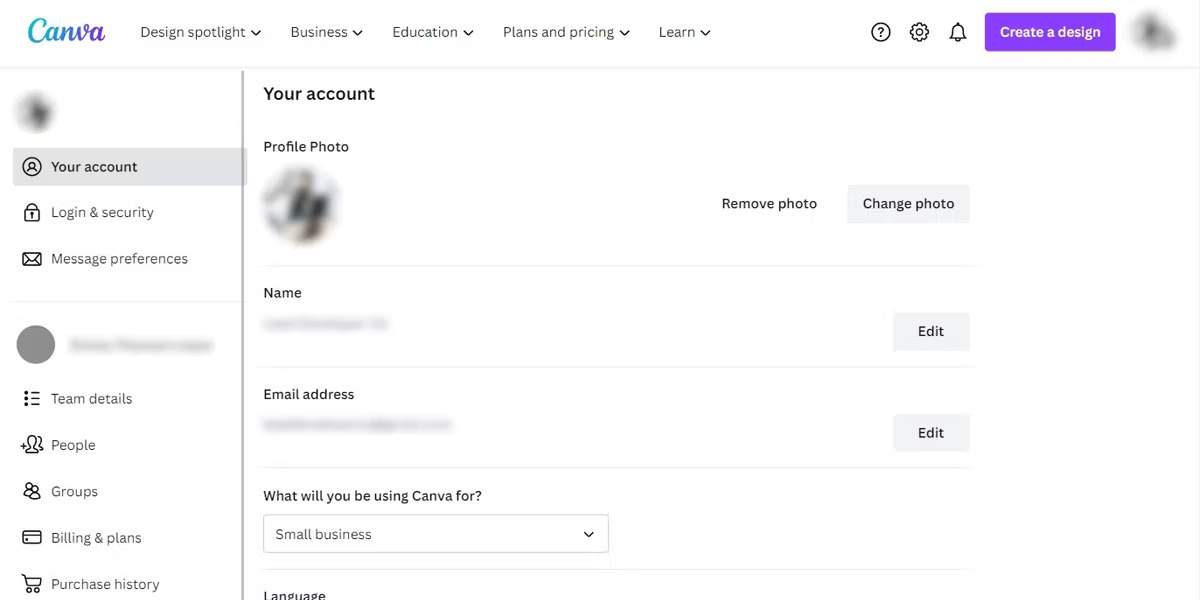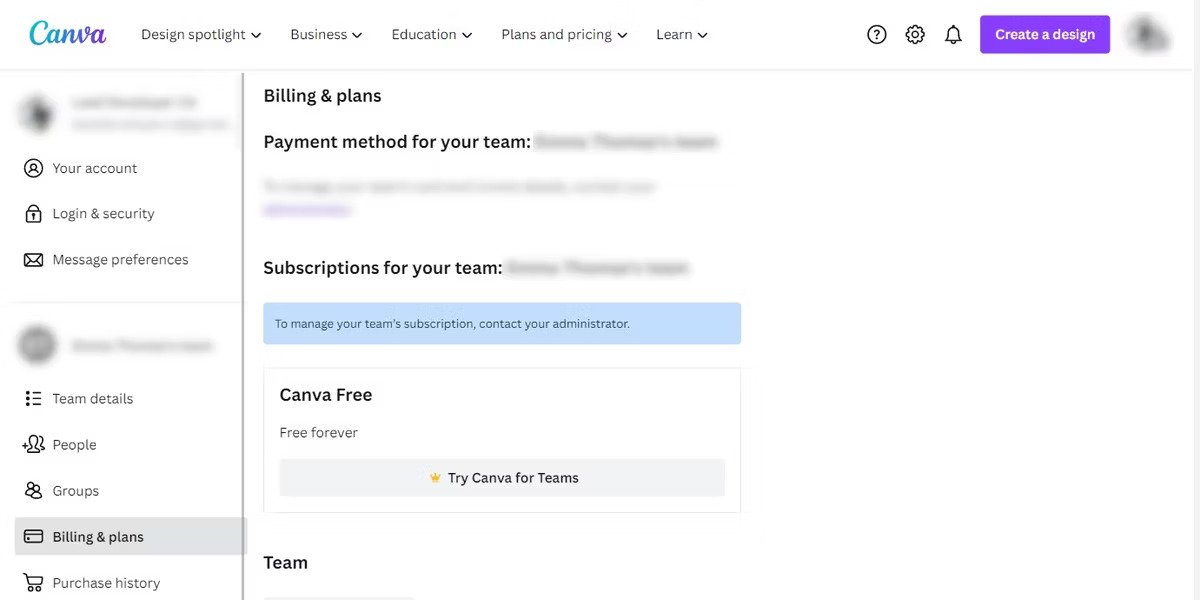Tech
How To Cancel Canva Subscription: Steps To Cancel Your Subscription Hassle-Free

(CTN NEWS) – Are you currently a Canva user but no longer need its services? Perhaps you’ve found an alternative design platform or your design needs have changed.
Whatever the reason, canceling your Canva subscription is a straightforward process. In this guide, we’ll walk you through the steps to cancel your Canva subscription hassle-free.
So, let’s dive in and learn how to cancel Canva subscription.
What is Canva?
Canva is a popular online graphic design tool that allows users to create stunning visuals, presentations, social media graphics, and more.
It offers a wide range of templates, stock photos, fonts, and graphics to help users bring their design ideas to life.
Canva comes in both free and paid versions, with the paid version, called Canva Pro, offering additional features and resources.
Why would you want to cancel your Canva subscription?
There could be several reasons why you might want to cancel your Canva subscription:
- Your design needs have changed, and you no longer require the features offered by Canva Pro.
- You’ve found an alternative design platform that better suits your requirements.
- You’re looking to cut down on expenses and want to cancel non-essential subscriptions.
- You’re no longer actively using Canva and wish to stop the recurring payments.
Regardless of the reason, canceling your Canva subscription is a simple process.
How to Cancel Canva Subscription: Step-by-Step Guide
Follow these steps to cancel your Canva subscription:
Step 1: Log in to your Canva account
To begin the cancellation process, log in to your Canva account using your registered email address and password.
Step 2: Access the Account Settings
Once logged in, locate the “Account settings” option, usually found under your profile name or avatar. Click on it to access the account settings page.
Step 3: Navigate to the Billing & Teams section
Within the account settings page, look for the “Billing & Teams” tab. Click on it to proceed to the billing and subscription management section.
Step 4: Cancel your Canva subscription
In the billing and subscription management section, you will find information about your current subscription.
Look for the option to cancel your subscription, often labeled as “Cancel subscription” or “Stop automatic billing.” Click on this option and follow the on-screen prompts to confirm the cancellation.
It’s important to note that canceling your Canva subscription will prevent any future charges, but you will retain access to Canva Pro features until the end of your billing cycle.
Conclusion
Canceling your Canva subscription is a simple process that can be done through your account settings. By following the step-by-step guide provided in this article, you can cancel your Canva subscription hassle-free.
Whether you’ve found an alternative design platform or no longer require Canva Pro features, this guide has you covered. Remember, you can always reactivate your Canva subscription in the future if needed.
Canva Subscription FAQs
Here are answers to some frequently asked questions about canceling Canva subscription:
- How can I cancel my Canva subscription without logging in? To cancel your Canva subscription, you need to log in to your Canva account. If you have trouble accessing your account, try using the “Forgot password” option or reach out to Canva’s support for assistance.
- Will I receive a refund if I cancel my Canva subscription early? Canva does not provide refunds for canceled subscriptions. However, you can continue to access Canva Pro features until the end of your billing cycle.
- Can I still access my designs after canceling my Canva subscription? Yes, even after canceling your Canva subscription, you can access your designs. However, some features and templates exclusive to Canva Pro may no longer be available.
- Can I reactivate my Canva subscription after canceling? Certainly! If you change your mind, you can reactivate your Canva subscription at any time by following the subscription reactivation process within your Canva account.
- What happens to my Canva Pro features once I cancel my subscription? Once you cancel your Canva subscription, you’ll lose access to the Canva Pro features, such as premium templates, fonts, and stock photos. However, any designs you created while having a Canva Pro subscription will remain accessible.
- Is it possible to delete my Canva account instead of canceling the subscription? Yes, you can choose to delete your Canva account if you no longer wish to use the platform. However, keep in mind that deleting your account is different from canceling the subscription, and it will remove all your data and designs permanently.
RELATED CTN NEWS:
How To Remove Password Protection From PDF: 10 Methods To Unlock Your Files
How To Ensure Maximum Password Protection For Your Online Shopping Accounts
TikTok Marketing: Leveraging The Power Of Short-Form Video Content