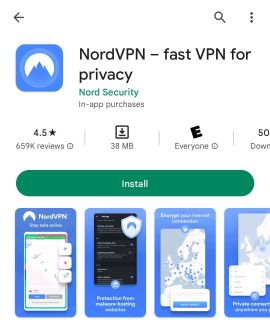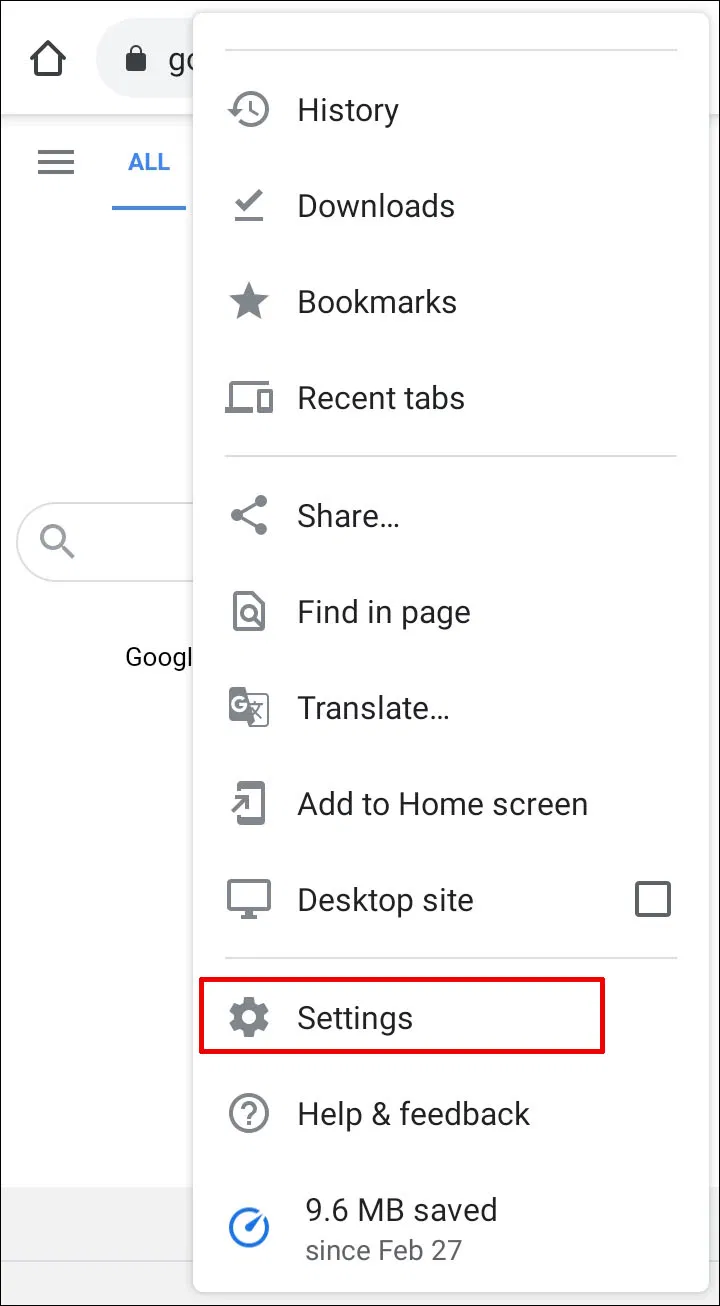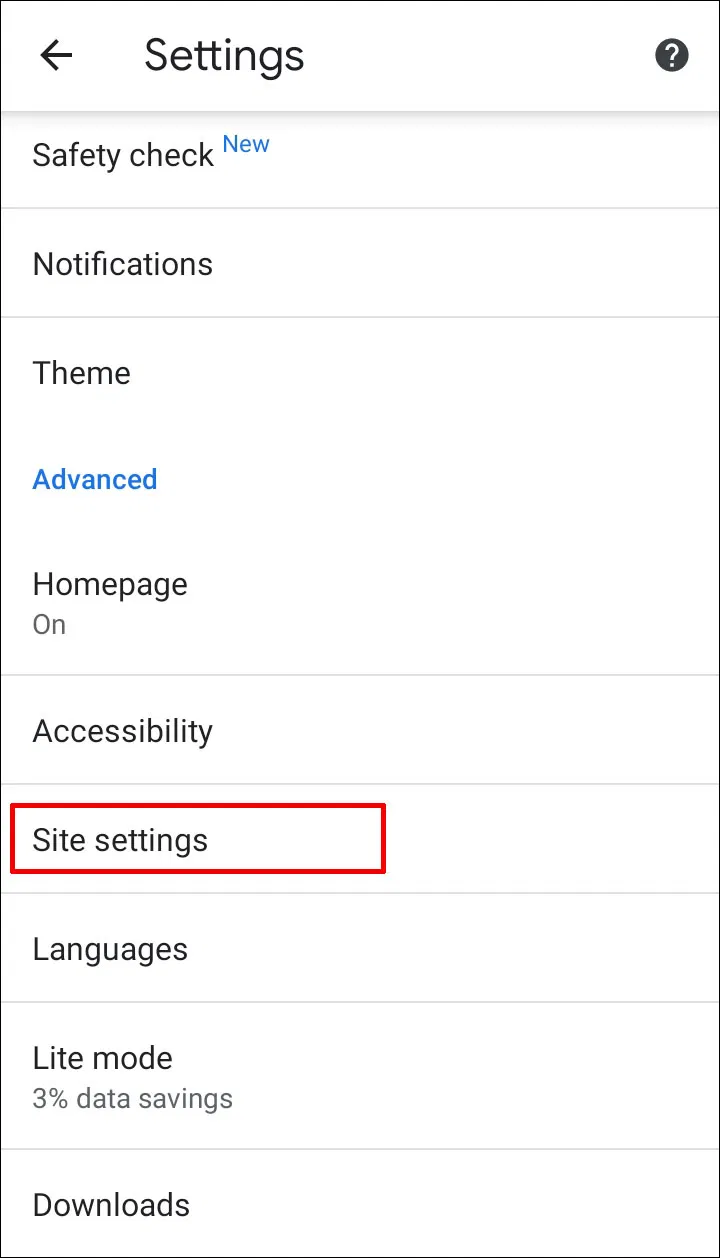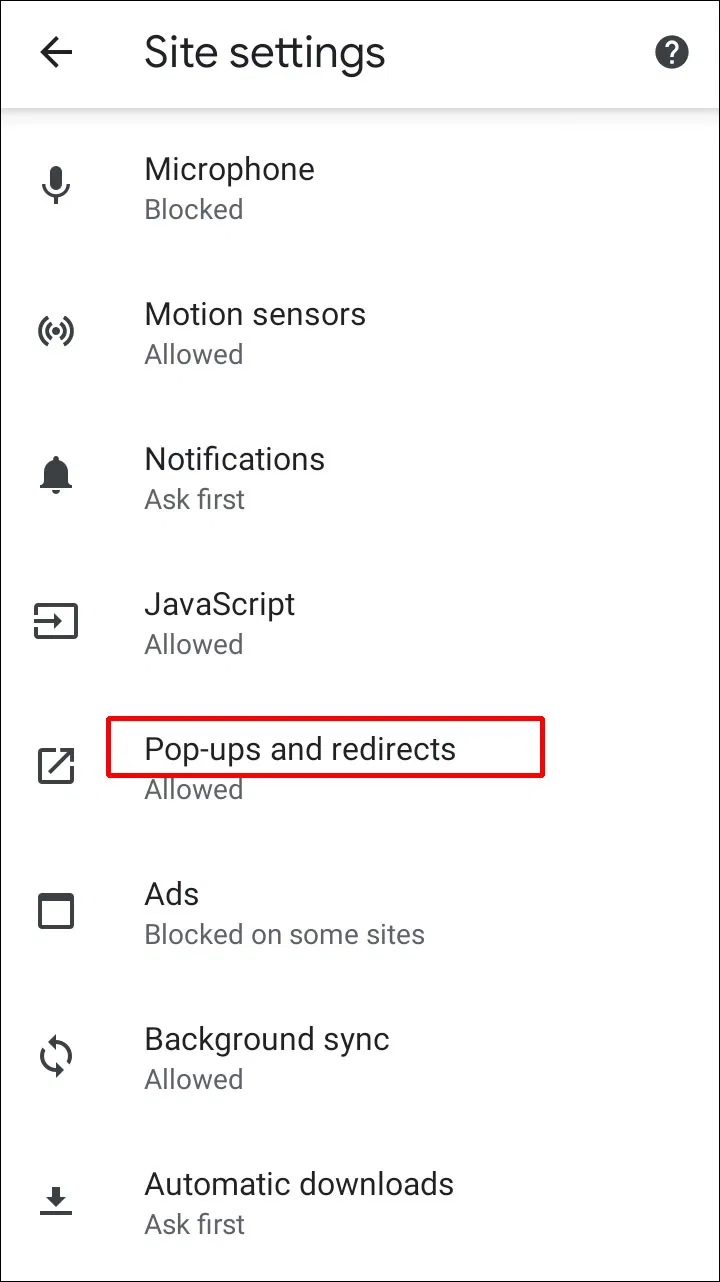Tech
How To Block Ads On Android: Essential Methods And Tips
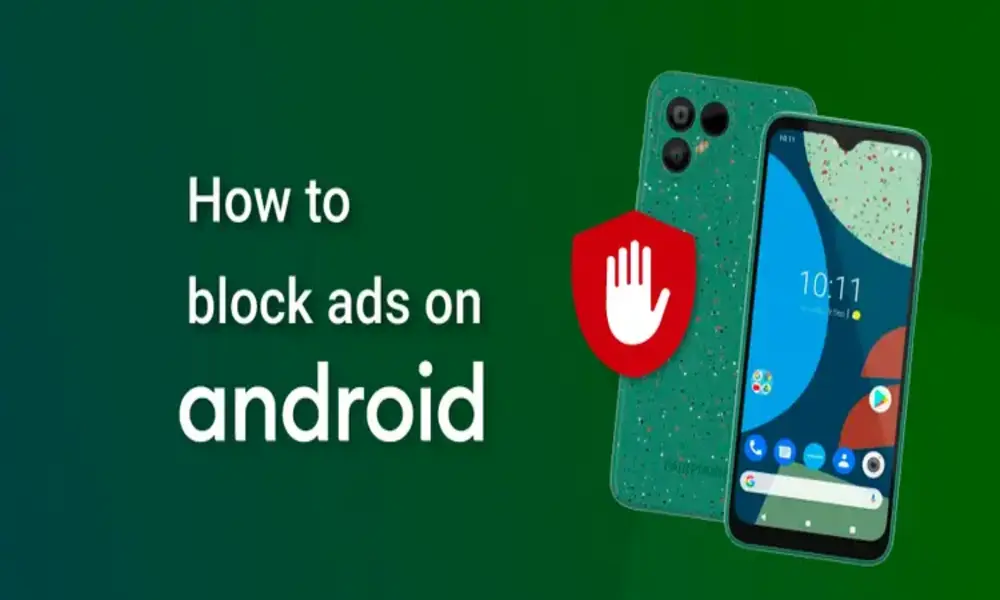
How To Block Ads On Android: Are you tired of intrusive ads popping up on your Android device while browsing the internet or using apps?
If so, you’ve come to the right place! In this guide, we will show you various methods to block ads on Android devices.
Whether you’re looking to enhance your browsing experience, conserve data, or improve device performance, we’ve got you covered. Let’s dive in and explore how to block ads on Android.
How to Block Ads on Android: Essential Methods and Tips
1. Enable Built-in Ad Blockers
Did you know that some Android browsers come with built-in ad-blocking features? Take advantage of these options to minimize ads while browsing.
For instance, Google Chrome offers an ad-blocking feature known as “Ads Personalization.” To enable it, follow these steps:
- Open Google Chrome on your Android device.
- Tap the three-dot menu icon in the top-right corner.
- Go to “Settings” and select “Privacy and security.”
- Choose “Ads” and enable “Ads Personalization.”
2. Install Ad-Blocking Apps
If your browser doesn’t have a built-in ad blocker, you can install third-party ad-blocking apps from the Google Play Store.
These apps effectively block ads system-wide, providing an ad-free experience across various apps and websites. Some popular ad-blocking apps include:
- AdGuard: A comprehensive ad-blocking app with customizable filters.
- Block This!: Blocks ads, malware, and tracking on all apps and browsers.
- AdAway: Allows you to block ads by modifying your device’s hosts file.
To install an ad-blocking app, follow these general steps:
- Open the Google Play Store on your Android device.
- Search for the desired ad-blocking app.
- Select the app from the search results and tap “Install.”
- Grant the necessary permissions and follow the on-screen instructions to complete the installation.
3. Configure DNS-Based Ad Blockers
Another effective method to block ads on Android is by configuring DNS-based ad blockers. These blockers work by redirecting ad-related domain requests to a non-existent IP address.
Here’s how you can set up a DNS-based ad blocker using the Blokada app:
- Download and install the Blokada app from the Google Play Store.
- Open the app and grant the necessary permissions.
- Tap on the gear icon in the top-right corner to access settings.
- Select DNS Blocking and toggle the switch to enable it.
- Choose a DNS server, such as AdGuard DNS or Cloudflare DNS, from the list.
- Return to the main screen and tap the power button to activate the ad blocker.
4. Utilize In-Browser Ad Blockers
Many popular browsers on Android offer built-in ad-blocking features to enhance your browsing experience. These in-browser ad blockers effectively block ads without the need for additional apps.
Here are a few browsers with ad-blocking capabilities:
- Mozilla Firefox: Enables ad blocking through add-ons like uBlock Origin and AdGuard.
- Brave Browser: Built-in ad and tracker blocker for a faster and more secure browsing experience.
- Samsung Internet Browser: Offers ad-blocking extensions such as Adblock Plus and Disconnect.
To block ads using an in-browser ad blocker, follow these general steps:
- Install the preferred browser from the Google Play Store.
- Open the browser and tap the menu icon (three dots or three lines).
- Go to “Settings” and locate the “Privacy” or “Site settings” option.
4. Look for the “Ads” or “Content blockers” section and enable the ad blocker.
5. Opt for a VPN with Ad Blocking
A Virtual Private Network (VPN) can not only provide security and privacy but also block ads. Some VPN services include ad-blocking features to ensure a clean browsing experience.
By routing your internet traffic through their servers, VPNs can filter out ads and prevent them from reaching your device.
Here are a few VPNs with ad-blocking capabilities:
- NordVPN: Offers CyberSec, an ad-blocking and malware protection feature.
- Private Internet Access (PIA): Includes an MACE feature for ad-blocking and tracker blocking.
- ProtonVPN: Provides an integrated ad-blocker called NetShield.
To block ads using a VPN, follow these general steps:
- Download and install the preferred VPN app from the Google Play Store.
- Open the VPN app and sign in to your account (if required).
- Navigate to the settings or preferences section of the app.
- Locate the ad-blocking feature and enable it.
Conclusion
Blocking ads on Android devices is a great way to enhance your browsing experience, conserve data, and improve device performance.
Whether you prefer using built-in features, installing ad-blocking apps, or configuring DNS-based ad blockers, there are plenty of options available.
Explore the methods mentioned in this guide and choose the one that suits your needs. Enjoy an ad-free experience on your Android smartphone or tablet!
RELATED CTN NEWS:
React Animations With Framer Motion: Elevate Your User Experience
How To Use Adobe Photoshop Generative Fill To Improve Your Photos
AI Tools For Astrophotography: Capturing The Cosmos Like Never Before