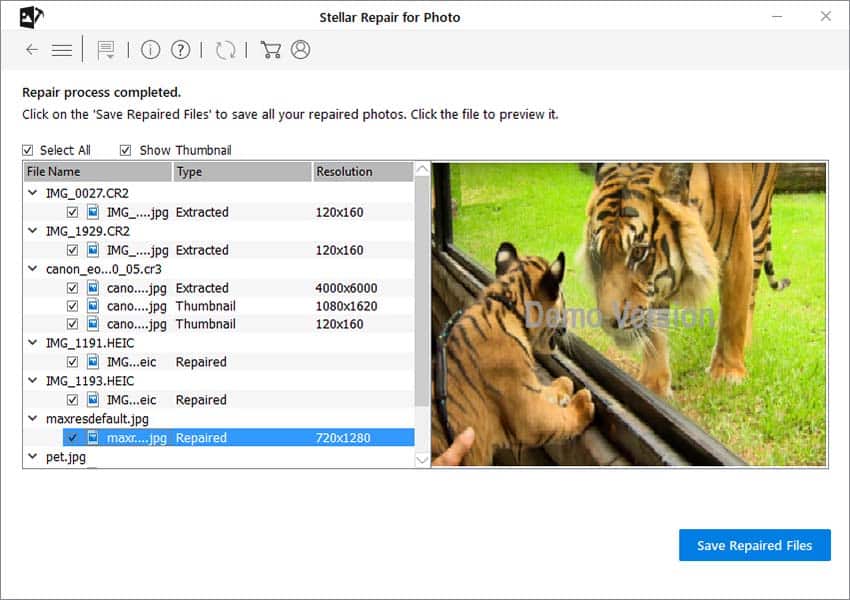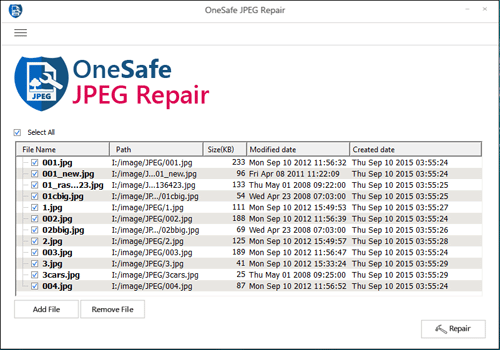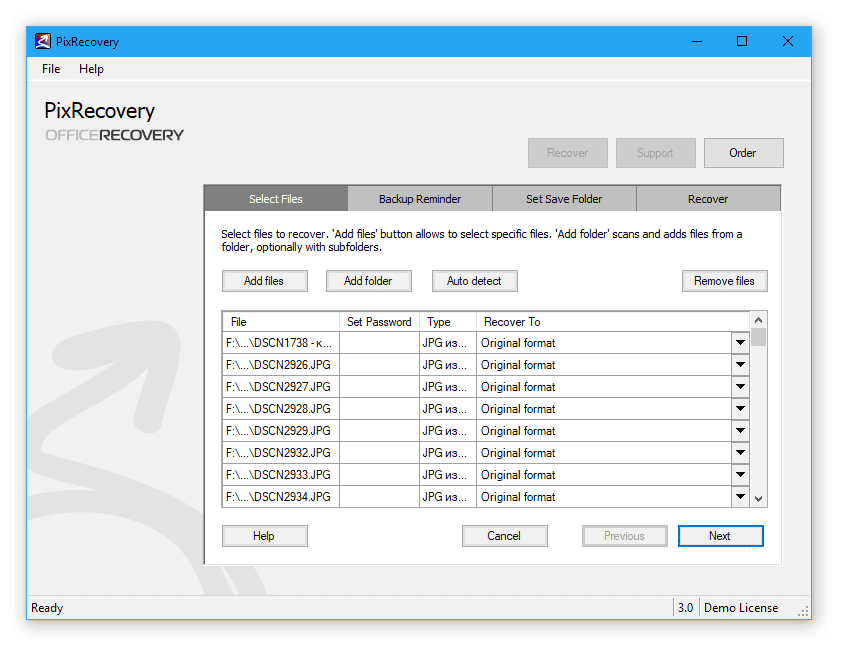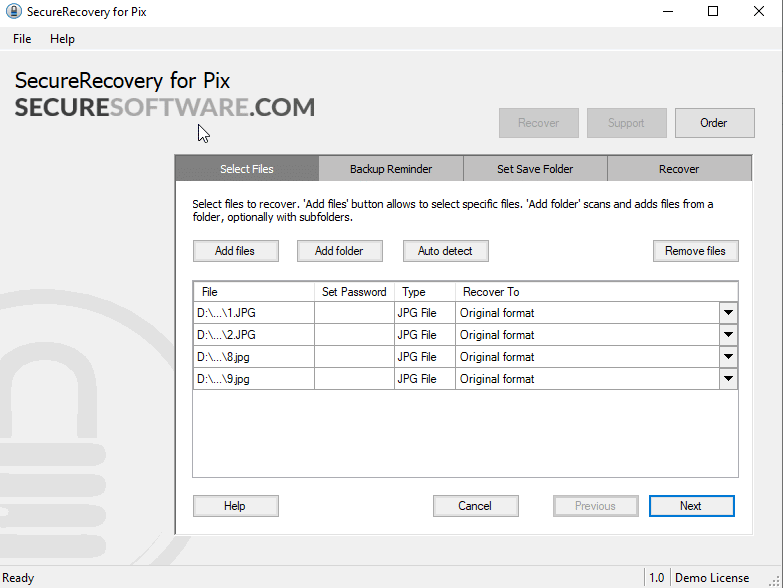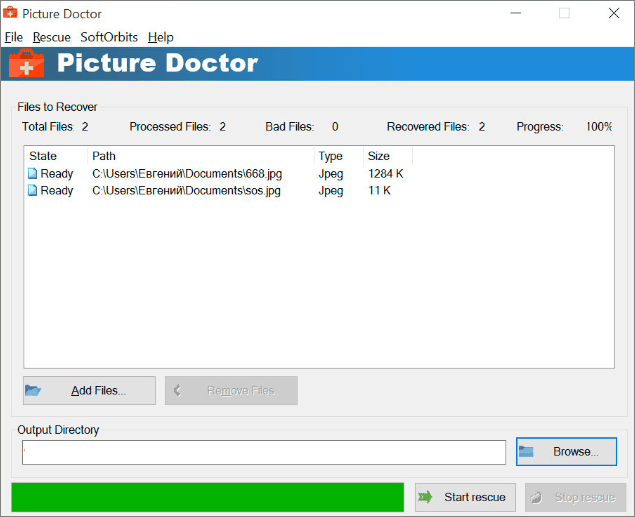Tech
Top 5 Image Repair Tools for Windows and Mac
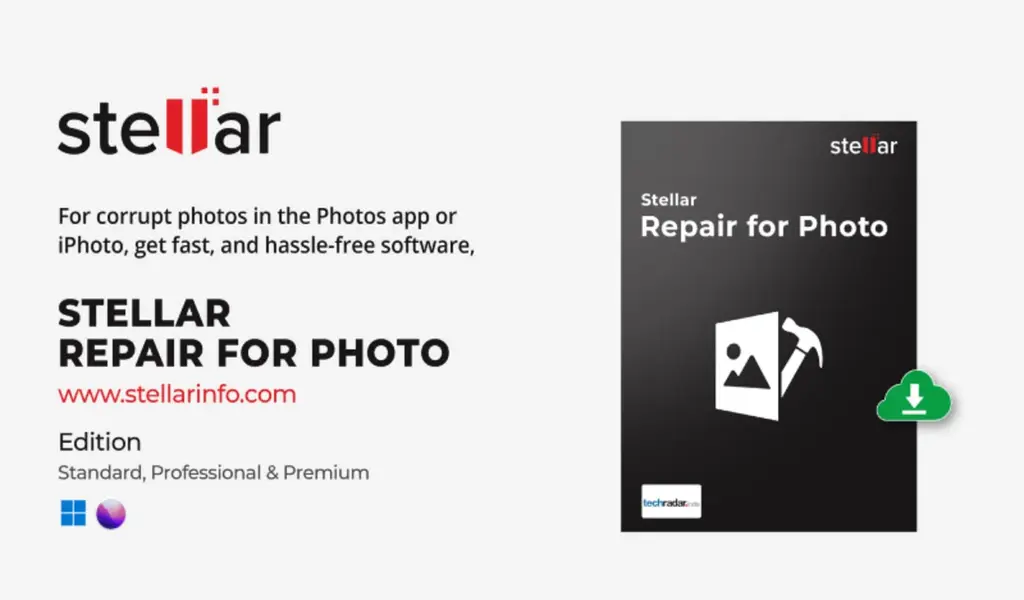
Summary: Image Repair tools are great for experimenting with photos and refining them to get the best results.
However, some can also corrupt your precious images if not used wisely.
This post explores the top 5 reliable Image repair software for Windows and Mac. Read on to choose the most suitable solution to overcome corrupt images.
Photo editing is not the only reason that can cause corruption.
There are many other reasons for image corruption or damage, such as virus attack, inappropriate file transfer, sudden power outages, or bad sectors in the storage drives or camera SD cards.
Thanks to the availability of multiple advanced tools, now you can quickly fix your corrupt or damaged photos.
All you need to do is to download a reliable Image Repair repair tool that can fix corrupt photos of any file format, be it JPEG, PNG, JPG, HEIC, TIFF, or SRF.
Top 5 Image Repair software
One may become overwhelmed with hundreds of features available in different Image repair tools, and finding the one best for their needs can become complicated.
So, we have shortlisted the top 5 best Image repair software and their key features to help you find a suitable solution:
- Stellar Repair for Photo
- OneSafe JPEG Repair
- PixRecovery
- SecureRecovery for Pix
- Picture Doctor
Let’s have an in-depth evaluation of each of these tools.
Stellar Repair for Photo
Renowned as one of the most sought-after tools, Stellar Repair for Photo can repair corrupt images of different file formats in not more than 3 steps: Add file, Repair, and Preview.
If your photos turn grainy, pixilated, fragmented, or greyed-out, the tool will repair all such flaws and make them picture-perfect.
Stellar Repair for Photo supports JPEG, JPG, HEIC, TIFF, DNG, ARW, CR2, CRW, ERF, MRW, NEF, NRW, ORF, PEF, RAF, SR2, RW2, and SRF file formats.
You can also repair JPEG and RAW files of leading cameras like Canon, Nikon, Fuji, Sony, etc., with it.
The software can fix multiple images saved on any hard drive or storage media at once.
Besides invalid image file structure, it uses a ‘Sample File’ to fix severely damaged or corrupt JPEG and HEIC images.
Pros and Cons:
Stellar Repair for Photo is proficient at fixing multiple corrupt or damaged images at once. It extracts thumbnails of photos and JPEG files and gives you a preview of the photos after repair.
It can fix a severely damaged photo with sample files. Both Windows and Mac users can use the software.
The only drawback of it is that the demo (free) version of the software can repair corrupt photos but won’t allow you to save them.
You need to buy the software for $29.99 to save images after repair.
OneSafe JPEG Repair
This one is renowned among Mac and Windows users because it can fix damaged or corrupt JPEG or JPG files only.
You can repair images on different storage devices like external hard drives, memory cards, USB flash drives, or other storage media.
The software supports only JPEG and JPG file formats, not any other. Also, it is slightly expensive in comparison with Stellar Repair for Photo.
You can pay $47.98 to buy the professional version of the software, without which you cannot save photos after repair. This is the only drawback of using the free trial version.
Pros and Cons:
OneSafe JPEG Repair has a user-friendly GUI, and it also repairs photos in batches while extracting thumbnails.
One of the most evident drawbacks of this software is it cannot repair RAW image file formats and it is a bit pricey in comparison with other pocket-friendly software available for photo repair.
PixRecovery
Known as an easy-to-navigate software, PixRecovery software involves 3 steps repair including file selection, ‘Save folder’ creation, and click on ‘Start’ button to commence the Image repair procedure.
Once done, you can save your repaired photo files in the original or in BMP format into the save folder.
You can preview the repaired photos in a specific folder only. Nonetheless, you can’t preview repaired photos before saving them in a folder.
The demo version saves the repaired photos with a black square mark.
The software supports JPEG, GIF, TIFF, BMP, PNG, or RAW image formats, and it is equally pricey as the OneSafe JPEG Repair i.e. $49.
The latest 3.0 version of PixRecovery can fix corrupt RAW image taken from Canon, Nikon, Epson, Panasonic, Fuji, Kodak, Sony, Hasselblad, Leica, Minolta, Olympus, Mamiya, Pentax, or Ricoh cameras.
You can use free PixRecovery cloud service only once to fix a single corrupt image of a size limit 100 MB.
Pros and Cons:
The software is user-friendly but only repairs RAW photos. To recover JPEG, JPG, HEIC, TIFF, DNG, ARW, CR2, CRW, ERF, MRW, NEF, NRW, ORF, PEF, RAF, SR2, RW2, and SRF file formats.
you need a software that can repair all these formats, such as Stellar Data Recovery software.
PixRecovery can fix the original color palette of an image but doesn’t offer you the option to preview your images after repairing them. Moreover, it isn’t MacBook-friendly.
SecureRecovery for Pix
The software can fix images captured on any kind of camera. You can repair both RAW and JPEG taken from Nikon, Minolta, Mamiya, Pentax, Panasonic, Sony, Ricoh, Olympus, Hasselblad, Fuji, Epson, Leica, Kodak, or Canon.
It can fix corrupt images without disrupting their colors and original dimensions.
Like PixRecovery, SecureRecovery for Pix lets you save the repaired images in BMP or its original file format.
Nevertheless, it doesn’t provide you picture preview before saving the repaired photos. Rather, it offers you a recovery report, sighting the probability of successful image repair.
Pros and Cons:
SecureRecovery for Pix also offers a batch repair option without preview, and all the images fixed using the demo version of the software will have a company watermark.
It means you need to purchase the paid version of the software to save repaired images without a watermark. Further, the software doesn’t repair progressive JPEG files, and is incompatible with Mac.
Picture Doctor
This photo repair software is good at fixing any corrupted and compressed JPEG images.
You can repair damaged photos with it in three simple steps: Add file > select location > Save the repaired files.
The software can’t restore thumbnails of severely corrupt JPEG images but allows you to repair PSD files on Windows PC.
You can purchase the software in $29.99.
Pros and Cons:
The software is easy to use and proficient at performing Image repair in batches.
However, you can’t repair RAW file formats with this software.
Also, if you download the free demo version, you can only save the repaired photos with a watermark.
The software supports only Windows 7 and 8, but is incompatible with Mac devices.
The Bottom Line
After reading this post, you will know about the top recommended JPEG and JPG Image repair software professionals use to make an informed decision.
Go ahead and try either of the tools on your own.
We suggest you try a free trial version of your shortlisted software to get a hands-on experience. Invest in the professional version of the most idyllic software to fix all your corrupt images.
Related CTN News:
Wondershare UniConverter – The Best Utility to Remove Song Vocals
How to Install & Download Epic Games Launcher
Twitter – No Rest for the Tweeted