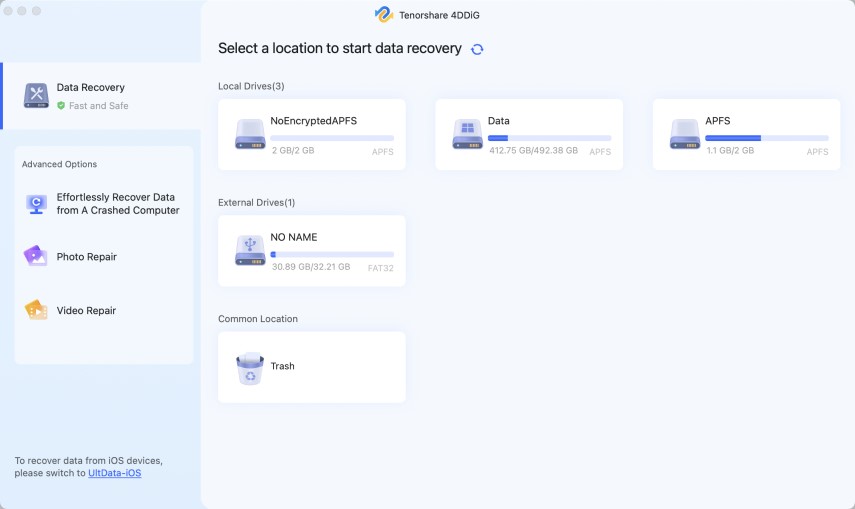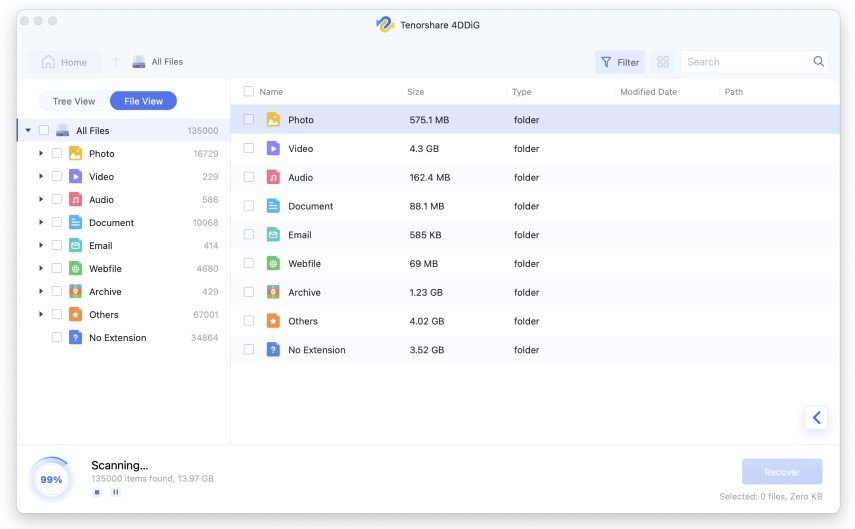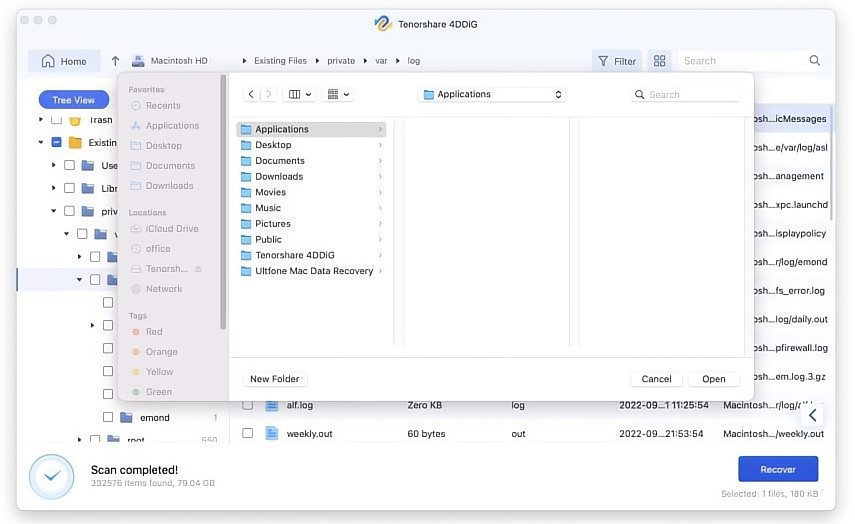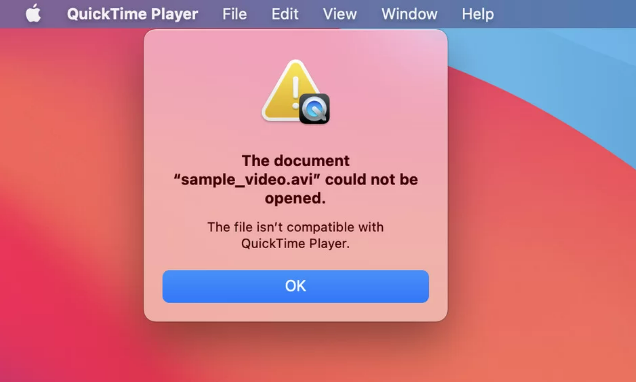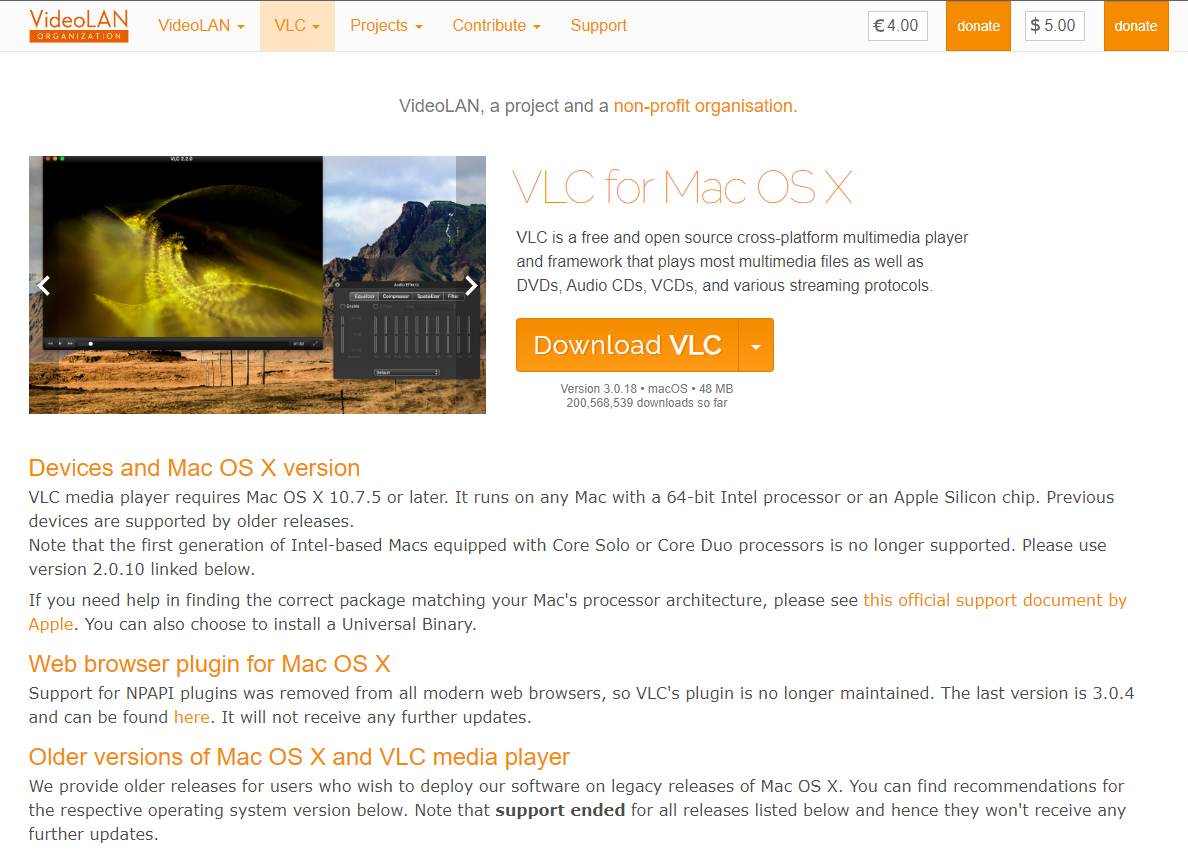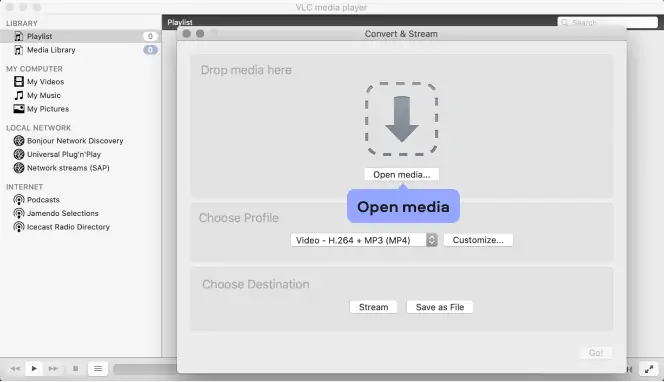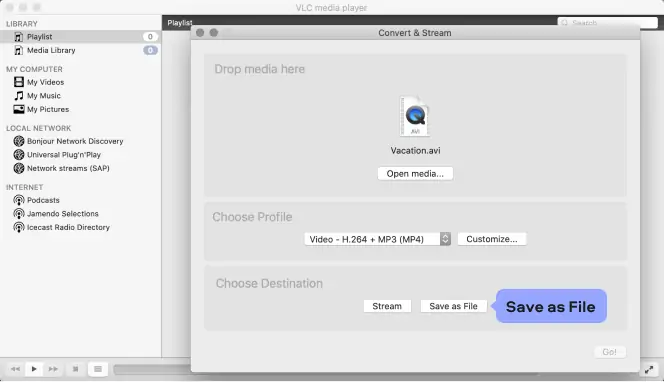Tech
5 Ways to Play AVI Files on Mac Quickly and Easily
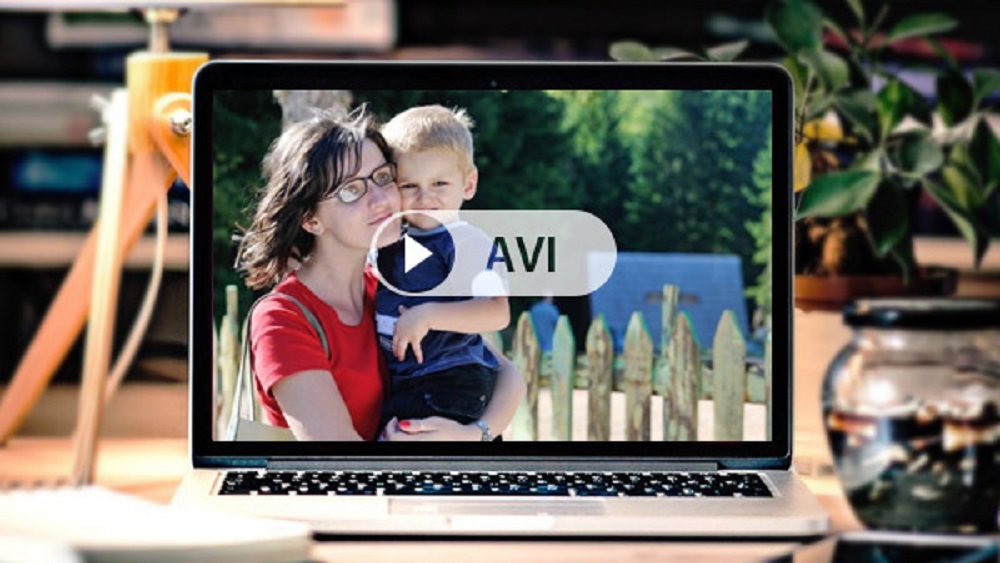
Ways to Play AVI files on Mac Seamlessly [100% Work]
Do you know any effective methods to open AVI on Mac? AVI is a popular multimedia container format commonly used for storing audio and video data. However, Mac operating systems may require additional codecs or software to play them. If you are wondering how to play AVI files on Mac, Let’s dive in and play it without playback today.
Why Can’t I Play AVI Files on Mac?
The inability to play AVI files on Mac could be due to several reasons.Here are a few potential causes:
- Lack of appropriate video codec: If your Mac lacks the necessary codec to decode the video, you won’t be able to play the file.
- Outdated media player: If you are using a media player that hasn’t been updated in a while, it might not support certain video codecs or file formats.
- Incompatible software: Some third-party media players may have limitations in terms of the file formats they can handle.
- Corrupted AVI file: If the AVI file itself is corrupted or incomplete, it may not play correctly on any system.
- Software conflicts: Conflicts between different software applications or codecs installed on your Mac could cause issues with playing AVI files.
How to Play AVI Files on Mac
Fix 1:Repair Corrupted Files to Open AVI on Mac
As mentioned previously, if you’re unable to play AVI videos on Mac, it’s important to check if the file is damaged or corrupted. If it’s damaged, corruption issues are typically related to the AVI file index rather than the video content itself.
However, you don’t need to worry. There are third-party software solutions available to fix this, such as the 4DDiG Mac Data Recovery software. This software can help recover and repair corrupted AVI files by repairing the file index.
The 4DDiG Mac Data Recovery software offers the following features:
- supports recovery of data from over 1000+ different file types, including videos, photos, documents, and more.
- Recover data from both internal and external devices such as SD cards, USB drives, and more.
- Recover data from various scenarios like accidental deletion, formatting, virus attacks, system crashes, and more.
- Users can preview recovered videos before saving them.
To recover a corrupted, damaged, or broken AVI media file using the Tenorshare 4DDiG software, follow the steps below:
Step 1: Download, install, and launch the Tenorshare 4DDiG software. Choose the location where the corrupted AVI files were stored and click on the “Scan” button.
Step 2: Wait for 4DDiG to complete the scan and identify all the corrupted AVI files. You can preview each file to find the playable AVI video.
Step 3: After previewing, select the playable AVI video files and click on the “Recover” button. On the next window, choose a different location to store the recovered files, avoiding the same location where they were originally stored.
On the other hand, if you want to know about how to recover deleted files after emptying trash on Mac, you could check this one
Fix 2:How to Play AVI Files on Mac with QuickTime
2.2.1:Play AVI Files on Mac Using Codec
If you can’t play AVI files on your Mac, it’s likely due to the absence of a required codec. To resolve this, simply select a suitable codec and install it in your video player.
One highly recommended decoder is 3ivx MPEG-4, which significantly enhances the functionality of your video player. This codec supports all AVI file formats, allowing seamless playback on QuickTime and other media players on your Mac. With 3ivx MPEG-4, you can easily enjoy AVI files without the need for third-party tools or file conversions.
Moreover, the 3ivx decoder is capable of playing various file formats including MOV, MP4, M4A, and 3GP, featuring MPEG-4 video and MPEG-4 AAC audio. It is also compatible with MPEG-4 variants such as DivX 3, MPEG-4, and Xvid. You can download the codec by visiting their official website.
2.2.2Open AVI on Mac via Plugin
To play AVI files on Mac swiftly and effectively, utilizing a plugin or add-on is one of the most convenient solutions. QuickTime Perian, a free open-source component, was widely used to enable QuickTime to play unsupported video formats on MacOS, including AVI, Xvid, and DivX. Unfortunately, the Perian add-on is no longer available. However, the development team recommends NicePlayer or MPlayer OS X as a suitable alternative.
Fix 3:Download a Reputable AVI Player for Mac
While QuickTime is a powerful video player included in Apple’s MacOS, it does not support the AVI file format. If you can’t open AVI on Mac, it’s advisable to consider using a third-party AVI player for Mac.
When choosing a third-party video player, it’s essential to prioritize safety. Some players may pose security risks or impact your device’s performance, including audio quality. To simplify your decision-making, here are some of the best and most reliable video players for your Mac:
- Elmedia Player
- VLC Player
- 5K Player
- Just Play
- Omni Player
These video players support the AVI file format and prioritize the safety of your data. You can install any of these players and easily play AVI files on your Mac.
Fix 4:convert AVI to mp4 on Mac
If you prefer not to use a third-party AVI player for Mac, another option is to convert AVI to MP4 on Mac. MP4 or MOV formats are natively supported by QuickTime, so by converting the file, you can ensure smooth playback without the need for additional software.
VLC is a free AVI converter for Mac and the straightforward process ensures effortless conversion of AVI to MP4 on Mac. Here are detail steps for how to convert AVI to mp4 on Mac:
Step 1: Visit the VLC website and download the Mac version of the VLC program. Once downloaded, install it on your Mac computer following the provided instructions.
Step 2:Open VLC and navigate to the File menu. Click on the “Convert / Stream” button and you’ll find a “Drop media here” section at the top. You can either click on “Open media” to browse and select AVI files from your computer or directly drag and drop the AVI files from the Mac Finder into the program.
Step 3: Once you’ve added the AVI files to the converter, go to the “Choose Profile” tab. Here, you can select the desired format for conversion. For example, if you want to convert to MP4, choose “Video – H.264 + MP3 (MP4)”.
Step 4: After selecting the files and the desired conversion format, proceed to the “Choose Destination” tab. Then, click on the “Save as File” button to save the files.
Finally, wait for the conversion process to complete, and you will play AVI files on Mac smoothly.
Part 4:Things Related to How to Play AVI Files on Mac
What are AVI Files?
AVI stands for Audio Video Interleave, and AVI files are a multimedia container format used to store audio and video data. They were introduced by Microsoft and are commonly used for video playback on Windows-based systems. Consequently, it can be a bit challenging to play AVI files on Mac.
What is a Codec?
A codec, short for “coder-decoder,” is a technology or algorithm used to compress and decompress audio and video data. It is responsible for encoding the data into a compact form for efficient storage or transmission and decoding it back into its original format for playback or editing.
When you want to open AVI files on a Mac, it’s necessary to download the specific codec used to encode the audio and video data within the AVI file.
Why Quicktime Can’t Play AVI Files on Mac?
By default, QuickTime on Mac does not support playing all types of AVI files due to codec compatibility issues. AVI files can be encoded using various codecs, and QuickTime only supports a limited number of codecs out of the box.
Therefore, when attempting to play AVI files in Mac, you may encounter issues such as missing audio or video, or the file may not open at all.
Conclusion
In summary, when you need to open and play AVI files on Mac, it is essential to ensure compatibility and ease of use. By utilizing the right tools and software, you can effortlessly open AVI on your Mac.
Whether you choose to install a reliable AVI player for Mac or convert AVI to the MP4 format for seamless playback, these methods provide effective solutions. However, if these AVI files are damaged or corrupted, you can rely on 4DDiG Mac Data Recovery to repair it effortlessly.