News
Switching from Android to an iPhone: Transfer Data Types with Ease
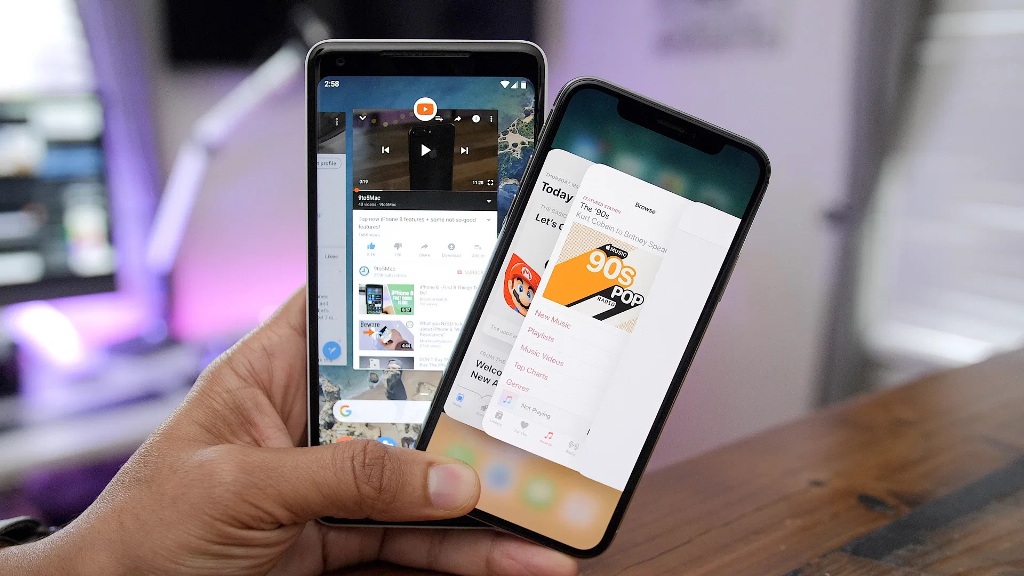
Android OS and iOS OS are totally different, so that it is universal to have trouble switching from Android to an iPhone. However, this trouble cannot hinder people from replacing to iOS. What about you? Are you going to transfer to an iPhone? If so, that’s good news. This post will teach you what to do before switching and how to fast switch from Android to the iPhone.
No matter what causes the phone replacement, you can now transfer most Android files to your new iPhone without a hitch. Here are 4 powerful methods to transfer different kinds of data, including contacts, photos, messages, apps, and more from gb whatsapp.
Before Switching from Android to iPhone
Planning to switch from an Android phone to an iPhone? Have you had adequate preparation? Actually, there is a vital step to do before the switch. To ensure that you won’t lose data, you can back up your old Android device in advance.
As we said in the beginning, we can transfer most files to the new smartphone, but not all. Therefore, backup is necessary. Additionally, in case of the new phone doesn’t support the sent data, you can still keep the data safe.
Luckily, it is easy to back up Android data to a Google account. Open the Settings app on Android, and go to the “Backup & restore” option. Then turn on the “Back up my data” icon, and add your Google account on the screen. It will automatically upload your files to the cloud storage space.
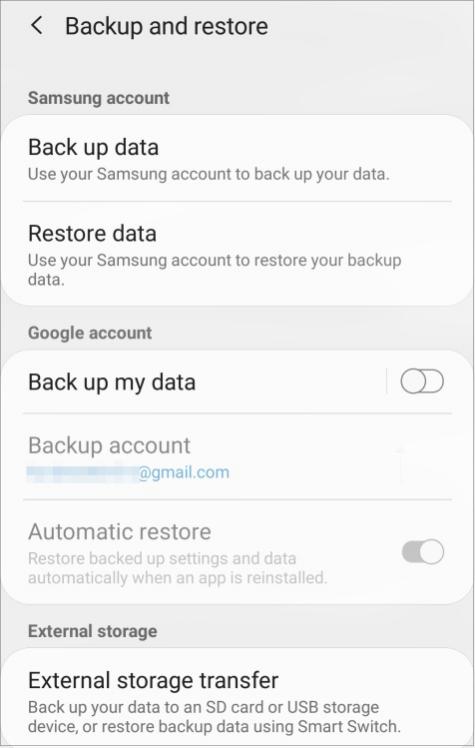
Transfer Music, Videos, and Photos
Media files are always important on mobile devices. But at the same time, it may be time-consuming to transfer quantities of videos, pictures, and songs, unless you have an efficient transfer tool.
First of all, we provide a full guide on how to transfer photos from Android to an iPhone here. It has displayed 4 effective transfer methods. What’s more, the first Android to iPhone transfer program can transfer not only photos, but also videos and audio at a time. Compared with sending files one by one, there is no doubt that you can use it to faster finish the data migration.
In addition, it has user-friendly interfaces, so that you can use it without hassle. Download and install it on the computer, and connect your phones to the computer with USB cables. Then select the “Photos” and “Media” options on the middle list. Finally, tap the “Start to copy” icon to begin the transfer. After finished, you can check the files on your iPhone.
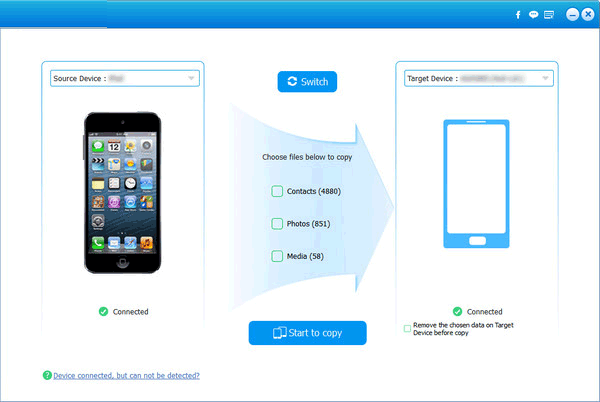
Transfer Contacts, Notes, Emails, and Calendars
Have you completed the Android backup with your Google account? If yes, you can effortlessly transfer contacts and notes to your iPhone. In this way, you don’t have to download Google Drive on any mobile phone.
As long as you go to iPhone Settings > “Accounts & Passwords” > “Add account” > “Google” > “Continue” icon, you can type your Google account. Then switch on the options of data types to synchronize the backup files to your iPhone. By the way, you can also use some of the third-party tools like Coolmuster Mobile Transfer to copy contact lists to your iPhone with 1 click.
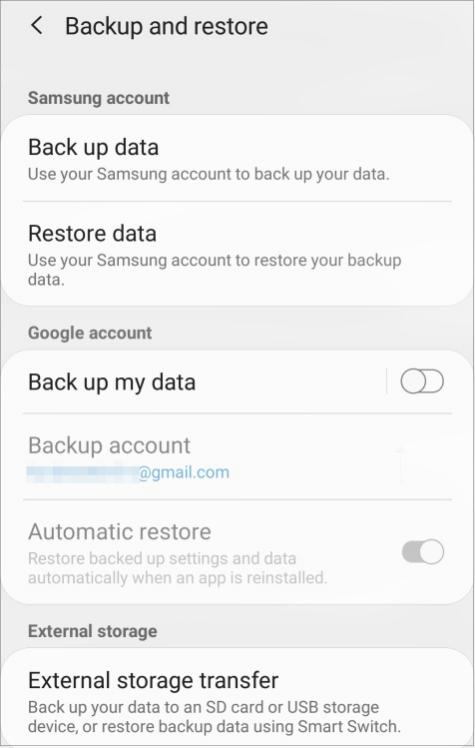
However, adding your Google accounts is not effective in transmitting backup calendars and emails. To get the calendars onto the iOS device, you need to install Google Calendar on the new phone. Then log in to the same account, and it will show the events you recorded on the old cellphone.
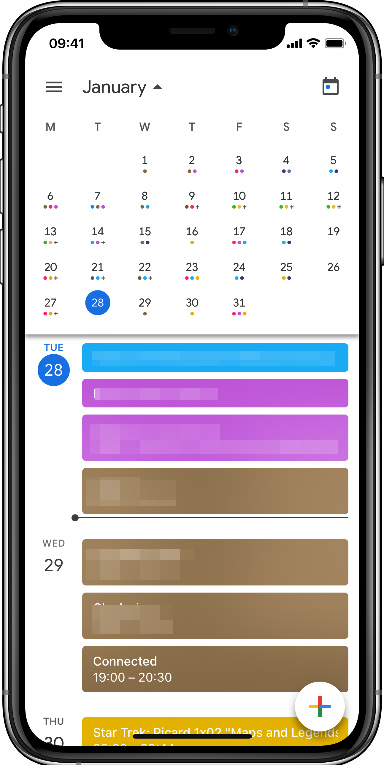
Similarly, you can install Gmail on the iPhone to sync the backup emails. Next, open the app, and click the “Menu” > “Settings” option. Then select your account, and hit the “Sync settings” icon to choose how many days to sync. After that, you can view the emails on the new iPhone.
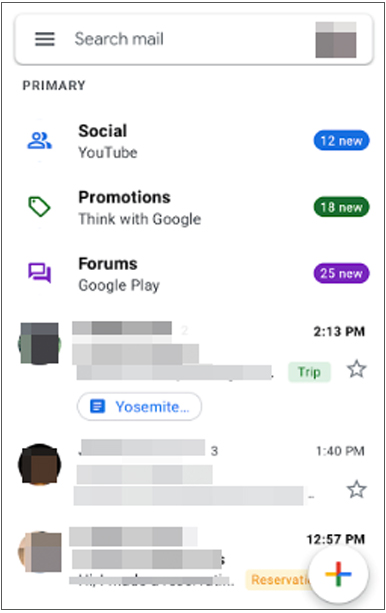
Transfer Bookmarks, and Messages
Are you ready to send bookmarks and text messages? Please use Move to iOS, a file transmission app created by Apple. It supports Android devices running Android 4.0 or later. You can download it from Google Play to Android. Now, take out the new iPhone, turn it on, and set it up until you get the “Apps & Data” screen.
After that, choose the “Move Data from Android” option. Then enter the code to your Android phone for connection. Subsequently, select the “Bookmarks” and “Messages” categories. Click the “Next” icon to start sending files. After a few minutes, you can check the bookmarks and SMS on your iOS handset.
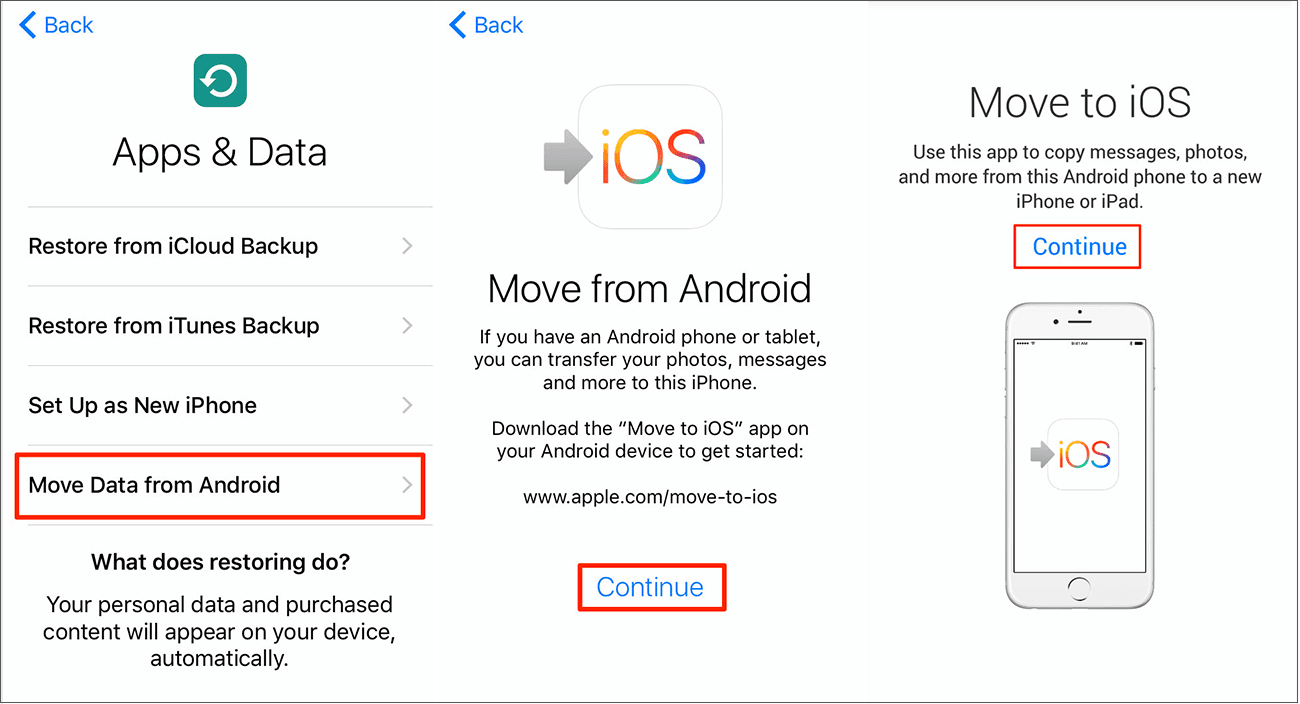
Transfer Apps
SHAREit is a cross-platform transfer application for Android and iOS. Thus, you can use it to transfer apps from Android to iOS without re-downloading. To start with, please install and launch it on both smartphones. Then tap the “Send” icon, and choose the “Apps” tab to tick the apps you want to send.
On the iPhone, please click the “Receive” icon. When you see the avatar of your device show up on the screen, please choose it for connection. It will send the selected apps from the Android phone to the iPhone immediately.
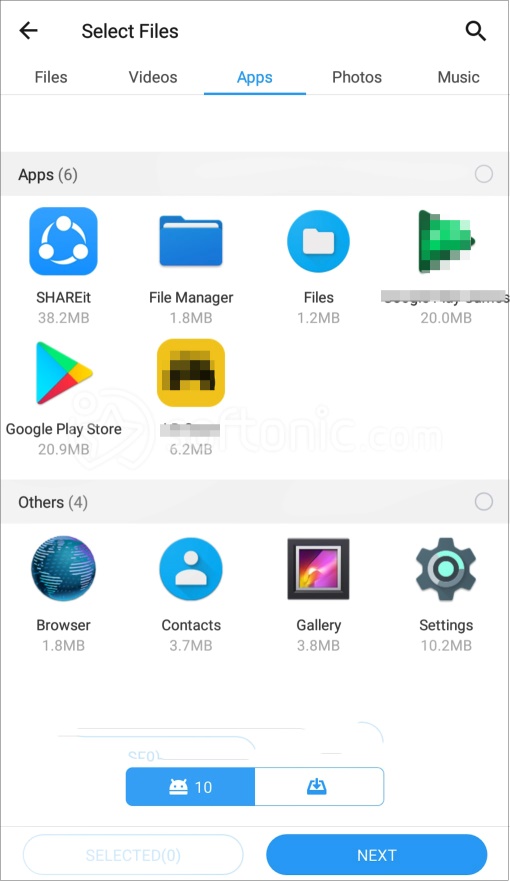
Wrapping Up
If you follow the solutions mentioned above, you can transfer at least 10 data types from Android to iOS. These seamless and dependable methods will give you a lot of help. It is believed that you no longer worry about switching from Android to the iPhone. Thanks for reading.






























