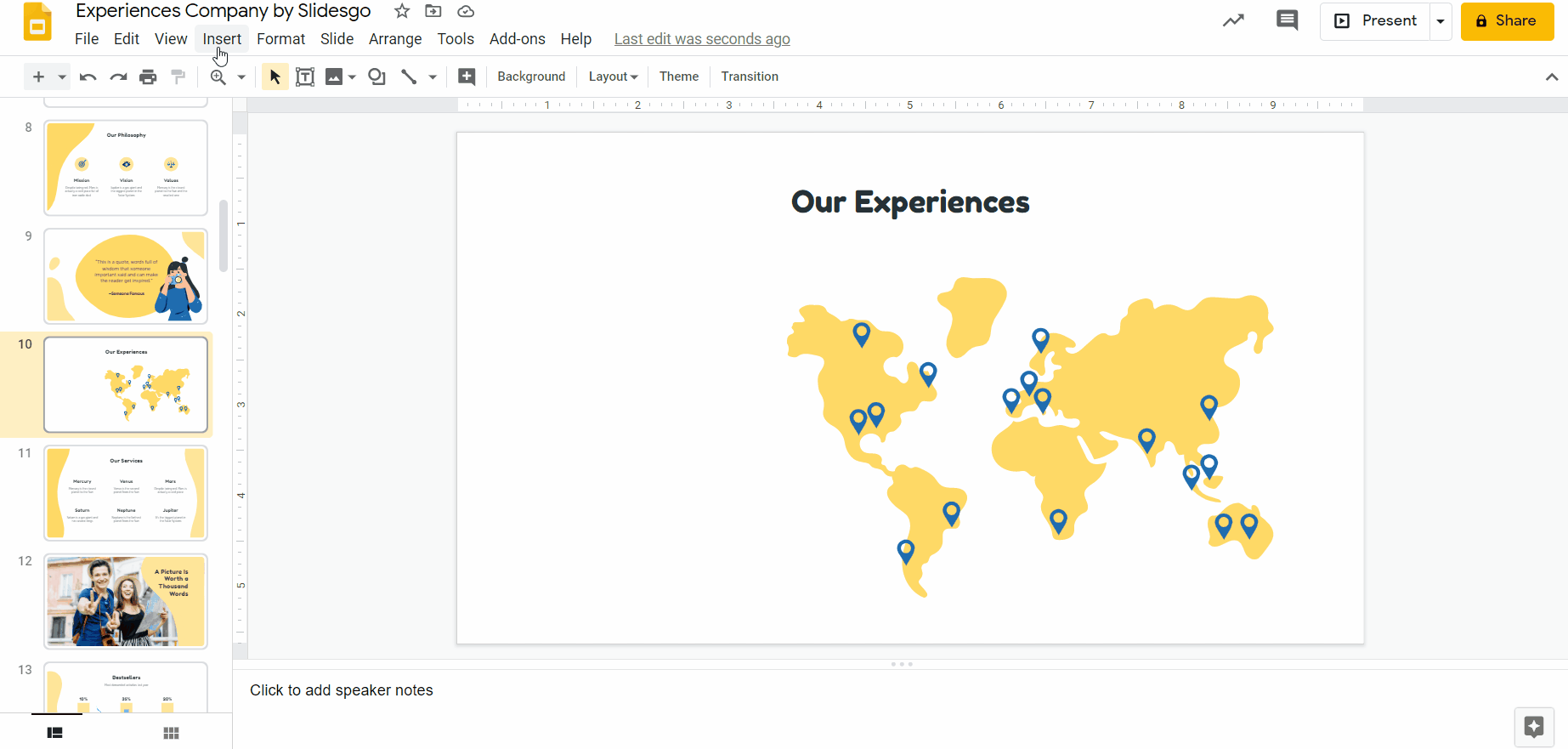Learning
How To Insert GIFs In A Google Slides Presentation?
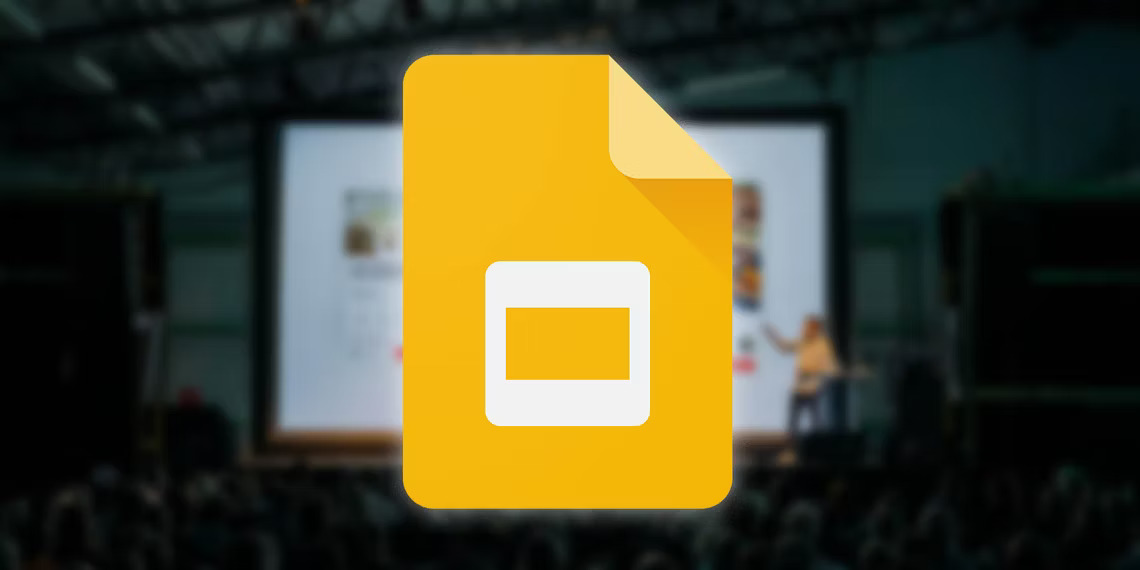
How To Insert GIFs In A Google Slides – Presentations can be tedious, especially if they are filled with texts and graphs.
Adding some humor and life to your presentation can make a big difference in grabbing your audience’s attention and keeping them engaged. One way to do this is by inserting GIFs into your Google Slides presentation.
In this article, we will show you step-by-step how to insert GIFs in a Google Slides presentation. We will also provide tips to make your presentation more dynamic and engaging. So, let’s get started!
How to Insert GIFs in a Google Slides Presentation
Step 1: Find the GIF you want to use
- Browse the internet to find the perfect GIF for your presentation. You can use websites like GIPHY, Tenor, or Google Images to search for GIFs.
- Once you have found the GIF you want to use, right-click on it and select “Copy image address” or “Copy image URL.”
Step 2: Insert the GIF into your Google Slides presentation
Once you’ve found the perfect GIF, it’s time to insert it into your Google Slides presentation. Here are the steps to follow:
- Open your Google Slides presentation.
- Navigate to the slide where you want to insert the GIF.
- Click on the “Insert” menu at the top of the screen.
- Select “Image.”
- Choose “By URL” from the options.
- Copy the URL of the GIF you want to use.
- Paste the URL into the “Image URL” field.
- Click “Select.”
- Adjust the size and placement of the GIF as desired.
Step 3: Customize the GIF’s size and position
- Click on the inserted GIF to select it.
- You can resize the GIF by dragging the corners of the blue border around it.
- You can also move the GIF by dragging it to the desired position on your slide.
Step 4: Play the GIF during your presentation
- When you are ready to play the GIF during your presentation, simply click on it.
- The GIF will start playing on your slide.
Tips for Using GIFs in Your Presentation
Now that you know how to insert a GIF into your Google Slides presentation, here are some tips to make the most out of them:
- Use GIFs sparingly. Too many GIFs can be distracting and take away from the content of your presentation.
- Use GIFs to emphasize important points or to add humor to your presentation.
- Consider the tone of your presentation when choosing GIFs. You don’t want to use a GIF that clashes with the overall mood of your presentation.
- Make sure the GIF is appropriate for your audience. Avoid using GIFs that could be offensive or inappropriate.
- Test the GIF before your presentation to make sure it works properly and is the right size for your slide.
Conclusion:
Adding GIFs to your Google Slides presentation is an easy and fun way to make it more dynamic and engaging.
With just a few simple steps, you can add humor and emphasis to your message and keep your audience’s attention.
Remember to use GIFs sparingly and appropriately, and have fun with it! Now that you know how to insert GIFs in a Google Slides presentation, go ahead and give it a try. Your audience will thank you for it.
FAQs:
Q: Can I insert a GIF from my computer into Google Slides? A: No, you cannot insert a GIF directly from your computer into Google Slides. You will need to upload the GIF to a website or image hosting service first and then use its URL to insert it into Google Slides.
Q: Can I control the speed of the GIF? A: No, you cannot control the speed of a GIF in Google Slides. The GIF will play at its default speed.
Q: Can I add sound to a GIF in Google Slides? A: No, you cannot add sound to a GIF in Google Slides. If you want to add sound to your presentation, you will need to use a different media format.
RELATED CTN NEWS:
Google Rolls Out Nearby Share Beta App To Transfer Files Between Windows And Android
How To Download Minecraft Java Edition APK: v1.19.80.21 (Different Editions)
How To Lose Weight Fast: Tips, Tricks, And Techniques To Help Shed Pounds Quickly