Learning
Best Ways to Fix iPhone Black Screen and iPhone White Screen Issues

Is your iPhone stuck on the Apple logo? Don’t know what to do? No need to worry; your phone isn’t going to explode. iPhone black screen error and iPhone white screen error are the two of the most common problems most iPhone users have encountered at least once. Fixing these issues is easier than you expect, provided you know the best way to do it.
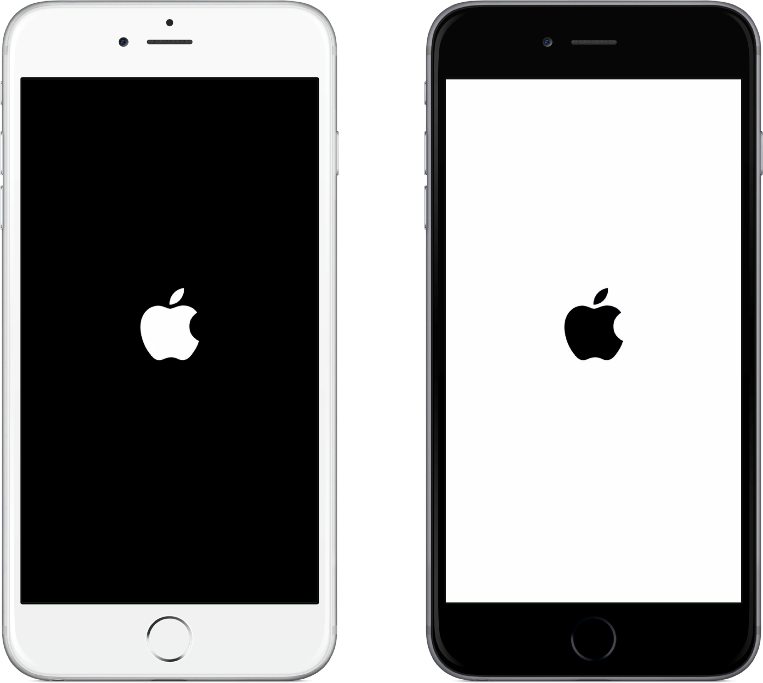
While reading this article, you’ll come to know about the iPhone black screen error and the iPhone white screen error and the process by which you can fix them.
What is iPhone Black Screen Error?
iPhone black screen error, aka iPhone black screen of death, causes your iPhone to get stuck on a black screen. It arises from problems with the phone’s hardware or software, causing the screen to malfunction even when the phone is turned on.
It is essential first to diagnose what’s causing it before the troubleshooting process.
If the iPhone black screen is due to faulty hardware, you need to get your phone to an Apple Store ASAP and have it checked by a professional.
Faulty hardware might result from dropping the phone or getting it wet by some liquid. Trying to fix a hardware issue by yourself might do more damage.
On the other hand, if software problems cause the issue, you can fix your iOS by basic troubleshooting. Software issues occur when there’s a faulty update or unstable firmware or if your phone gets attacked by malware. It can also happen due to an app crash or using the phone with low free space.
Before discussing the troubleshooting methods to fix the iPhone black screen error, I’d like to talk about the iPhone white screen issue.
What is iPhone White Screen Error?
iPhone white screen error, aka iPhone white screen of death, causes your phone to display a white screen with an Apple logo at the centre. This is usually a software glitch (but can also occur due to hardware problems), and most of the time, it can be fixed by simple steps.
The main reasons for the iPhone white screen glitch include a faulty software update that arises due to update failure (commonly iPhone Error 4013) or trying to jailbreak your phone, which might fail and cause your iPhone to display nothing but a white screen.
The other reasons might be some broken hardware or internal cables, which can happen if you drop your phone, or it can also occur if the phone battery is low and it causes all other functions to cease working resulting in the white screen of death.
If it’s a hardware problem, you need to get it checked by a professional from the Apple Store. To fix software problems, you need to follow the methods given below.
How to fix iPhone black screen and iPhone white screen errors?
There are many methods available on the internet which can be of assistance when you face these issues. Here, we’ll check three methods that I’ve found to be the quickest and easiest ways by which you can fix your iOS system.
(I’ll specify which method will work for iPhone black screen issue and which will work for iPhone white screen issue).
1. Force Restart the iPhone
Force restarting is a very effective method, although a bit tricky, that can solve many minor problems of a phone. You should try this method at first if you have either an iPhone black screen or iPhone white screen problem.
The steps for force restarting your iPhone varies with the model you’re using.
For iPhone 6s or earlier models,
- Press and hold the Power button and the Home button simultaneously and wait for about ten seconds until the Apple logo appears.

2. Release the Power and Home buttons wait for about 10-20 seconds for your phone to restart.
For iPhone 7 or iPhone 7 Plus,
- 3. Press and hold the Power button and the Volume DOWN button simultaneously and wait for ten seconds until the Apple logo appears.

2. Release the Power and Volume DOWN buttons and wait for about 10-20 seconds for your phone to restart.
For iPhone 8 or later models,
- Press and quickly release the Volume UP button.
- Now Press and quickly release the Volume DOWN button.
- Press and hold the Power button and wait until you see the Apple logo.
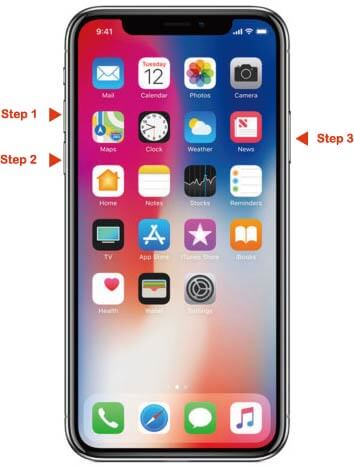
- Release the Power button and wait for about 10-20 seconds for your phone to restart.
There isn’t any guarantee of this method to fix your iPhone. If you’re in luck, then your iPhone will start working as normal.
2. Restoring your iPhone using iTunes
iTunes is another helpful method to fix your iPhone black screen or iPhone white screen errors.
Warning: Using this method will wipe your data from the iPhone, and you have to back up your data which makes the process long and hectic. So, if you don’t care about your data, then continue with this one; otherwise, skip to the next method.
To use iTunes to restore your iPhone, you need the follow the given steps.
- Launch iTunes on your computer.
- Connect your iPhone to your computer with a USB cable and wait for iTunes to detect your phone.
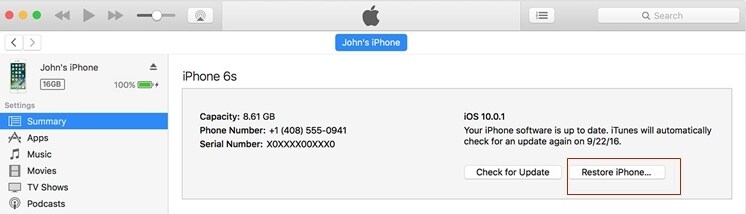
3. Click on the “Restore iPhone” option.
4. Select “Restore” on the pop-up message, which basically says that this will erase all your data on the iPhone.
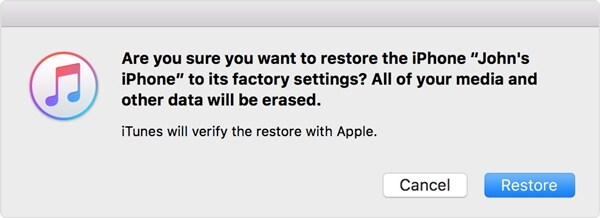
5. Wait until iTunes restores and fix your iOS system.
After the restoration is complete, your iPhone will start working normally as before.
Remember that all your data and settings will get erased in the process.
3. Using Dr Fone – System Repair for iOS
If you want to preserve your valuable data while restoring your iPhone, then it’s time that you take help from the Doctor. And no iPhone Doctor is better than Dr Fone – System Repair (iOS). It can fix numerous problems of iOS devices with some quick and easy troubleshooting steps.
So, let’s quickly go through the steps to fix your iPhone black screen or iPhone white screen errors with Dr Fone.
- Download and install Dr Fone on your computer.
- Launch Dr Fone and plug in your iPhone to the computer with a USB cable.
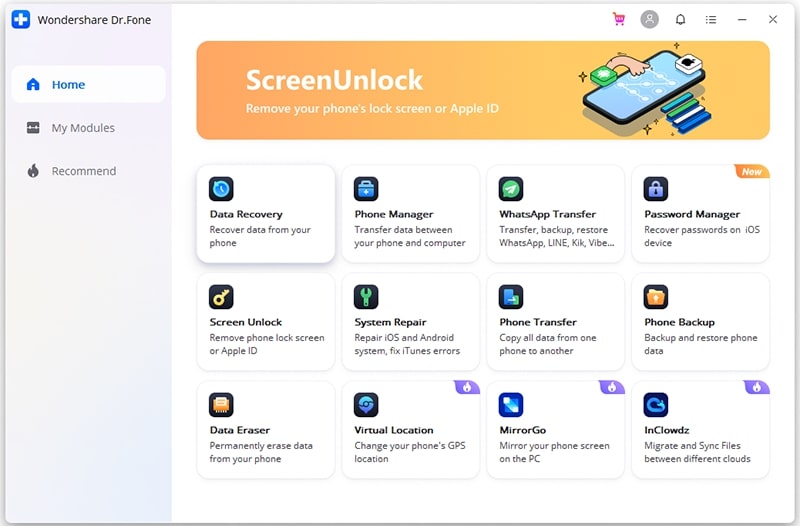
- Select “System Repair” from the main screen, and choose “Standard Mode” to start the process.
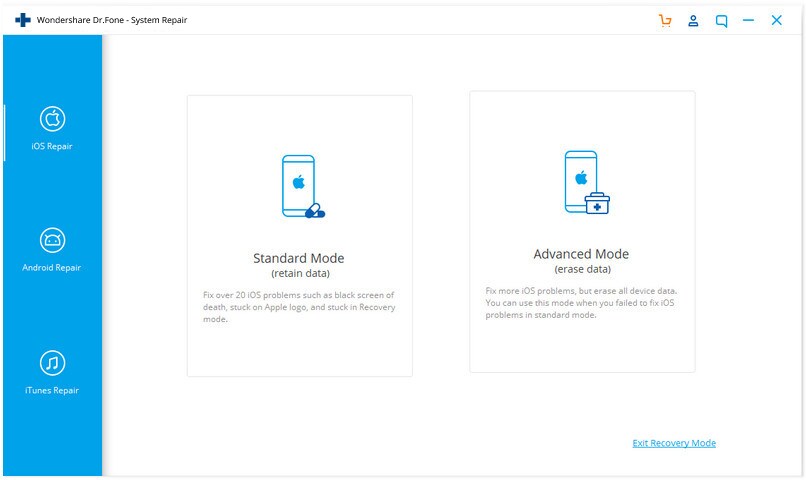
Note: 1. Standard Mode retains your data, and Advanced Mode wipes your data.
2. If Dr Fone is unable to detect your phone although it is connected to your system, then you need to put your iPhone into DFU mode by following the on-screen instructions.
Dr Fone will now download the latest firmware version for your iPhone and start the repair process.
Alternatively, you can manually download the firmware before you click on “Start.” Just choose your device model and required firmware package from the drop-down menu.
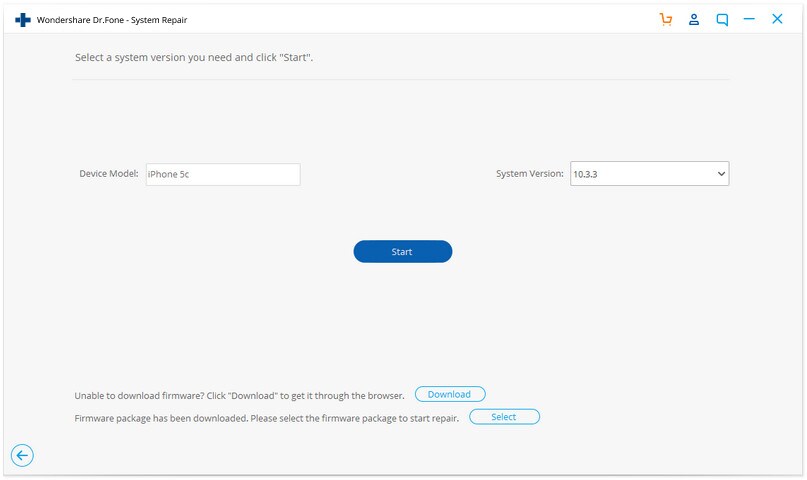
-
Now click “Start” and wait for the app to download the firmware.
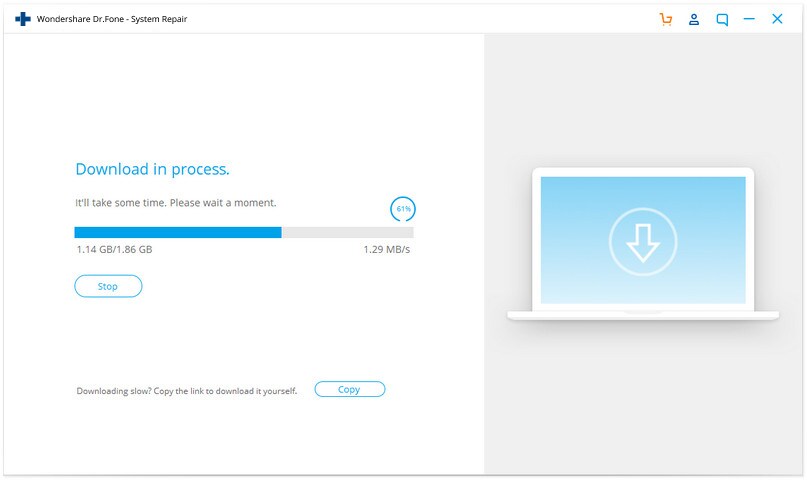
2. After the download is complete, the app will automatically begin the process of fixing your iOS system. It takes around 10 minutes to finish the process.
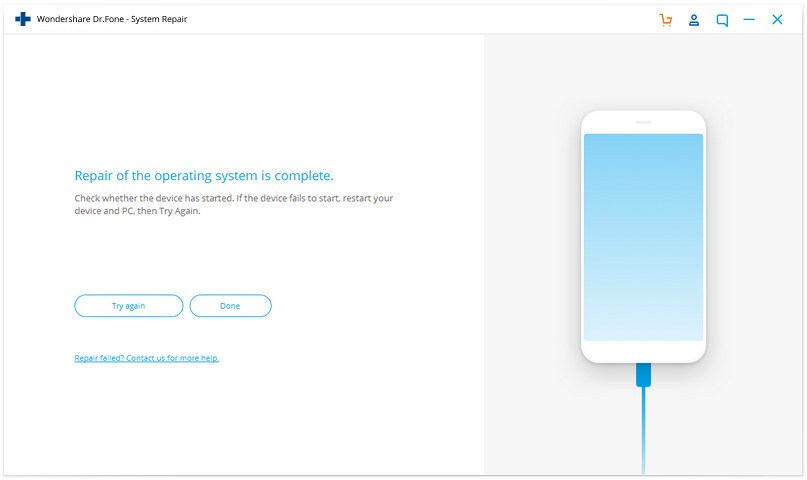
3. Unplug your phone from the computer, and it should start working normally.
Dr Fone works with all iOS versions, including the latest ones, and it can fix various kinds of errors and problems on an iPhone like death screens, stuck in recovery mode, boot loop, etc.
Conclusion
All methods in the list are effective against minor problems like iPhone black screen or iPhone white screen issue. Force restarting your phone might not always work if the problem has deeper roots, like inside the firmware.
Restoration using iTunes usually works, but it’ll wipe off your data. So, we recommend using Dr Fone because it not only retains your data but also provides a solution for numerous other problems that your iPhone might get into. And if nothing works, then Apple Technicians are happy to help you at your nearest Apple Store.






























