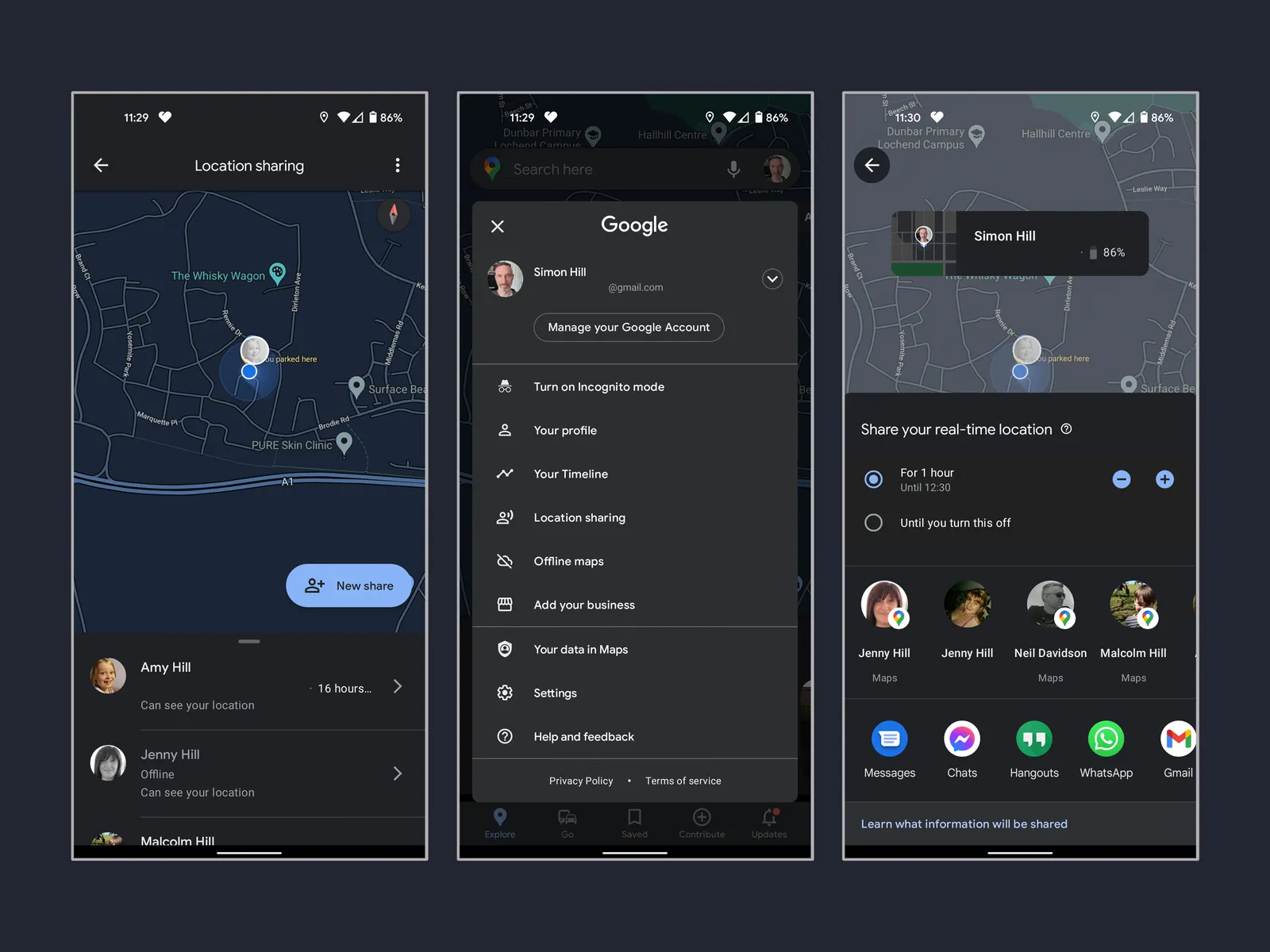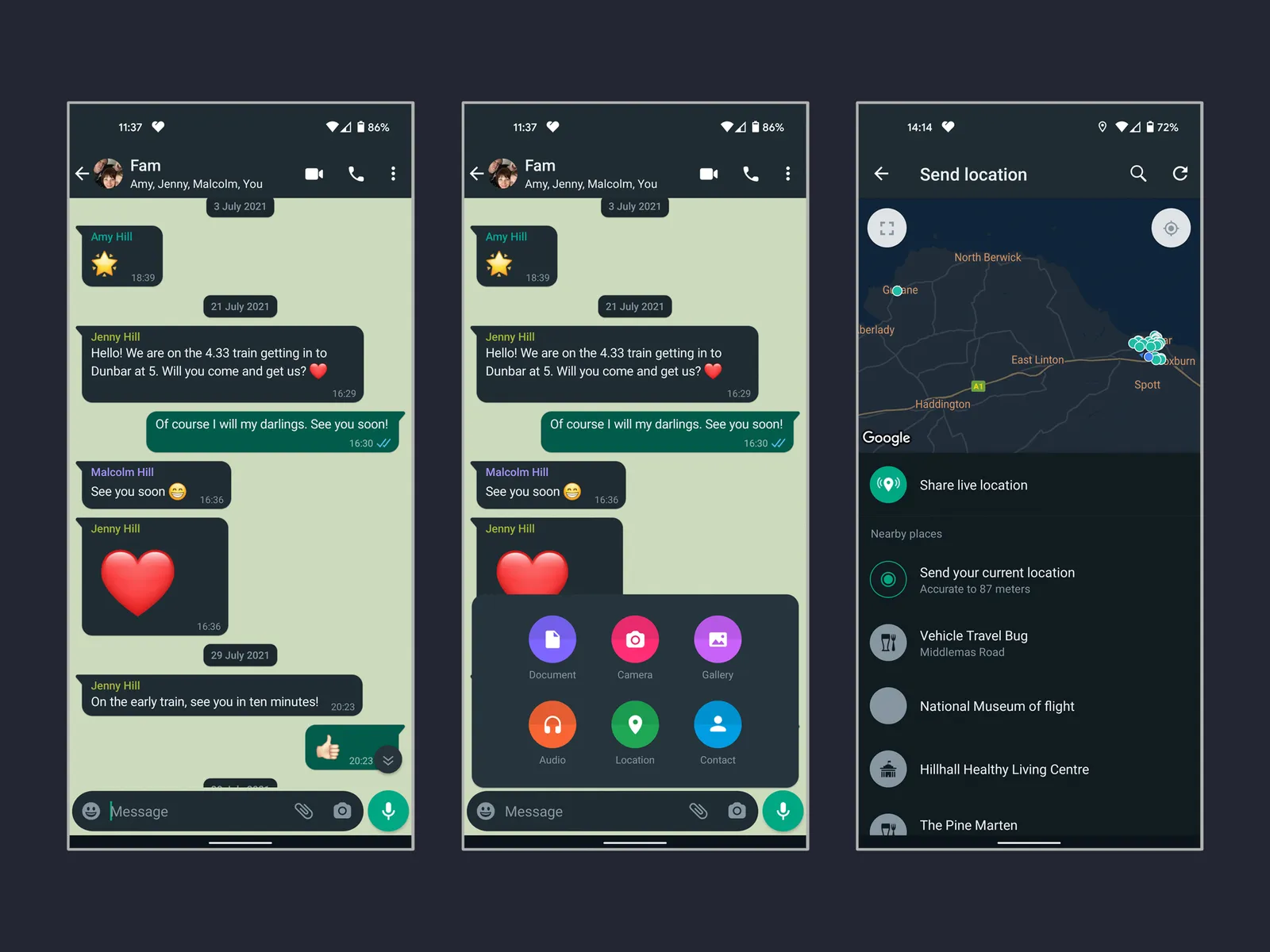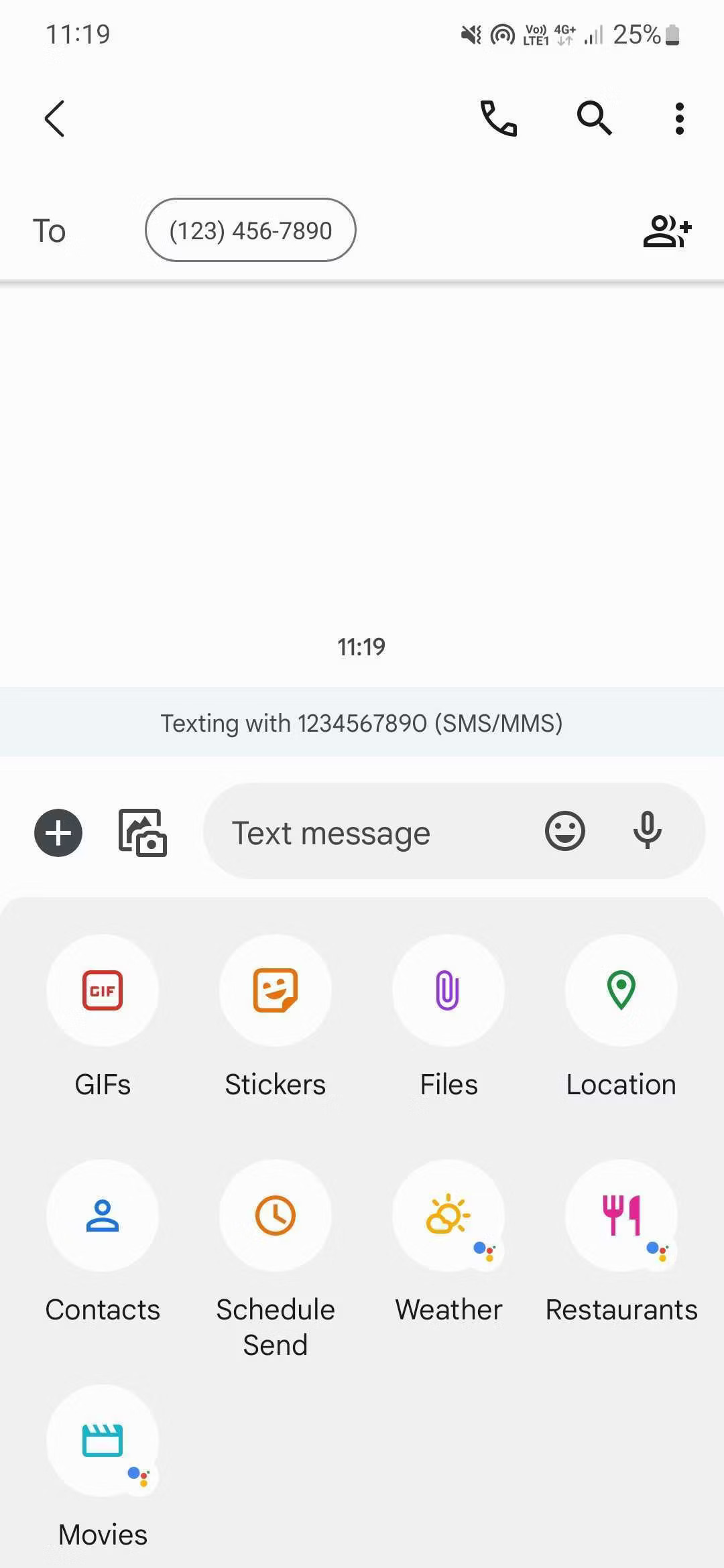How To
How To Share Your Location On Android?
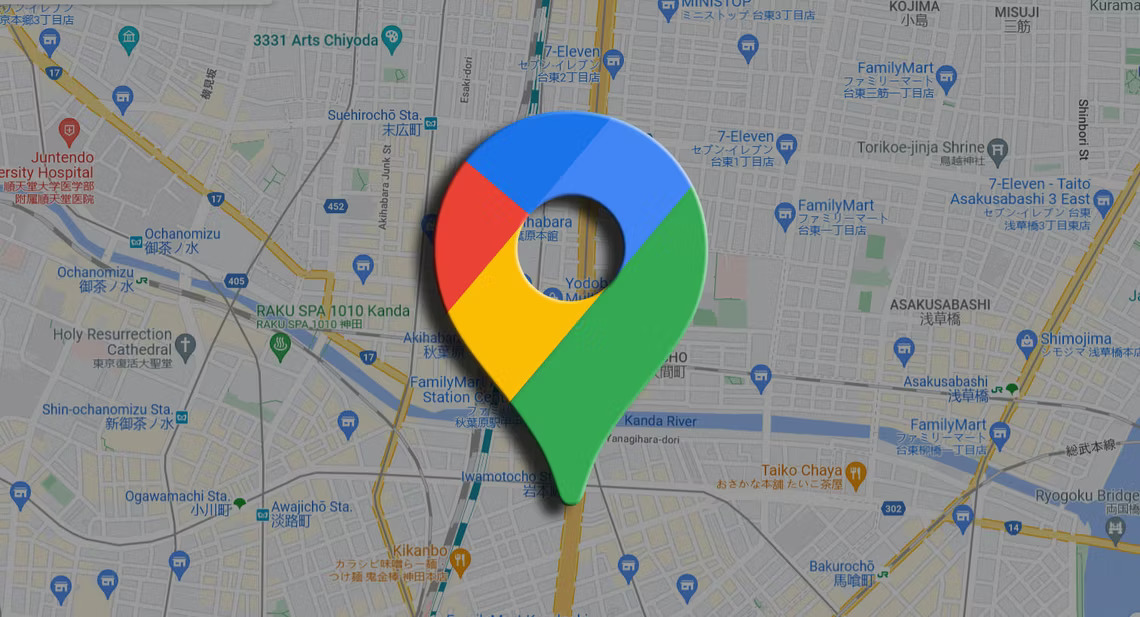
Introduction
Sharing your location with friends, family, or colleagues can be useful in a variety of situations.
Whether you’re meeting up with someone, trying to coordinate a group outing, or simply letting someone know you’re on your way, sharing your location can make things easier and more efficient.
If you’re an Android user, you’re in luck: sharing your location on Android is a breeze.
In this article, we’ll walk you through the steps on how to share your location on Android, from enabling location services to choosing who to share your location with.
How To Share Your Location On Android
Enabling Location Services
The first step to sharing your location on Android is to ensure that location services are enabled on your device. Here’s how to do it:
Step 1: Open Settings
The first step is to open your Android device’s Settings app. You can do this by tapping on the app icon on your home screen or by swiping down from the top of your screen and tapping the gear icon.
Step 2: Select Location
Once you’re in the Settings app, scroll down until you see the “Location” option. Tap on it to open the Location settings.
Step 3: Turn on Location Services
You’ll see a toggle switch to turn on Location services in the Location settings.
Please tap on the switch to turn it on. You may also see an option to choose between different location modes (such as High Accuracy, Battery Saving, or Device Only). Choose the mode that works best for you.
Sharing Your Location
Now that you’ve enabled Location services on your Android device, you’re ready to start sharing your location with others.
Step 1: Open Google Maps
The easiest way to share your location on Android is to use Google Maps. Open the app by tapping its icon on your home screen or searching for it in your app drawer.
Step 2: Access the Menu
Once you’re in Google Maps, tap on the three horizontal lines in the upper left corner to access the app’s menu.
Step 3: Select “Location Sharing”
In the menu, you’ll see an option for “Location sharing.” Tap on it to open the location sharing settings.
Step 4: Choose Who to Share Your Location With
In the location-sharing settings, you can share your location with specific people or groups. You can share your location for a set amount of time (such as one hour or until you turn it off) or indefinitely.
Tips for Sharing Your Location Safely and Responsibly
While sharing your location can be useful, doing so safely and responsibly is important. Here are a few tips to keep in mind:
- Only share your location with people you trust.
- Be aware of your surroundings when sharing location, especially in unfamiliar places.
- Consider setting a time limit for location sharing so that you don’t accidentally leave it on indefinitely.
- Remember that location sharing is not always 100% accurate, so use it as a general guide rather than a precise measurement.
How To Share Your Location On Android Via WhatsApp
Using a common messaging app is a more sophisticated method to let people know where you are. WhatsApp gives you the choice to share your live location for a while and your current location.
Both choices are simple to use and cross-platform compatible. The recipient must install and activate WhatsApp on their phone, which is the only drawback.
Additionally, WhatsApp Desktop does not allow live location, so the recipient must open the app on their phone to view your location.
In any event, it only requires a few taps to share your location:
- To share your location with someone, launch WhatsApp and initiate a conversation with them.
- Select Location by tapping the paperclip symbol in the bottom left corner.
- Choose a nearby place of interest from a list or send your current or live location. Choose how long the recipient can follow you when you share your live position. Select 15 seconds, an hour, or eight hours. To cease sharing it before the timer runs out, press the red button.
- Watch as WhatsApp updates its live position. To view someone’s live position, you must tap on their location in the conversation feed.
How To Share Your Location On Android Via Google Messages
Use Google Messages or your regular messaging app to share your location the easiest method possible. Anyone can receive your position and don’t need any special app on their phone.
The disadvantage is that the recipient cannot track you in real-time when you send a text message; all it includes is your current location.
Here’s how to give Google Messages your location information:
- Start a conversation with the individual you want to share your location with in Google Messages.
- Location can be chosen by tapping the + button in the lower-left area.
- Send the address where you are right now, or choose from a list of nearby places of interest.
- Use the right arrow to email it after tapping the one you want to share.
- A Google Maps link with your present coordinates is sent to the recipient. This makes it simple for them to access it on the gadget they’re using because they only need a web browser.
Conclusion
Sharing your location on Android can be a helpful tool in many situations, from coordinating with friends to finding your way in a new city.
Following the steps outlined in this guide, you can easily enable location services on your device and start sharing your location with those needing it.
Always use location sharing safely and responsibly, and enjoy its convenience.
FAQs
Q: Can I share my location with someone who doesn’t have an Android device? A: Yes, you can share your location with anyone, regardless of their device. You’ll need to use a third-party app or service, such as Google Maps or WhatsApp, to do so.
Q: Can I choose who sees my location? A: Yes, when sharing your location on Android, you can choose who sees your location. You can select specific people or groups to share your location with, or you can choose to share it with anyone who has the link. Additionally, you can set a time limit for how long your location is shared.
Q: Can I share my location without using Google Maps? A: Yes, there are other apps and services that allow you to share your location on Android. Some popular options include WhatsApp, Facebook Messenger, and Find My Device.
Q: Can I turn off location sharing at any time? A: Yes, you can turn off location sharing at any time by accessing the location sharing settings in your chosen app or service and toggling it off.
RELATED CTN NEWS:
Download Series9 APK: Watch HD Movies & TV Series For Free
How To Contact Amazon Customer Service: By Phone, Email, Live Chat or Social Media