How To
How To Reset Samsung TV: A Step-by-Step Guide
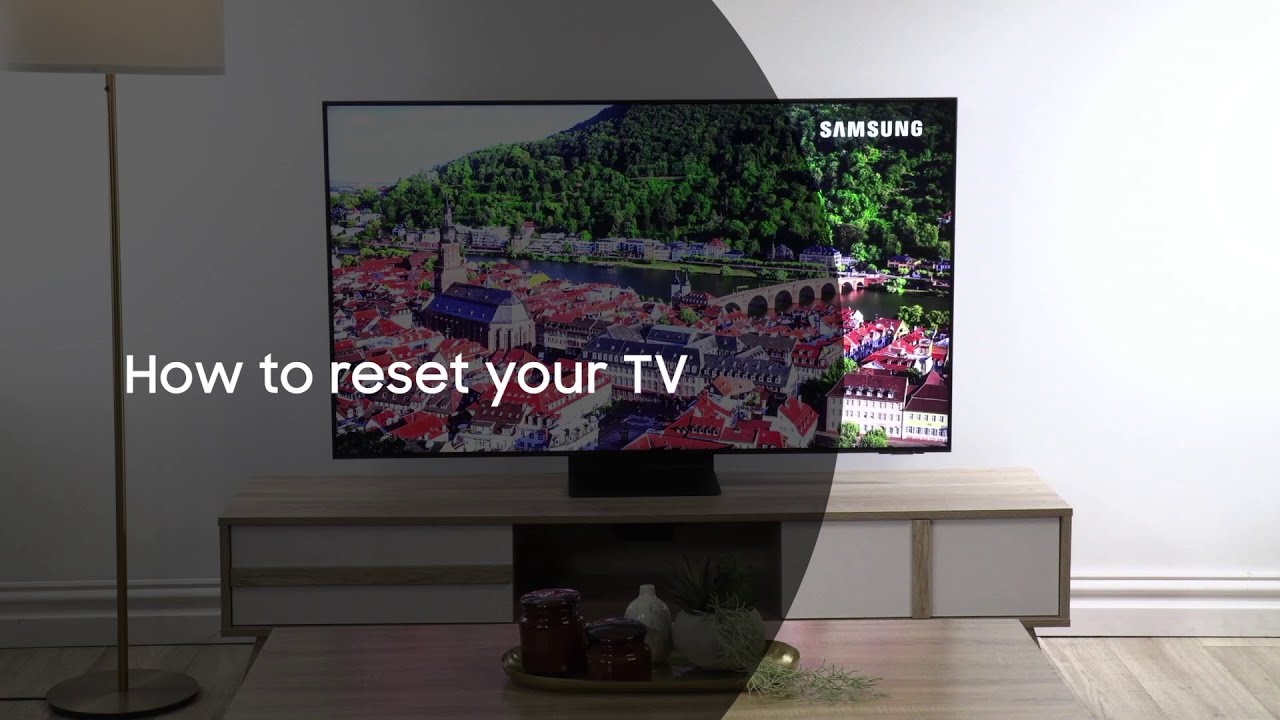
How To Reset Samsung TV – Samsung TV is one of the most popular and trusted brands in the market. Despite its advanced features, it may encounter some technical glitches, and resetting the TV is the easiest way to troubleshoot these issues.
Resetting a Samsung TV is not a complicated process, but it’s essential to follow the right steps to avoid causing further damage. In this article, we will guide you on how to reset Samsung TV.
How to Reset Samsung TV: A Step-by-Step Guide
Reasons to Reset Your Samsung TV
There are several reasons why you might need to reset your Samsung TV. Here are a few common reasons:
- Your TV is frozen and unresponsive
- Your TV is experiencing performance issues
- You want to clear all settings and start fresh
Regardless, resetting your Samsung TV is an effective solution to these issues.
Types of Reset Available for Samsung TV
Two types of reset are available for Samsung TV: soft reset and hard reset. Let’s discuss each of them in detail.
Soft Reset
A soft reset is a simple and less complicated process that only takes a few seconds. A soft reset will not delete any of your saved data or apps, and it’s an excellent solution for fixing minor issues.
Here’s how to perform a soft reset on your Samsung TV:
- Using the Remote control, press and hold the Power button for at least 10 seconds.
- The TV will automatically restart, and you can release the Power button.
Hard Reset
A hard reset is a more complicated process and should only be done as a last resort.
A hard reset will delete all data and apps on your TV, including your saved Wi-Fi connections, and return your TV to its original factory settings. Here’s how to perform a hard reset on your Samsung TV:
- Using the Remote control, press the Home button.
- Select Settings and then select Support.
- Select Self Diagnosis and then select Reset.
- Enter your TV PIN if you have set one, and then select Yes to confirm.
- The TV will automatically restart, and the reset process will be complete.
Resetting Specific Samsung TV Models
Different Samsung TV models might have slightly different reset procedures. Here are the specific steps for a few common Samsung TV models:
Samsung Smart TV
- Turn off your Samsung Smart TV using the power button on the remote or on the TV itself.
- Press and hold the Menu button on the TV for approximately 5 seconds.
- After releasing the Menu button, wait for the TV to restart. This should take a few seconds.
- Once the TV has restarted, you will be prompted to set it up again, just like when you first bought it.
- Follow the on-screen instructions to set up your TV.
Samsung QLED TV
- Turn off your Samsung QLED TV using the power button on the remote or on the TV itself.
- Press and hold the Volume Down button on the TV for approximately 5 seconds.
- After releasing the Volume Down button, wait for the TV to restart. This should take a few seconds.
- Once the TV has restarted, you will be prompted to set up your TV again, just like when you first bought it.
- Follow the on-screen instructions to set up your TV.
Conclusion
Resetting your Samsung TV is an easy and effective way to troubleshoot any technical issues you may encounter.
Whether you need to perform a soft or hard reset, the process is simple, and you can do it from the comfort of your home.
We hope this guide has helped you understand how to reset Samsung TV and solve any problems you may have encountered.
FAQs
Q: Will resetting my Samsung TV delete my apps and saved data? A: A soft reset will not delete any of your saved data or apps, but a hard reset will delete all data and apps on your TV, taking it back to its original factory settings.
Q: How do I know if my Samsung TV needs to be reset? A: If you encounter any technical issues such as frozen apps, Wi-Fi connectivity issues, or sound problems, resetting the TV is the first solution you should try.
Q: How long does it take to reset a Samsung TV? A: A soft reset only takes a few seconds, while a hard reset may take up to several minutes to complete.
RELATED CTN NEWS:
Unveiling The Truth Behind KWFinder Review: Is It Worth The Hype?
How Does WhatsApp Make Money? Explained In Detail
Health Information Technology: The Future Of Healthcare






























