How to delete facebook account permanently?
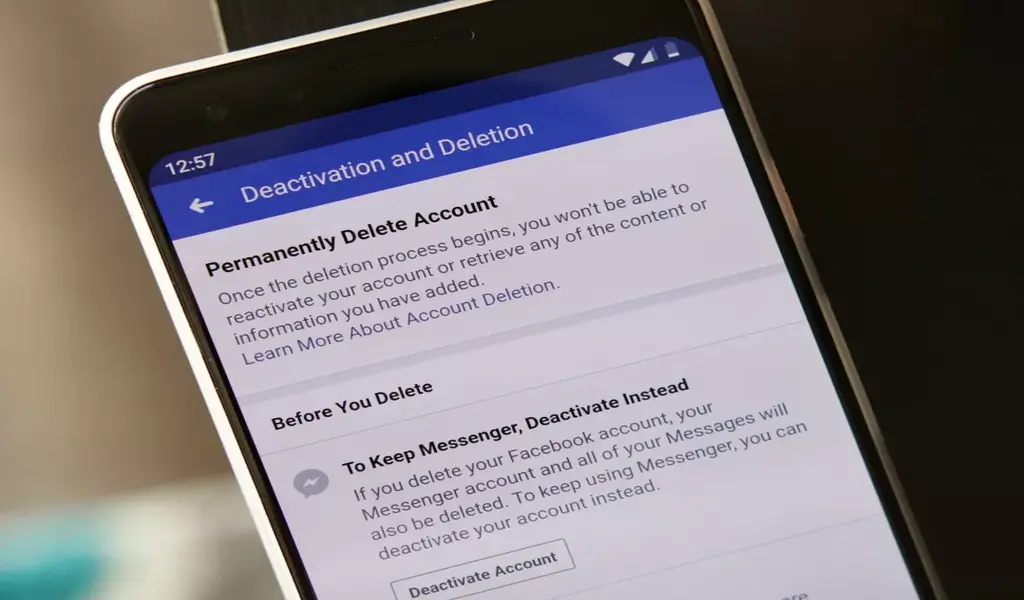
How to delete Facebook account?
The term “responsibility” refers to the act of determining whether or not a person is responsible for his or her own actions. Learn how to delete or deactivate individual profiles.
What happens if I permanently delete my Facebook account?
- You won’t be able to reactivate your account
- Your profile, photos, posts, videos, and everything else you’ve added will be permanently deleted. You won’t be able to retrieve anything you’ve added.
- You’ll no longer be able to use Facebook Messenger.
- You won’t be able to use Facebook Login for other apps that you may have signed up for with your Facebook account, such as Spotify or Pinterest. You may need to contact the apps and websites to recover those accounts.
- Some information, such as messages you sent to friends, may still be visible to them after you’ve deleted your account. Copies of messages that you’ve sent are stored in your friends’ inboxes.
- If you use your Facebook account to log in to Oculus, deleting your Facebook account will also delete your Oculus information. This includes your app purchases and your achievements. You will no longer be able to return any apps and will lose any existing store credits.
How do I take a break from Facebook without deleting my content?
- People won’t be able to see or go to your Facebook profile.
- Your photos, posts and videos won’t be deleted.
- You can still use Facebook Messenger. Your profile picture will still be visible in your conversations and people will still be able to search for you by name to send you a message. You will continue to appear to friends on Facebook in places where they can message you.
- You can still use Facebook Login for your other apps, such as Spotify, Pinterest or Games.
- You will not be able to use your Facebook account to access Oculus products or your Oculus information.
- You can choose to come back whenever you want.
- Click your profile picture in the top right of Facebook.
- Select Settings and privacy, then click Settings.
- Click Your Facebook information.
- Click Deactivation and deletion.
- Choose Delete account, then click Continue to account deletion.
- Click Delete Account, enter your password and then click Continue.
Can I cancel my account deletion?
If it’s been less than 30 days since you initiated the deletion, you can cancel your account deletion. After 30 days, your account and all of your information will be permanently deleted, and you won’t be able to retrieve your information.
It may take up to 90 days from the beginning of the deletion process to delete all the things you’ve posted. While we’re deleting this information, it’s not accessible to other people using Facebook.
Copies of your information may remain after the 90 days in backup storage that we use to recover in the event of a disaster, software error, or other data loss event. We may also keep your information for things such as legal issues, term violations, or harm prevention efforts. Learn more about our Privacy Policy.
To cancel your account deletion:
- Log in to your Facebook account within 30 days of deleting your account.
- Click Cancel Deletion.
You can delete or deactivate your additional Facebook profiles individually. If you delete or deactivate your account, you also delete or deactivate all profiles under your account.
Delete an additional profile
Deleting an additional Facebook profile will permanently delete all data for that profile after 30 days. Before deleting an additional Facebook profile, you can choose to download a copy of your profile data.
Learn about what happens when you learn how to delete facebook account.
Deactivate an additional profile
If you deactivate an additional Facebook profile:
- No one else can see this profile.
- Your deactivated profile’s friends may still see your profile name in their friend list and messages you sent from that profile.
- You can reactivate it at any time in account settings from your main profile.
Learn about what happens when you deactivate your account.
- Click your profile photo in the top right of Facebook.
- Click See profiles, then select the profile you want to deactivate or delete.
- Click your profile photo in the top right.
- Click Settings & privacy, then click Settings.
- On the left, click Privacy, then click Your Facebook information.
- Click Deactivation and deletion.
- Select Deactivate profile or Delete profile, then click Continue.
- Follow the instructions on the screen to deactivate or delete your additional profile.
- Click your profile photo in the top right of Facebook.
- Click Settings & privacy, then click Settings.
- On the left, click Privacy, then click Your Facebook information.
- Click Reactivation, then select the profile you want to reactivate.
How to delete facebook account?
Related CTN News:
Powerball Winning Numbers For December 19, 2022: Jackpot $158 Million






























