Tech
Facetime Not Working? Troubleshooting Guide For Seamless Video Calling Experience
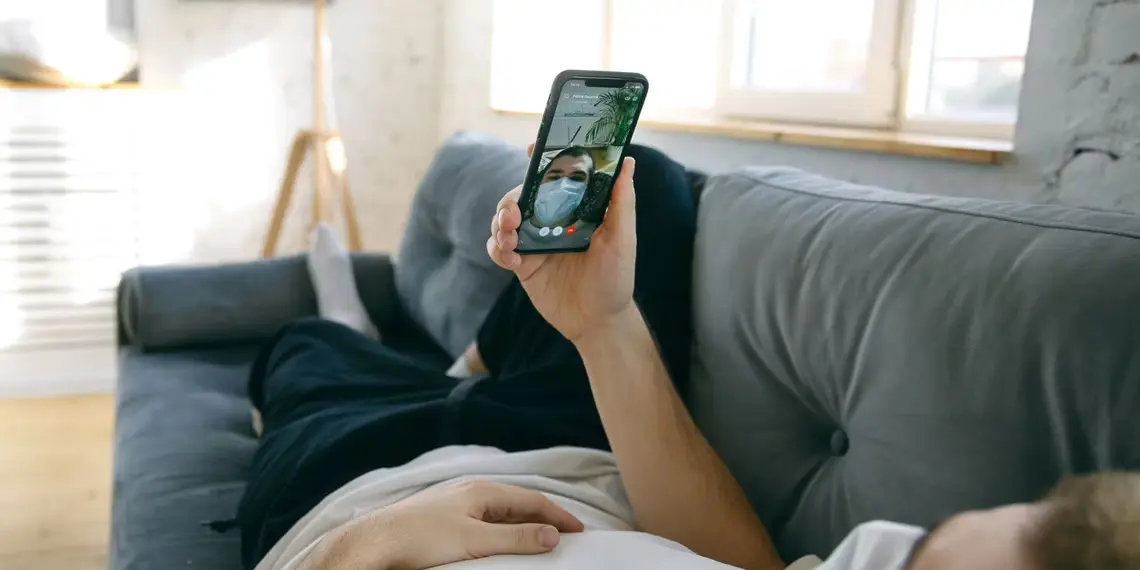
(CTN NEWS) – In today’s digital age, video calling has become an integral part of our lives, connecting us with friends, family, and colleagues across the globe.
Facetime stands out as a popular choice for Apple device users among the numerous video calling platforms available.
However, just like any technology, Facetime can encounter issues that may disrupt your video calling experience.
If you’re encountering problems with Facetime not working, this comprehensive troubleshooting guide will help you identify and resolve common issues to ensure seamless video calls.
Facetime Not Working: Possible Causes and Solutions
1. Internet Connection Issues
Is your Facetime acting up? Before diving into complex solutions, start by checking your internet connection. A stable and high-speed internet connection is crucial for uninterrupted video calls.
If your internet is slow or unstable, it can cause Facetime to malfunction.
- Solution: Ensure you have a strong internet connection by connecting to a reliable Wi-Fi network or switching to cellular data if Wi-Fi isn’t available. Restart your router or modem to refresh the connection. Consider moving closer to the router for better signal strength.
2. Outdated Facetime App
Outdated apps can sometimes lead to compatibility issues, causing Facetime to stop working as expected. Apple regularly releases updates to improve app performance, fix bugs, and address security concerns.
- Solution: Check if your Facetime app is up to date. Open the App Store and navigate to the Updates tab. If an update is available for Facetime, tap the “Update” button to install it. This ensures you have the latest version with the most recent bug fixes and improvements.
3. Incorrect Date and Time Settings
Facetime relies on accurate date and time settings to function properly. If your device’s date and time settings are incorrect or out of sync, it can cause issues with Facetime.
- Solution: Go to your device’s Settings, then tap on “General” and select “Date & Time.” Ensure the “Set Automatically” option is enabled. This allows your device to automatically fetch the correct date and time from the network.
4. Insufficient Storage Space
Limited storage space on your device can hinder the smooth functioning of Facetime and other apps. If your device’s storage is almost full, it may struggle to perform tasks, including video calling.
- Solution: Check the available storage space on your device. Go to Settings > General > iPhone Storage (or iPad Storage). If your device’s storage is nearly full, consider deleting unnecessary apps, photos, or videos to free up space. Alternatively, you can transfer files to cloud storage services like iCloud or Google Drive.
5. Disabled Facetime Feature
Sometimes Facetime may appear to not work simply because the feature is disabled on your device. This can happen if you recently updated your device’s software or changed its settings.
- Solution: Open the Settings app and scroll down to find “FaceTime.” Ensure the Facetime toggle switch is turned on. If it’s already enabled, toggle it off and on again to refresh the settings. This can help resolve minor software glitches that might be causing Facetime to malfunction.
6. Apple ID Sign-In Issues
Facetime relies on your Apple ID for authentication and to connect with other users. If there are issues with your Apple ID sign-in or authentication, it can impact the functioning of Facetime.
- Solution: Go to Settings > FaceTime and tap on your Apple ID at the top. Select “Sign Out” and then sign back in using your Apple ID and password. This will refresh your authentication and resolve any temporary sign-in issues.
Conclusion
Facetime is a reliable and convenient video calling platform for Apple device users. However, encountering issues with Facetime not working can be frustrating.
By following the troubleshooting guide and implementing the suggested solutions, you can overcome common Facetime problems and enjoy uninterrupted video calls with your loved ones.
Remember to keep your app updated, maintain a stable internet connection, and check your device’s settings for any inconsistencies. With these simple steps, you’ll be back to enjoying smooth and hassle-free Facetime calls in no time.
FAQs
Q1: Why does Facetime not work on my iPhone?
- A1: There can be several reasons why Facetime not working on your iPhone, such as internet connection issues, outdated app version, or incorrect settings. Refer to the troubleshooting guide above for solutions to common Facetime problems.
Q2: Can I use Facetime on non-Apple devices?
- A2: No, Facetime is exclusive to Apple devices and is not available for non-Apple devices. However, there are other cross-platform video calling apps, such as Zoom and Skype, that work on various devices.
Q3: Why is my Facetime call dropping frequently?
- A3: If your Facetime calls frequently drop, it may be due to poor internet connection, network congestion, or an issue with the recipient’s device or internet connection. Try troubleshooting your internet connection or contacting your service provider for assistance.
Q4: How can I fix a black screen issue during Facetime calls?
- A4: A black screen during Facetime calls can be caused by software glitches, incompatible settings, or hardware issues. Restart your device, ensure Facetime is up to date, and verify that the camera is working properly. If the problem persists, contact Apple support for further assistance.
Q5: Can I make group video calls with Facetime?
- A5: Yes, Facetime supports group video calls. With iOS 15 and later, Apple introduced FaceTime Links, which allow you to invite friends and family to join a group FaceTime call, even if they are using non-Apple devices.
Q6: Does Facetime use a lot of data?
- A6: Facetime consumes data during video calls, especially if you’re using cellular data instead of Wi-Fi. The exact amount of data used varies depending on factors like call duration and video quality. To minimize data usage, connect to a Wi-Fi network whenever possible.
RELATED CTN NEWS:
How To Use The RANK Function In Excel: Basics & Practical Examples
How To Select All In Gmail: Efficient Email Management For Improved Productivity
How To Transfer Data From iPhone To iPhone: From Contacts To Settings






























