Tech
Excel Tips and Shortcuts to Skyrocket Your Productivity
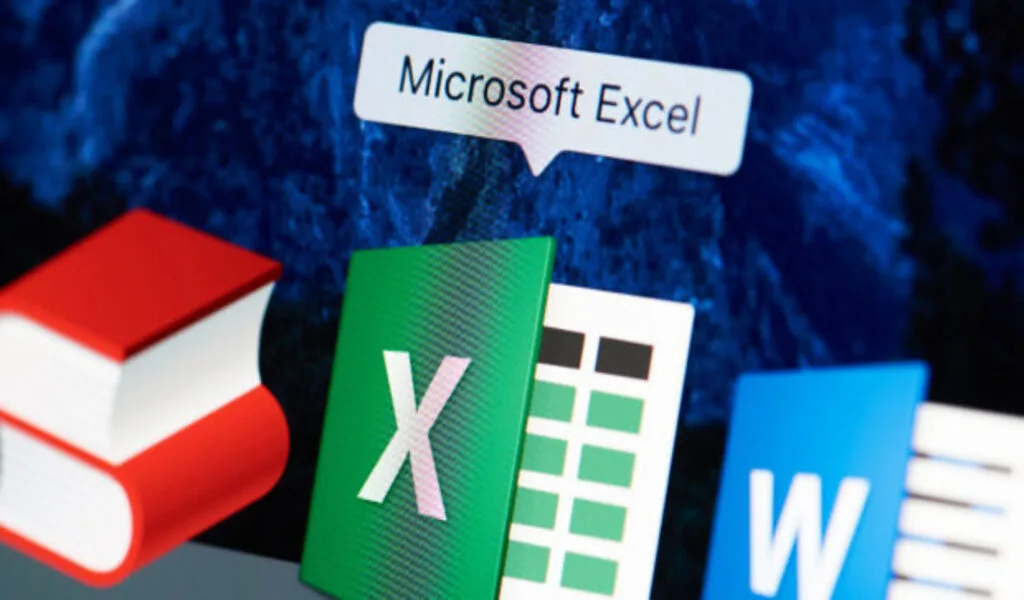
In today’s fast-paced business world, mastering Excel is a skill that can significantly enhance your productivity and efficiency. With its diverse functionalities and capabilities, excel kursus has become a ubiquitous tool for data analysis, financial modeling, project management, and more. Whether you’re a seasoned professional or a beginner, this article will delve into a range of Excel tips and shortcuts that can empower you to streamline your tasks and achieve remarkable results.
Mastering Keyboard Shortcuts
Efficiency begins with knowing your way around keyboard shortcuts. Instead of navigating through menus, mastering keyboard shortcuts can help you perform actions swiftly. Some must-know shortcuts include:
- Ctrl + C (Copy) and Ctrl + V (Paste): Rapidly copy and paste data or formulas without interrupting your workflow.
- Ctrl + Z (Undo) and Ctrl + Y (Redo): Correct mistakes and retrace your steps effortlessly.
- Ctrl + Arrow Keys: Quickly navigate to the end or beginning of data ranges in any direction.
- Ctrl + Page Up/Page Down: Efficiently move between Excel worksheets.
- Ctrl + Home: Instantly return to cell A1 from anywhere in the worksheet.
Autofill Magic
Excel’s Autofill feature can save you significant time when working with repetitive data patterns. For example, if you’re inputting a series of dates or numbers, enter the initial value, then drag the fill handle to instantly populate the subsequent cells.
Flash Fill for Data Manipulation
Flash Fill is a game-changer for data manipulation. Simply start typing in a cell adjacent to a column with a specific pattern, and Excel will automatically recognize and fill in the rest of the column. This is incredibly useful for splitting and combining data without the need for complex formulas.
Conditional Formatting for Visual Insights
Harness the power of conditional formatting to highlight important information instantly. Use colors, icons, and data bars to visualize trends, outliers, and critical values in your data. This feature is particularly handy for data analysis and presenting insights.
Formula Efficiency
Excel’s formulas are the heart of its functionality. Mastering formulas can greatly enhance your productivity. A few key formulas to know include:
- SUM, AVERAGE, COUNT: Basic formulas for adding, averaging, and counting values in a range.
- VLOOKUP and HLOOKUP: Retrieve data from a table based on a specific value.
- INDEX and MATCH: A more versatile alternative to VLOOKUP for data retrieval.
- IF, AND, OR: Build logical conditions to perform different actions based on certain criteria.
- Named Ranges for Clarity
Named ranges make your formulas and functions more readable and manageable. Instead of referring to cell ranges by their coordinates, assign meaningful names to ranges, making your formulas easier to understand and maintain.
Quick Analysis Tool
Excel’s Quick Analysis tool is a hidden gem for visualizing your data instantly. Select a range of data, and the tool provides various options for creating charts, tables, and other visualizations without the need for complex commands.
PivotTables for Data Exploration
PivotTables are a powerful tool for summarizing, analyzing, and exploring large datasets. Create dynamic tables that allow you to quickly rearrange and filter data to gain insights.
Effortless Chart Creation
Visualizing data is crucial for effective communication. Excel’s Chart Wizard enables you to create a wide range of charts, including line charts, bar graphs, pie charts, and more. Choose the appropriate chart type for your data and customize it to convey your message effectively.
Data Validation for Accuracy
Data validation helps maintain data integrity by setting rules for what can be entered in specific cells. This ensures that only valid data is inputted, reducing errors and enhancing the quality of your spreadsheets.
Frequently Asked Questions (FAQs) about Excel Tips and Shortcuts for Enhanced Productivity
- What are some essential Excel keyboard shortcuts for improved efficiency?
Some essential shortcuts include:- Ctrl + C (Copy) and Ctrl + V (Paste): Quickly copy and paste data or formulas.
- Ctrl + Z (Undo) and Ctrl + Y (Redo): Correct mistakes and redo actions easily.
- Ctrl + Arrow Keys: Swiftly navigate through data ranges in any direction.
- Ctrl + Page Up/Page Down: Move between Excel worksheets efficiently.
- Ctrl + Home: Return to cell A1 from anywhere in the worksheet.
- How can I use Excel’s Autofill feature to save time?
Excel’s Autofill feature is a time-saving tool for working with repetitive data patterns. To use it, enter the initial value in a cell and then drag the fill handle to quickly populate subsequent cells with the desired pattern. - What is Flash Fill, and how can it simplify data manipulation?
Flash Fill is a powerful tool in Excel that automates data manipulation tasks. Simply start typing a pattern next to a column, and Excel will intelligently fill in the rest of the column based on your input. This is useful for tasks like splitting and combining data without complex formulas.
Conclusion
Excel is a versatile and indispensable tool that offers a plethora of features designed to boost your productivity. By mastering keyboard shortcuts, leveraging powerful functions and tools like PivotTables and conditional formatting, and implementing best practices such as named ranges and data validation, you can transform your Excel experience. Incorporate these tips and shortcuts into your workflow, and watch as your efficiency soars, allowing you to accomplish more in less time. Embrace the power of Excel and take your productivity to new heights.
SEE ALSO: Musk’s X Lifts Ban On Political Advertising, Prompting Speculation For 2024 US Presidential Election

















![Play Online Blackjack In Australia [2024]: Top 10 Online Australian Blackjack Sites 16 Play Online Blackjack in Australia [2024]: Top 10 Online Australian Blackjack Sites](https://www.chiangraitimes.com/wp-content/uploads/2024/03/word-image-303235-1-80x80.jpeg)












